Review Reminder Emails / Customer Feedback
Review Reminder Emails can be sent out from Aurora after an order has been placed, to help encourage your customers to write a review.
This article describes how to enable this system and configure its setting in Aurora.
Introduction
Review Reminder Emails can be sent out from Aurora after an order has been placed, to help encourage your customers to write a review. You are able to configure when these emails are sent out and what the email looks like when it is sent, after an order has been placed.
This system requires services on your server to be configured to regularly deliver these emails. Before you can use this service, you should ensure this service is configured and running. For more information, please contact your Agency.
Managing Reminder Emails
This system requires services on your server to be configured to regularly deliver these emails. Before you can use this service, you should ensure this service is configured and running. For more information, please contact your Agency.
The reminder email template
To control the content of the Review Request Email, you should create an Order Email in the Aurora Back-end under Orders > Emails with a "Request Review" value set in the Use field, as shown below.
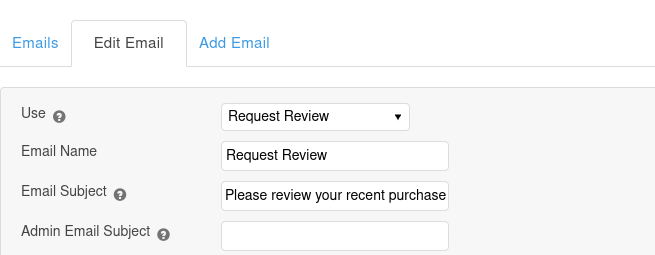
Example template code:
<p>We are just contacting you to make sure that your order has arrived safely and you are happy with your goods. </p>
<p>If you would be able to spare a couple of minutes to place a review on the item(s) that you have purchased from us below, we would be very grateful</p>
{foreach from=$reviewed_ordered_items item="item"}
<img src="{product_image_uri image_id=$item.image_id width=80 height=80 host=$http_host}" align="left" />
<b>{$item.product_name}</b><br />
Quantity ordered: {$item.product_quantity}<br />
<a href="https://{$http_host}{get_product_url id=$item.product_id}">View Product</a> \|
<a href="https://{$http_host}/products/reviews/write/{$item.product_id}">Review Product</a>
<br clear="left" />
{/foreach}For more detailed information regarding the Smarty Variables available to you when using this template, please see the Aurora Email Variables Support Article.
Email delays - When will the email be sent?
By default, the emails are sent out 14 days after an Order is sent (which can be changed using the Review reminder in delay (in days) setting), but only when all of the following conditions are true:
- The order has been dispatched - if the Review reminder email sent for despatched orders only? option is enabled
- The order is considered dispatched if the order has an Order Status that either:
- Has the Goods Sent option set
- Is named "Dispatched"
- The order is considered dispatched if the order has an Order Status that either:
- The order is not considered (by Aurora) to have been cancelled or refunded.
- The Order is not identified as an Integration Order i.e. Amazon, Debenhams, Anatwine etc.
- The date the order was dispatched falls between the reminder delay configured in Aurora.
Once all of these things are true, the email will be sent out.
You can change the default of 14 days to anything you wish using the Review reminder email delay (in days)? setting found in the Aurora Back-end under Store > Settings > Front-end > Reviews. This setting will override the default with whatever value in days you specify, as shown below.
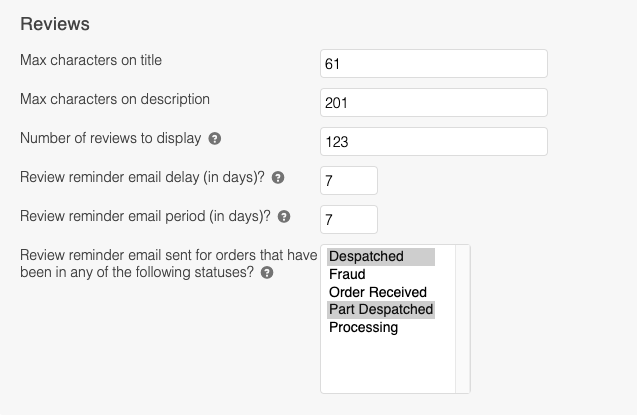
In addition to this, the process will limit the period within which to look for orders to 90 days, unless configured otherwise within the Review reminder email period (in days)? setting above.
Leave this field completely blank to default it to 14 days.
Order Statuses
The Review settings allows statuses to be selected that will allow the Review Reminder email to be sent once an order has had that status as part of it's history.
If no statuses are selected here then the status will default to the Order Status with the "Goods Sent?" flag set, or if none then an Order Status with the name "Dispatched".
Setting the statuses here is optional. If your Order Statuses are set up in a way that you have a single Despatched status then the recommendation is to not set any statuses here and use the allow the status to be determined by the "Goods Sent?" flag on that status. However, if you wish to have the Review Reminder email sending be dependant on multiple different statuses then use the setting detailed here.
Updated 2 months ago
