Duplicate Orders Report
This report can be found in the Aurora Back-end under Aurora Backend > Reports > Duplicate Orders and lists orders/items and reasons why the order was duplicated.
Introduction
This report can be found in the Aurora Back-end under Aurora Backend > Reports > Duplicate Orders and lists orders/items and reasons why the order was duplicated.
Using this report, you are able to split the data down by Duplicate Order Reason.
The report uses Aurora's Background generation process to ensure that when the report is being generated, it does not:
- Cause resource issues on the server
- Lock up your browser while the report is being generated
These reports can take a long time to be generated (several minutes in some cases) and so this background process is necessary to mitigate this problem.
Where Is The Report?
The report can be found in the Aurora Back-end under Aurora Backend > Reports > Duplicate Orders.
How Long Should It Take To Generate A Report?
This depends on the date ranges selected and the return reasons selected within the report tool.
This can also be affected by the load from other systems on the Aurora background tasks system. The intention is to allow Aurora to manage its resource without disruption to the Front-end Website - so if demand for background tasks are high, then this may also result in the report taking longer to be processed.
You can track the progress of reports being generated using the "Reports being processed..." section that appears when there are reports that were recently (usually within the last 24 hours) generated or requested for generation. See an example of this below.
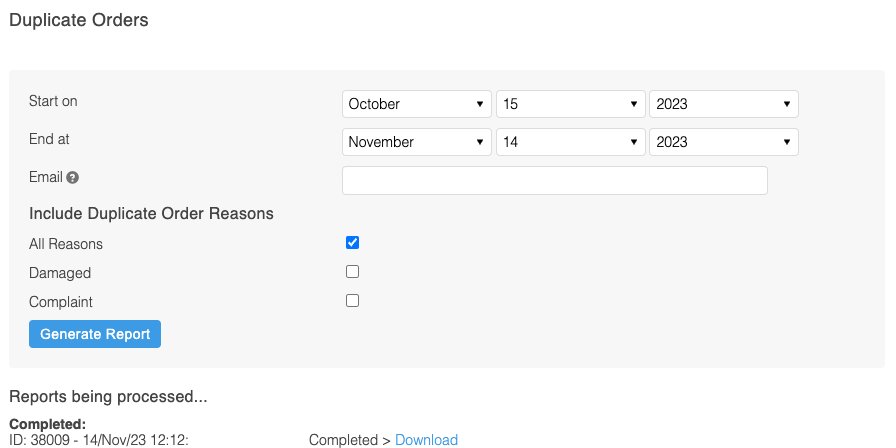
Also, Aurora will email you a link to your report if you provide your email address when submitting the report for generation, so that you can avoid having to check the reporting page repeatedly.
Filters
This report accepts various filters to refine the results, as shown below:
Please click Generate Report to queue your report for generation and provide an email address if you would like to be notified when it is complete.
Results
Each row will represent a single line of an order. As such, the same order ID may appear more than once in the report.
| Field | Example | Notes |
|---|---|---|
| Order Date | 2023/01/01 | |
| Order ID | 11345 | The Order ID that was created as a result of the duplication process. |
| Customer Email | [email protected] | The Customer’s Billing Email Address for the order. |
| Item Name | Cool Shirt (Size: 6 / Colour: Green) | The name and Variation Attributes (e.g. Colour Blue / Size 6, etc.) for the ordered item. |
| Item Price | 12.99 | The price paid at the time of the original order, in the default chargeable currency. |
| Item Buy-In-Price | 5.99 | This will be in the default chargeable currency. |
| Item QTY | 2 | Quantity of this item purchased. |
| Admin ID | 1234567 | The User ID for the Admin that created the duplicate order. |
| Reason | Damaged | The reason, as plain text, for the duplication. |
| Original Order ID | 11323 | The Order ID that was used to create the new order. |
| Notes | This is a note, found on the duplicate order. | All notes added to the order. |
Updated 2 months ago
