All Products
The All Products page allows you to view and search through the products on your store. From here, you can carry out several tasks, including quickly editing key information for multiple products at a time.
This support article covers the basics.
Overview
The All Products page gives you the ability to view all the products that are in your stores database. At a glance, you have access to high level information for each product - such as when it was added to your database, or what its stock level is.
On the All Products page, you have several options available to you:
- From here you can view, add, edit, copy, disable and delete products.
- Use the Quick Edit feature to make simple edits to numerous products at the same time.
- Search your product database using the Advanced Search feature.
- Customise the columns that are shown in the table.
- Filter and sort the products shown.
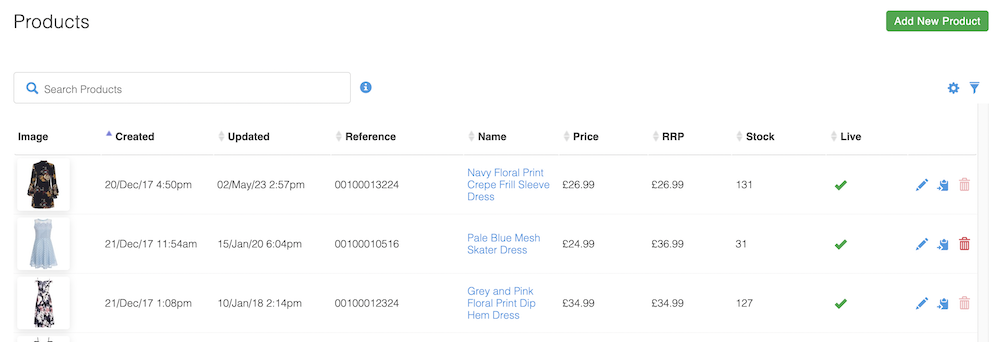
| Item | Description |
Live? | Indicates if the product is live or disabled. This icon can be clicked on to toggle the status of a product between live and disabled. |
Edit | Gives you the option to edit the relevant product. |
Copy | Copy the respective product. |
Delete | Delete the product. If a greyed out delete icon is shown for a product, it indicates that an order has already been placed for that product, and therefore it can't be deleted. |
Editing Columns
You can customise which columns are shown on the All Products page by using the Edit Columns feature.

From here, you can:
- Select which fields you would like to be shown.
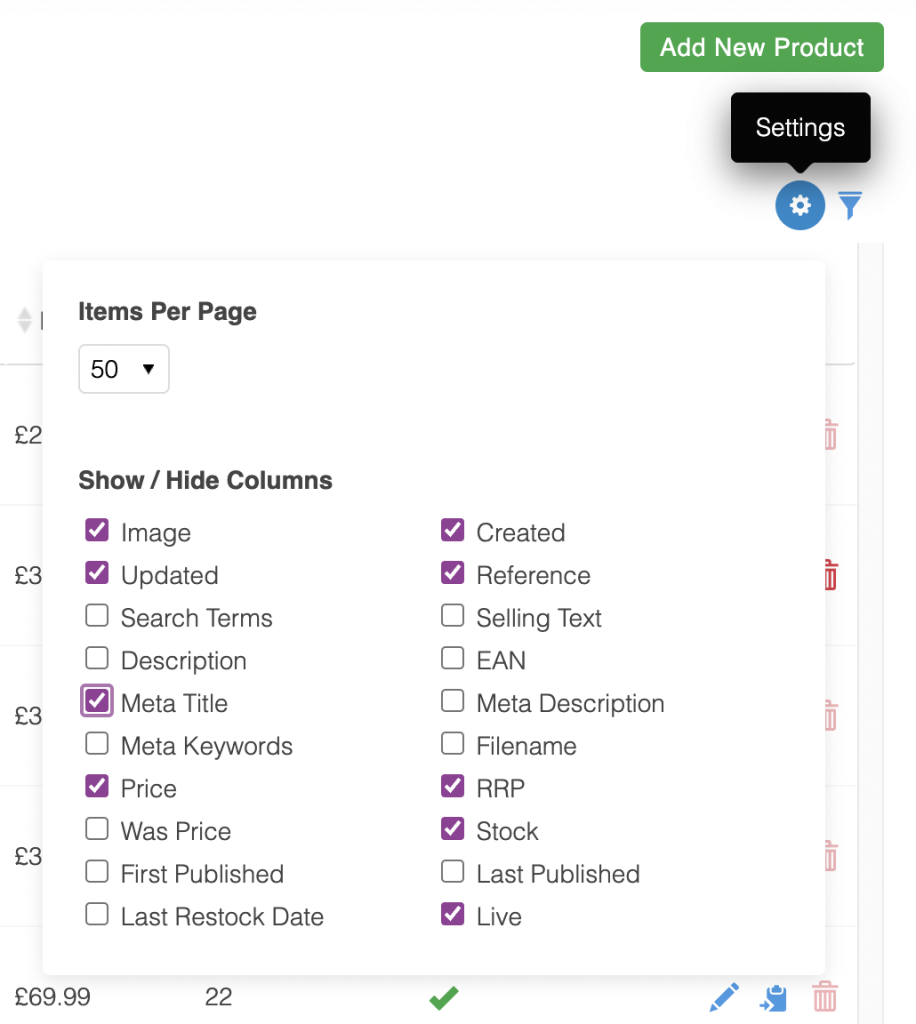
- Drag and drop fields by the column titles, to determine the order in which they appear.
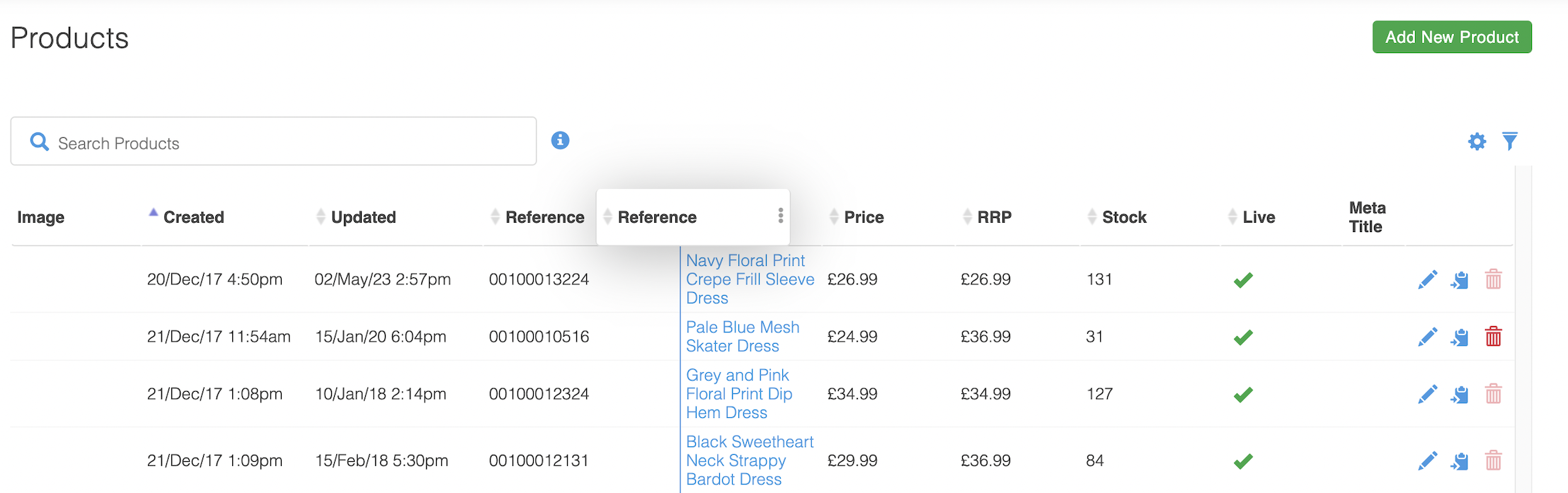
Searching
You can carry out simple searches using the Search Products field located at the top of the page. This field searches by product name and reference.

For more complex searches you can use the Advanced Product Search feature.

Quick Edit
Need the Quick Edit interface?The Quick Edit UI has bene retired since the new search has been released.
This decision was not taken lightly, but due to low use and the desire to move Aurora forward into its more responsive and powerful searching capabilities, the Quick Edit feature was removed.
If this feature is something that you critically depend upon, please let us know and we will gladly liaise with you on the options available.
The Quick Edit feature allows you to edit certain fields, such as product name, price, reference and stock, for many products at once.
Enabling Quick Edit is easy. Simply select Enable Quick Edit from the appropriate drop down menu.

With Quick Edit enabled, you'll have access to fields for all of the products shown in the table at that point in time.
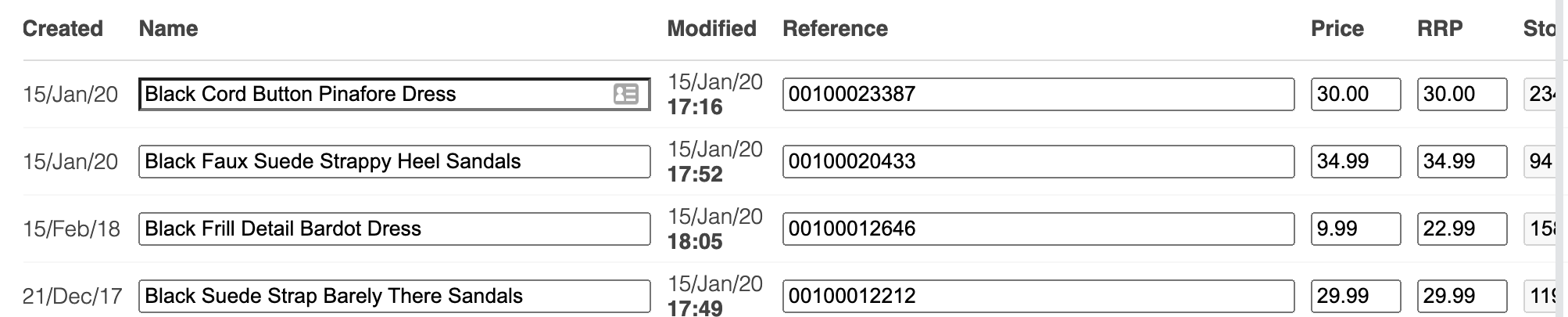
Once you've made your changes, select the Update Products action, and click Go. If there are any conflicts with the values you've submitted Aurora will notify you, highlighting the problem, so you can go back and correct them.
This feature is only available in our legacy UI.
Updated 2 months ago
