Editing Filters and Saving Custom Filters
Filters can be customised in numerous ways. Once you've customised a filter, you can save its configuration for use on other filters.
This article covers editing filters and saving custom filter settings.
Editing Filter Settings
Filters can be customised in numerous ways. For example, you can:
- Alter the type and height of the filter
- Display the filter only when a certain number of filter values are met
- Set a minimum and maximum number of filter values to display
- Choose how filter values are ordered
- Change the format that filter values are displayed in
Each filter will automatically use its default settings, as set for that filter, in the default Facet: Default Category Filters.
1. To customise the settings for a filter, first expand it using the drop down icon.
2. Select Custom from the configurations drop down menu.
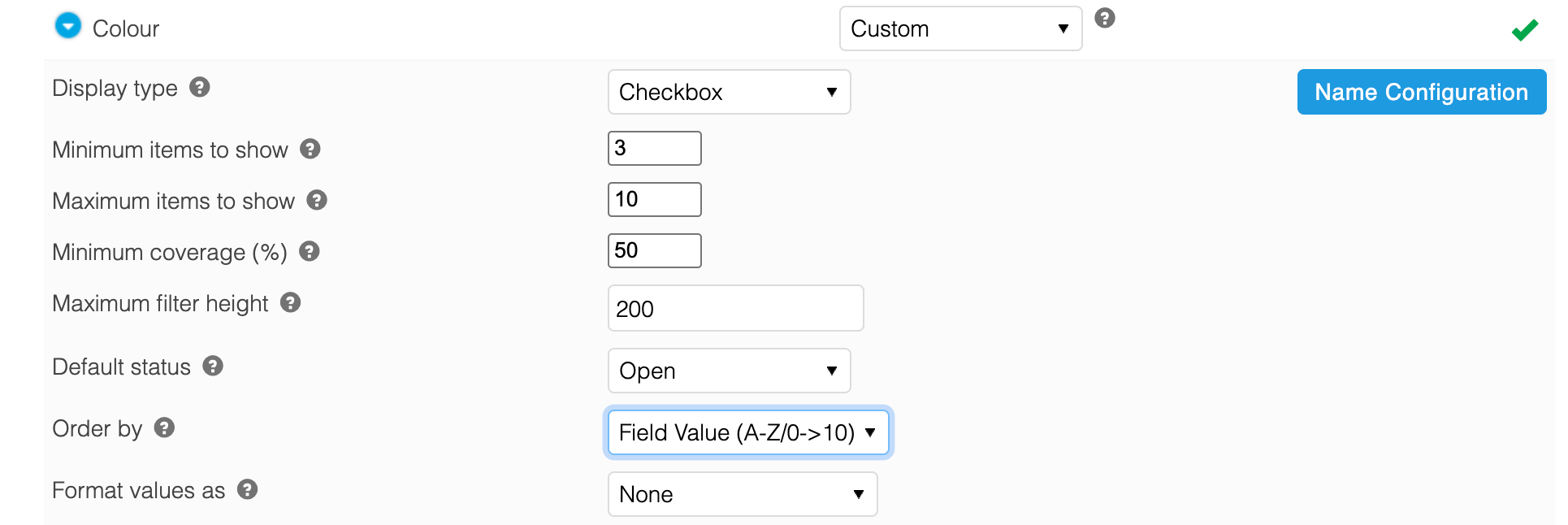
3. The settings for that filter can then be adjusted.
Filter Settings Explained
Display Type
This setting dictates how the filter should be displayed on your listing pages.
The configuration of your templates will determine exactly how these settings are displayed in your store. This setting merely allows you to 'switch' between the pre-configured display methods.
Please contact your Digital Agency for more information regarding the actual presentation of your filters.
Check-box (Default)
This is the simplest of the layouts and usually appears as tick-boxes that can be checked and unchecked in order to activate and deactivate your filters.
Image
This is usually used for the representation of colours and would appear as a series of selectable images, the clicking of which activate and de-activate your filters.
Rating
This is a specific type of filter designed to work with the Aurora internal rating system. This system runs from Zero to Five stars and would usually appear as a collection of 'star' images to represent each rating available for filtering.
Slider
The "Slider" type requires a Java Script Slider plug-in and supporting CSS to be enabled in order for it to function. The Aurora Demo Example Templates include an example of this, but this is provided without support (i.e. for reference only).
The "Slider" type cannot be used with 'text' based values and must only be used with numerical fields and attributes. This means that if your Field is 'Length' that you must set all values as numbers within any unit declaration, e.g. rather than "10cm" it must be simply "10".
If you do not follow this mandate when using the Slider type, you may receive some unexpected results, though Aurora does attempt to simply ignore the filter when such issues occur.
If your data does contain non-numeric characters, then you will be notified in the Store > Logs > Errors section. Simply filter by a Group of "Facet Filters" to see any outstanding errors.
Minimum Items to Show
Set a minimum number of filter values that must be available for the filter to show. This setting can be used to prevent a filter from displaying when it only has one or two filter values.
Set as 0 (Default) for no minimum.
Maximum Items to Show
Set a maximum number of filter values the filter can display. When the number of available filter values exceeds the maximum set, filter values lower down the order (as set by the Order By field) will be hidden.
Set as 0 (Default) for no maximum.
Minimum Coverage (%)
Filter CoverageThe percentage of products in the viewed list that have a value defined for the specified filter.
Set a minimum filter coverage that must be met for the filter to show.
Set as 0 (Default) for no minimum.
E.g. 100 products display in a list, 40 of these products have a colour specified, whilst the remaining 60 have no colour specified. Therefore the "Colour" filter coverage would be 40%. If the minimum filter coverage was set at 50%, the "colour" filter would not show.
When adjusting filter settings for the default Facet, this setting is useful for ensuring that the filters displayed are always relevant to the products being shown.
Maximum Filter Height
Set the maximum height, in pixels, that a filter can occupy in the Facet. If the listed filter values exceed the maximum height set, a scrollbar is shown.
Set as 0 (Default) for no maximum.
Useful for filters where there are a larger number of filter values, e.g. brands.
The configuration of your templates will determine how the scrollbar is displayed in your store. Please contact your Digital Agency for more information.
Default Status
If set to Open or Closed, allows the user to expand and collapse the filter. When set to Static the filter is always open and cannot be collapsed.
- Static (Default)
- Open
- Closed
When set to Open or Closed, setting dictates the default filter status on page load. If user manually expands or collapses the filter, the setting for that filter persists for the remainder of their session.
This feature may require an initial template change. The configuration of your templates will determine how this is implemented in your store. Please contact your Digital Agency for more information.
Order By
Set the ordering of filter values in the filter.
- Field Order (Default)
- Field Value (A-Z/0-10)
- Field Value (Z-A/10-0)
When set as Field Order, the ordering of filter values is taken from the field or attributes specific configuration.
Default field order can be set in Products > Fields > Edit Fields.
Default attribute order can be set in Products > Attributes > Edit Attributes.
If there are no default orders set in the respective sections of Aurora for the field or attribute, the filter value order will default to Field Value (A-Z/0-10).
Format Values As
Set the format that filter values are displayed as.
- None (Default)
- Price (£/$/€/etc)
- Custom Format
When the Price format is selected, the format of the supplied value will determine how they are displayed in the front end:
| Additional Field Value | Viewed in Store |
|---|---|
| 10 | Under £10 |
| 10-20 | £10-£20 |
| 20 | Over £20 |
The currency symbol will be dynamically set.
The 'price' filter will always be formatted as a price on the Front-end. This is automatic and cannot currently be changed.
When Custom Format is selected, a text box appears into which you can enter the custom format you would like to use. The variable %s will determine where you would like your filter value to display. This is designed to be used with values supplied in the format XX-YY, i.e. 10-20.

For example, a filter value of "40-50" when viewed with custom format of "£%s", would display as "£40-£50" in the front-end. The %s variable can only be used once per custom filter.
More advanced custom formats can be created. Please contact your Digital Agency for more information.
Whilst you can use Format Values As to format prices, it is recommended that you use the built-in option which will dynamically update based on the currency selected by the customer.
Don't forget to save changes and update the cacheAdditions or amendments made to Facets will not take effect until changes are saved and the cache is updated. For more information, please see the Caching section of the Facet (Sidebar) and Filters Overview article.
Saving Custom Filters
Using the Configurations drop down menu, filters can be managed in three ways:
- Default: Filter settings will be taken from the respective filter in the default Facet filter. Changes made to the settings for the default Facet filter will be reflected in the settings for this filter. This reduces the amount of maintenance required for Facet filters.
- Custom: Filter settings will be customised for this specific filter, and will not automatically update to, or from, another filter. Unless used sparingly, this can tend to increase the amount of maintenance for Facet filters.
- Saving Custom Filter Configurations: You can save a filters custom settings, give the configuration a name, and apply it to other filters - including filters on another Facet. This allows you to centrally manage a filter configuration that can then be used in many places.
Create a Custom Filter
Having customised the settings for a filter, to save a filters settings:
1. Select the Name This Configuration button.

2. Enter the Configuration Name, which will be used for future reference.

3. Select the Save Changes button.
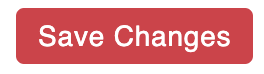
The saved filter configuration can then be applied to any filter, on any Facet, by selecting it from the Configurations drop down menu.
Editing a Custom Filter
To edit all instances of a saved filter configuration:
1. Locate any filter that is using the filter configuration you would like to edit.
2. Make the desired changes to the settings for the custom filter.
3. Select the Save Changes button.
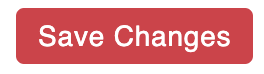
Following a page refresh, any changes to the custom filter will be applied to all other filters that use the same custom configuration.
Renaming a Custom Filter
To rename an existing custom filter configuration:
1. Locate any filter that is using the filter configuration you would like to rename.
2. Select the Re-Name This Configuration button.

3. Enter the new Configuration Name, which will replace all instances of the previous configuration name.

4. Select the Save Changes button.
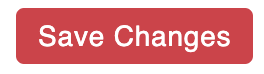
Following a page refresh, the new configuration name will replace all instances of the previous configuration name.
Deleting a Custom Filter
To delete a saved filter configuration:
1. Locate any filter that is using the filter configuration you would like to delete.
2. Select the Remove Configuration Name button.

3. You will be prompted to confirm that you wish to delete the filter configuration. Upon confirmation the custom configuration will be removed from all filters.
When deleting a saved filter configuration, all filters that use the deleted configuration, irrespective of the Facet they are on, will revert back to the Default configuration. There is no way to undo this action.
Updated 2 months ago
