Google Maps
Google Maps allows you to extract information based on an address or postcode, to help you provide information back related to locations and proximity to them.
Types of integration
The Aurora platform allows you to integrate with Google Maps API in two ways:
- Firstly by using the Google map "api key"
- Secondly by using the Google maps "client id" in combination with "private key"
The type of integration that you want to use, can be chosen via Aurora > Store > Settings" > Feeds > Google Maps settings.
You will need to select which type you want to use from the integration type and then look to enter the relevant information in the other fields. The example below is a setup using Client ID.
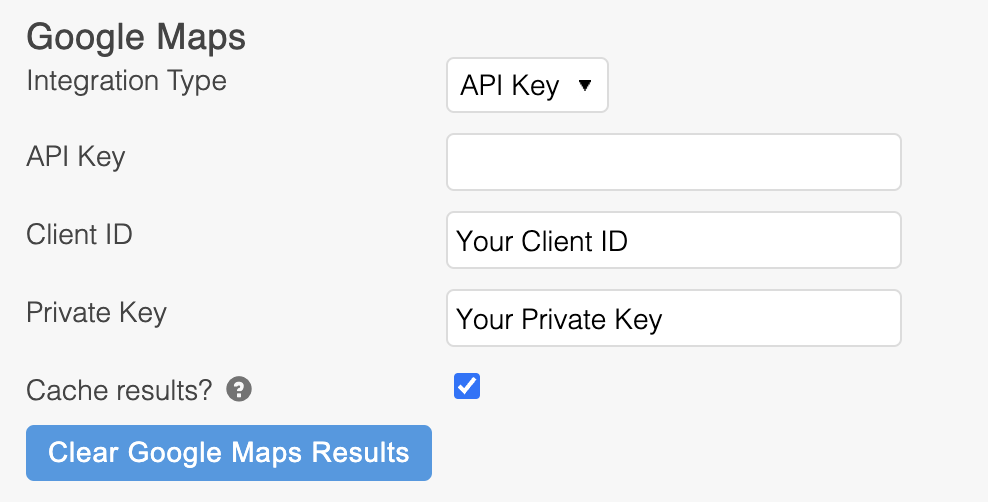
Caching
The platform provides a feature called "Cache results".
If this option is turned on, then any valid google maps results will be cached for up to 30 days.
If at any time you wish to clear all cached results then this can be done simply by pressing the "CLEAR GOOGLE MAPS RESULTS" button.
Please note, that this button only appears if the "Cache results" feature is turned on.
Debugging
If you have found that Google Maps has stopped working, it is likely down to one of the following errors:
This API project is not authorized to use this API
You can attempt to find this by going to the following URL and entering your key at the end:
https://maps.googleapis.com/maps/api/geocode/json?address=CB29PL&sensor=false®ion=gb&key=<<My Key Here>>Obtaining Google API Keys
To use the Aurora store locator with API key access, then you will need TWO API keys:
- Key for browser apps (with referrers) - used within the templates to display maps
- Key for server apps (with IP locking) - used by the server to lookup postcode locations; this is the key that must be entered within the Aurora store settings: Store > Settings > Feeds > Google
Aurora Commerce can provide you with the correct IP addresses to be entered when creating this key
You can generate your API keys by using the Google APIs console and navigating to API Access:
https://code.google.com/apis/console
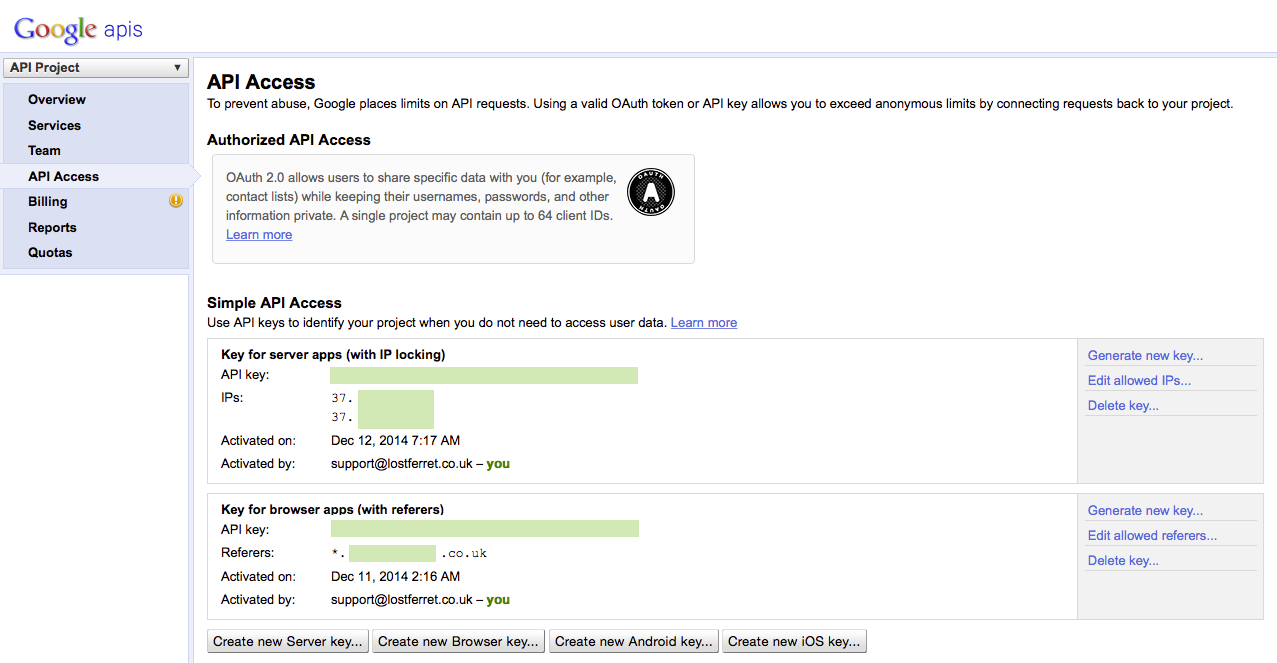
In addition to this, you must grant access to both of the following APIs in the Services section:
- Google Maps JavaScript API v3
- Geocoding API
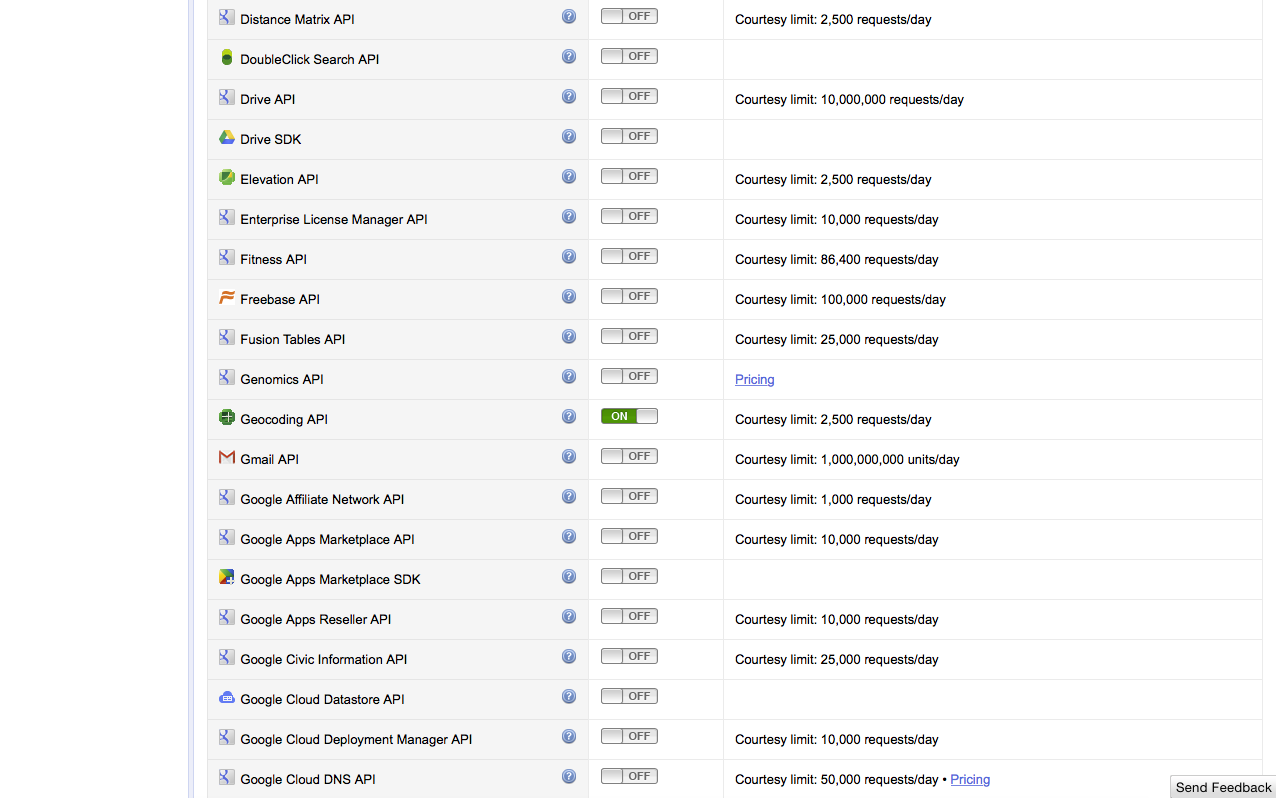
Updated 2 months ago
