Media Manager Sub-folders
The Media Manager allows you to separate your media into any number of sub-folders to assist in the ongoing management and categorisation of your media files.
This article describes how to manage these sub-folders via the Aurora Back-end.
Introduction
The Media Manager allows you to separate your media into any number of sub-folders to assist in the ongoing management and categorisation of your media files. You can manage these folders from the Aurora Back-end under Content > Media Manager > Folders and from here you can:
- Add new folders
- Remove exiting folders
- Rename/Edit existing folders
Managing sub-folders
Adding new folders
To add a new folder, you may simply add the folder to the 'media' directory using your FTP Client.
Alternatively you may add new folders using the  icon next to any of the folders listed in the list of existing folders, as shown below:
icon next to any of the folders listed in the list of existing folders, as shown below:

Clicking the button next to the '/' folder will create a new folder in the 'media' folder on the FTP and clicking on the button next to the '/New Folder/' folder will create a new folder in the '/New Folder/' folder on the FTP.
Once you have clicked the add button, you will be asked for the name of your new folder, which you should provide as shown below before clicking the "Add Sub-Folder" button to confirm the action:
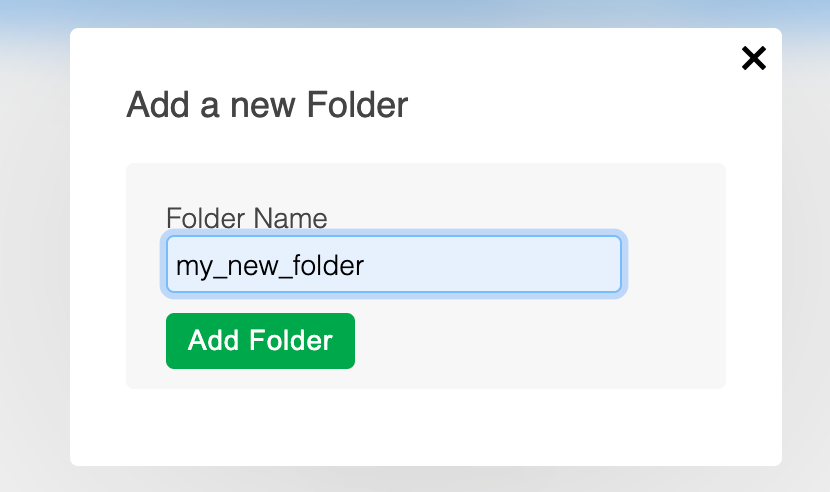
Removing existing folders
While it is possible for you to remove folders using your FTP client, it is suggested that this be done via the Aurora Back-end as this offers a more responsive experience as all files are updated in the Database with your request as you do so.
You may remove existing folders using the  icon next to any of the folders listed in the list of existing folders, as shown below:
icon next to any of the folders listed in the list of existing folders, as shown below:

Clicking the button next to the '/New Folder/' folder will permanently remove the folder and it's entire content from the 'media' folder on the FTP.
Removing folders and files from the Media Manager in this way (or any other) is permanent and cannot be undone, so please do this with great care.
Once you have clicked the delete button, you will be asked to confirm your action, after which you will not be able to retrieve the deleted folder(s) and files(s) that they contain:
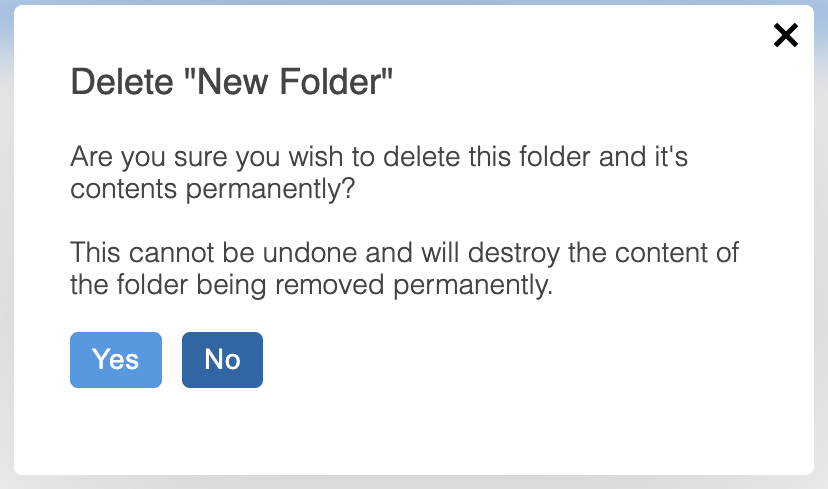
Renaming/Editing existing folders
While it is possible for you to rename folders using your FTP client, it is suggested that this be done via the Aurora Back-end as this offers a more responsive experience as all files are updated in the Database with your request as you do so.
You may rename folders using the  icon next to any of the folders listed in the list of existing folders, as shown below:
icon next to any of the folders listed in the list of existing folders, as shown below:

Clicking the button next to the '/New Folder/' folder will allow you to rename that folder in the 'media' folder on the FTP.
Once you have clicked the edit button, you will be asked for the new name of your folder, which you should provide as shown below before clicking the "Rename Sub-Folder" button to confirm the action:
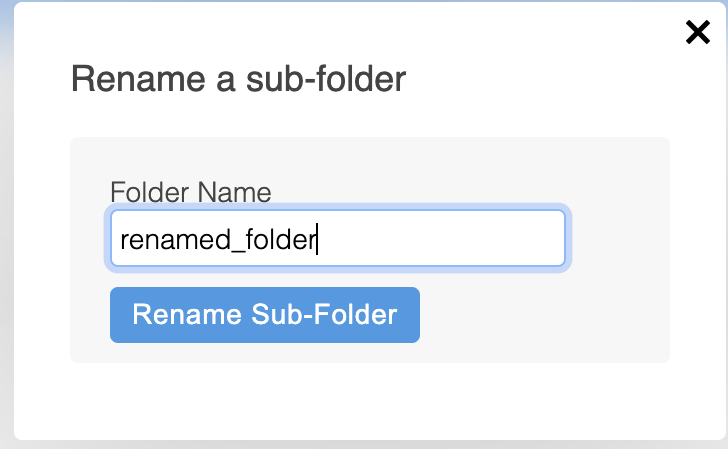
Updated 2 months ago
