Menu Manager Settings
The Menu Item settings are used to control all the properties of an Aurora Menu item.
This article describes what these settings are and how to use them.
What do the Menu Settings do?
Strictly speaking, a Menu item is nothing more than a collection of settings used to generate links for your websites menus. In Figure 3 from Creating & Maintaining Menus you saw some example settings that described that the Menu items should be generated from the Product Categories and have the "Brand & Prices" Facet applied to each of them. With this in mind, let's take a closer look at what these settings are and how they work.
Links To
This field controls the URL generated for a Menu Item and allows you to provide any of the following:
- No Link
- Home page
- Post
- Page
- Product
- Product Category
- Product Field Value
- Product Attribute Value
- URL
No Link
The Menu Item will not have a URL generated for it at all.
Home page
The Menu Items URL will link to the Front-end's Home page.
Post
This Link Type accepts a Blog Post name, for which you can search using the box provided. Simply begin typing the name of the post you would like to link to, to begin to search for said post.
Page
This Link Type accepts a content page name, for which you can search using the box provided. Simply begin typing the name of the content page you would like to link to, to begin to search for said page.
Product
This Link Type accepts a Product name, for which you can search using the box provided. Simply begin typing the name of the product you would like to link to, to begin to search for said product.
Product Category
This Link Type accepts a Product Category name, for which you can search using the box provided. Simply begin typing the name of the category you would like to link to, to begin to search for said category.
Product Field Value
This Link Type accepts a Product Additional Field name and Value, for which you can search using the box provided. Simply begin typing the name of the Additional Field Value you would like to link to, to begin to search for said value.
You may only link to one single Field Value here, e.g. "/br:nike/" (Brand is "Nike").If you wish to link to a more complex combination of values, then please specify this manually as a URL (See the "URL" section below).
Product Attribute Value
This Link Type accepts a Product Attribute name and Value, for which you can search using the box provided. Simply begin typing the name of the value you would like to link to, to begin to search said value.
You may only link to one single Field Value here, e.g. "/si:uk6/" (Size is "UK6").If you wish to link to a more complex combination of values, then please specify this manually as a URL (See the "URL" section below).
URL
This allows you to manually configure any URL for the Menu Item when it is clicked in the Front-end.
Fully qualified URLs can be provided to link to an external source or just the relative URL if it is an internal link. For example, "http://www.somesite.com/" could be provided or just "/shirts/", which would be treated as "http://www.yoursite.co.uk/shirts/".
As you cannot link to multiple Attributes or Additional Field Values using the "Product Field Value" or "Product Attribute Value" Link Types, you should do so using this URL type, for example "/si:uk6,uk12,uk14/" or perhaps "/co:red/br:nike/".
Relative vs. Absolute
When setting your custom URLs, remember to consider the scope.
An absolute URL begins with a slash "/" character or the "http" string and denotes that the URL should start with this value. When this is the case, the URL being constructed by Aurora will ignore any previous 'scope' for the current Menu Item. Alternatively, if the URL is specified without the leading slash character, then the value provided is added to any previously configured URL path(s) present.
Please see the following examples to help illustrate this:
- Relative URL: Inside a Menu created from the Categories in Aurora, there might be an item called "Clothing" with the URL of "clothing". If inside this Menu there is a sub-menu with the URL of "tops", then the final URL for "Tops" would be "http://www.yoursite.co.uk/clothing/tops/" as the "tops" URL is relative and so 'added' to the end of the existing Path.
- Absolute URL: Inside a Menu created from the Categories in Aurora, there might be an item called "Clothing" with the URL of "clothing". If inside this Menu there is a sub-menu with the URL of "/size-guide/", then the final URL for "Size Guide" would be "http://www.yoursite.co.uk/size-guide/" as the "/size-guide/" URL is absolute due to the preceding slash character and so overrides the previous 'scope'.
It is recommended that links featuring "HTTP" not be used if possible for internal links (links to other pages on your own site), particularly in the case where you may have multiple domains accessing the same data, as this allows Aurora to manage your domain name and languages freely.
Use Facet
The "Use Facet" setting allows you to have the Menu use an existing Facet to generate its content. This is very useful if you have many menus to create that use the same structures. The generated Menu Items will appear in the contents of the Menu to which they are applied, prefixed with the 'Facet' icon described previously in this document.
When applying Facets to a Menu, this provides some basic items and settings for those items without the need for you to manage them individually, but should you wish to override any of the dynamically generated items settings, you can do this at any stage.
Generate Options From
This option allows you to instruct Aurora to generate the Sub-menu Items from a range of data sources. Once set, the items will be placed in the Menu for you to manage or leave as they are.
Additional Fields & Additional Field Value
When using "Additional Fields" you will be asked to enter the name of the Field you wish to use as the source for your options, e.g. "Brands". This will then cause Aurora to generate a list of Items based on the Values for the selected Field. Once generated, these Items (e.g. the brand "Sony") will be configured with the "Additional Field Value" option selected. What this means is that the Item "Sony" should use the values from the Value to generate its link and not to create any further Sub-menus.
The "Additional Field Value" is likely not to be used often and can normally be ignored as Aurora will make use of it automatically where ever it needs to.
Attributes & Attribute Value
When using "Attributes" you will be asked to select the name of the Attribute you wish to use as the source for your options, e.g. "Size". This will then cause Aurora to generate a list of Items based on the Values for the selected Attribute. Once generated, these Items (e.g. the brand "Small") will be configured with the "Attribute Value" option selected. What this means is that the Item "Small" should use the values from the Value to generate its link and not to create any further Sub-menus.
The "Attribute Value" is likely not to be used often and can normally be ignored as Aurora will make use of it automatically where ever it needs to.
Categories
When using "Categories" you will be asked to select a parent Category to generate your options from. If you wish to simply use the root/parent/top categories then you can leave the select-box as "== None ==", which will leave Aurora to start generating your Sub-menus from the main Categories and their children. If you decide you would like to generate the options for the current Menu from a specific Category's Sub-categories, you can progressively select the Category you would like to use from the list. Each time you do, the list of children that belong to the category so far selected, will be shown to allow you to restrict it further should you wish.
Facets
The "Facets" option is largely for the use of Aurora when Dynamically generating items from Faceted Menus. While it is recommended that this option not be used, it can allow advanced manual configuration of menu items where necessary. If you find you need to add a new custom item to an otherwise dynamically generated list and wish for it to adopt that same settings passed down to the other Dynamic Items in the current Menu by a Facet, then you can set the "Facet" option. This will then generate its Items from the Facet as per all the other Dynamic Items.
It really is strongly advised that this setting not be used manually. Aurora will occasionally make use of it for dynamically generated items, but there is little use for it outside of this.
Snippets
When using the "Snippets" option, you will be prompted to enter the name of the Snippet you would like to load. This allows you to add complex content, images, text and even entire HTML layouts to your Menus where desired. How exactly this will appear in the front-end can depend entirely on your templates and so some work may be needed by your digital agency should it not behave quite the way you would like.
Apply Facet to Children
This setting allows you to have Aurora apply a specific Facet to any Dynamic Items it generates within the current Menu. For example, if you want to have the Sub-menus for a Menu be generated from your product categories, but have each of those Sub-menus use the "Brands & Prices" Facet also, you would set that here. Conversely, if you select the "Brands & Prices" Facet for the "Use Facet" option, then the effects of the Facet will be seen in the main Menu along side your dynamically generated categories. However if you set it for "Apply Facet to Children", then it will only be applied to the Sub-categories and not the main Menu itself.
Minimum items to show
Set this to have a Menu or Sub-menu hidden if it does not contain at least the specified number of results.
Maximum items to show
Set this to have the number of items that can appear in a Menu or Sub-menu limited to a particular amount. For example, if you set a Menu Items to be generated from your list of Product Categories, but set the "Maximum items to show" setting to 9, then even if you have 40 categories, only the first 9 will ever be shown.
You are able to re-order, enable and disable the dynamically generated items so that the ones you want to appear most are shown before the 'cut-off'.
Order
This setting allows you to stipulate exactly where in the list of Items a Sub-menu/Item should appear, e.g. if you set this to 1 (one) then it would always appear first. If you do not specify an order for your items, they will appear in whatever 'natural' order Aurora comes across them in.
With both of these things being true, this allows you to specify an order for only a few items in a much larger list and all remaining items will be used to 'fill the gaps'. What this means is that if you have a menu that you want 9 items to appear in, and wish for the first and last items to always be the same, then you can set the "Maximum items to show" setting to 9 and then the "Order" value for the two Items you are looking to appear first and last to 1 and 9. Aurora will then 'fill in' positions 2-8 with the other Dynamic Items.
Overriding/Editing Dynamic Items
When Aurora creates a list of Dynamic Items for a Menu, as seen in Figure 1a from Menu Manager which are generated from categories, you are able to customise any of the settings for these Menu Items.
It is the intention of the Dynamic Items to provide a base to work from and in that way, reduce the workload when editing menus going forward. With this in mind, any Dynamic Item can be edited by clicking the 'Edit' button beside its row in the Menu Manager, as labelled in Figure 1 from Creating & Maintaining Menus (item 6).
The settings manager is much the same as shown in Figure 3 from Creating & Maintaining Menus with the exception that the options are disabled by default, leaving them to use whatever dynamic information is being generated. This can bee seen in Figure 1 below.
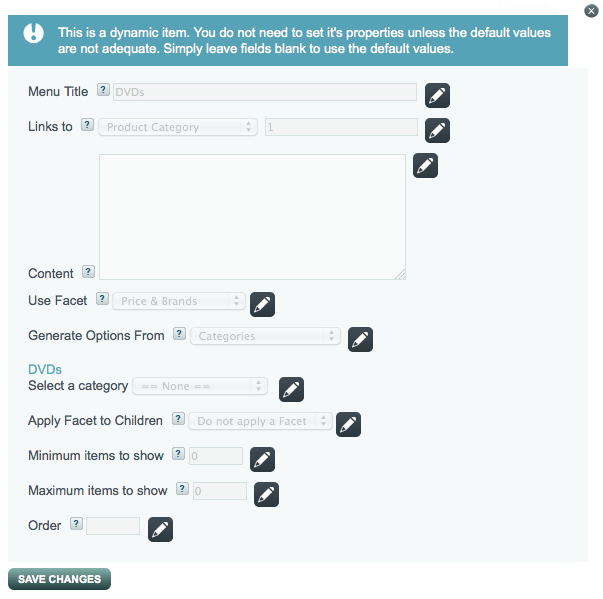
Figure 1: Editing/Overriding Dynamic Menus
The values currently in use are shown in greyed-out boxes to indicate that they are presently being generated dynamically. To edit/override a value, simply click the Edit icon next to the value you would like to change. This will then appear as a Red Cross icon as shown in Figure 1 for the "Menu URL" field.
You can click the Red Cross to cancel your current customised changes.
As always, none of your changes take effect until you click the "Save Changes" button.
It is recommended that Dynamic Items not be edited if it can be avoided, and instead be used in conjunction with Facets where possible. If you create your menus using only dynamic data and avoid Custom Overrides entirely, then your menus should almost manage themselves going forward and applying changes across many menus becomes far simpler to do if ever you do need to do it.
Editing Menus in Other Languages (Multi-lingual Support)
The Menu Manager fully supports the use of other languages and all data pulled from categories, fields and all other sources will be pulled through in the appropriate language for display in the Front-end.
For further information on how to use the Back-end Multilingual UI, please see the Editing Content in different languages article.
Updated 2 months ago
