How to get your Products up on eBay
This article covers how to manage your products in Aurora ready for listing on eBay.
How to get your Products up on eBay
To get your products listed on eBay, you should perform the 4 following steps:
Step One: Add/Choose a Product
Add your product into the Aurora back-end, or find an existing one if it is already available.
Step Two: Add the eBay Details
To tell Aurora that your product should be listed on eBay, you must tick the 'Send to eBay?' check-box. This can be found while editing or adding your product in the Integrations tab, as shown below.
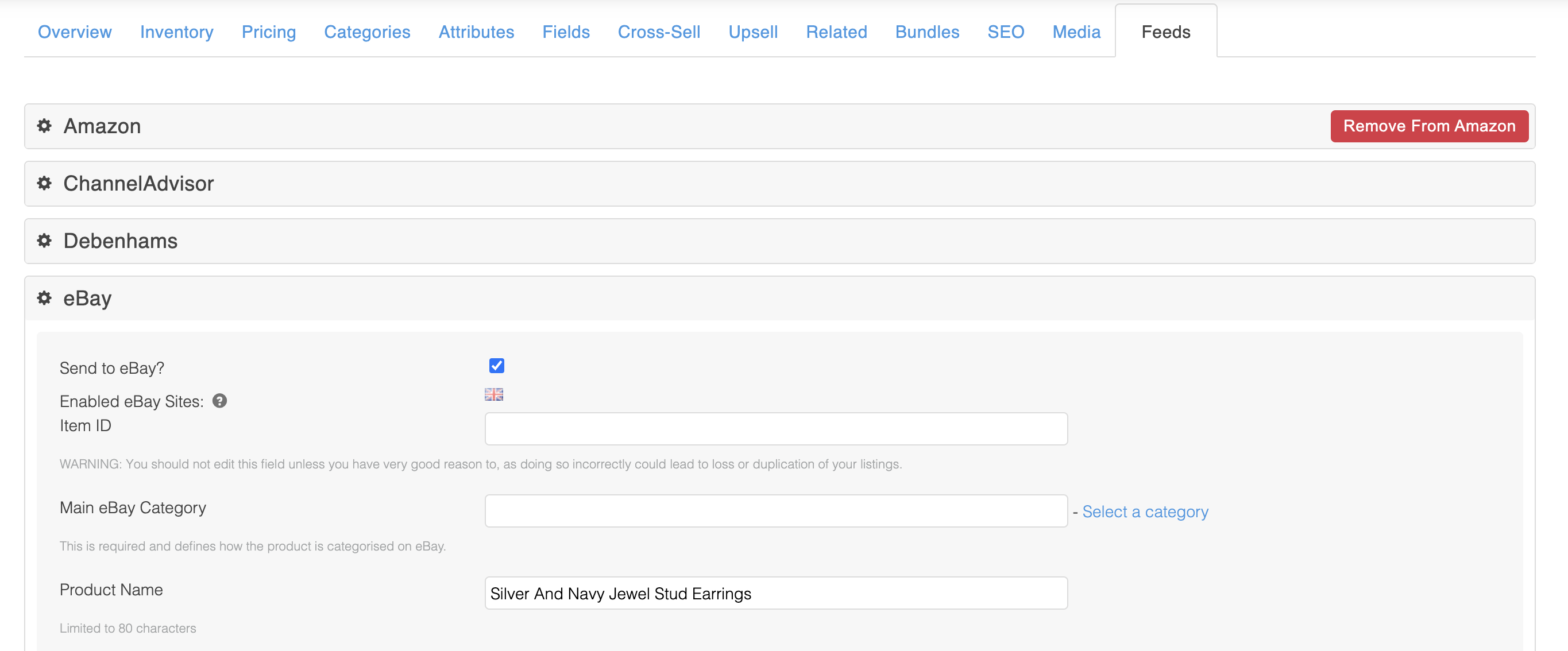
You must also provide all of the required information in the eBay Integration section. You should be prompted for information if it is needed, but if in doubt, provide as much detail as you can.
EAN, UPC and MPN
Aurora will allow you to specify an EAN, UPC and MPN value for a product in the "Inventory" tab. When you do, these will be passed to eBay to allow them to attempt to match your product with other products and their details. If you provide any of these fields, they must conform to the restrictions put in place by eBay as described below. If the values you provide for your product do not conform to these restrictions, then they will be 'skipped' when sending the product to eBay to prevent the listing from failing completely:
- EAN: Must be 8 to 13 characters long
- UPC: Must be 12 characters long
- MPN: Can be any length, but the product must also have the 'Brand' additional field set.
Setting the MPN and Brand must be done by way of a Product Additional Field. Simply create the 'Brand' and 'MPN' Additional Fields if they are not already present and then provide values for these on the products that require them.
While eBay will accept all of these values for a listing, it will not take individual ones for products with variations. What is meant by this is that if you have one product (a shoe for example) with multiple variations (such as the size of the shoe), each with their own unique EAN, only the main EAN for the master product will be sent to eBay and all of the individual EANs set for each variation will be ignored. This is a limitation of the eBay API and not something Aurora can be modified to support.
Step Three: Sit back and wait
Save all these changes and wait... You should then find your product appears on eBay within 30-60 minutes.
If there are any problem uploading your products to eBay, then this will be flagged to you in various locations, including:
- The Edit Product section
- The dashboard's Errors tab
- The Products > Integration Errors section
Sometimes these errors will not appear right away as eBay requires time to process the requests.
Optional: Setting a Default Category
If you wish to have your products be listed in a particular category in eBay by default, all you have to do is make a request for this to be configured for you by the Aurora Commerce team.
Shipping method mapping
In eBay you may select from a multitude of shipping methods to use for your orders. Aurora currently only supports the provision of one method per listing, meaning you are not able to provide multiple shipping options to your customers for any one product, only the one method you most wish to provide can be issued.
Currently, the methods supported include:
- Expedited Int'l Flat Rate Postage
- Other Courier
- Other 24 Hour Courier
- Other Courier 3 days
- Other 48 Hour Courier
- Other Courier 5 days
- Other courier or delivery service
- Other Int'l Postage
- Parcelforce 24
- Parcelforce 48
- Parcelforce Euro 48
- Parcelforce International Datapost
- Parcelforce International Scheduled
- Parcelforce Ireland 24
- Royal Mail Airmail
- Royal Mail Airsure
- Royal Mail 1st Class Recorded
- Royal Mail 1st Class Standard
- Royal Mail HM Forces Mail
- Royal Mail International Signed-for
- Royal Mail 2nd Class Recorded
- Royal Mail 2nd Class Standard
- Royal Mail Special Delivery
- Royal Mail Special Delivery 9:00 am
- Royal Mail Special Delivery Next Day
- Royal Mail Standard Parcels
- Royal Mail Surface Mail
- Sellers Standard International Rate
- Seller's Standard Rate
- Standard Int'l Flat Rate Postage
While we do our best to keep these document up-to-date, please note that these services are subject to change and so are provided for illustration only.
When an order is placed on eBay, Aurora is informed by eBay which of these methods was selected by the customer and how much the customer was charged. Aurora then matches this up to the setting in the Shipping > Rules section of the back-end according to:
- The 'Zone' or country the order is to be delivered to
- Which of the services was used
When you start selling your products on eBay it is very important that you set the 'eBay Shipping Method' field for each of the services you would like to support via eBay. This field must be set for one shipping method for each of the 'Zones' you wish to ship to. Please see the following example of this done for Royal Mail 1st Class eBay shipments to the UK.
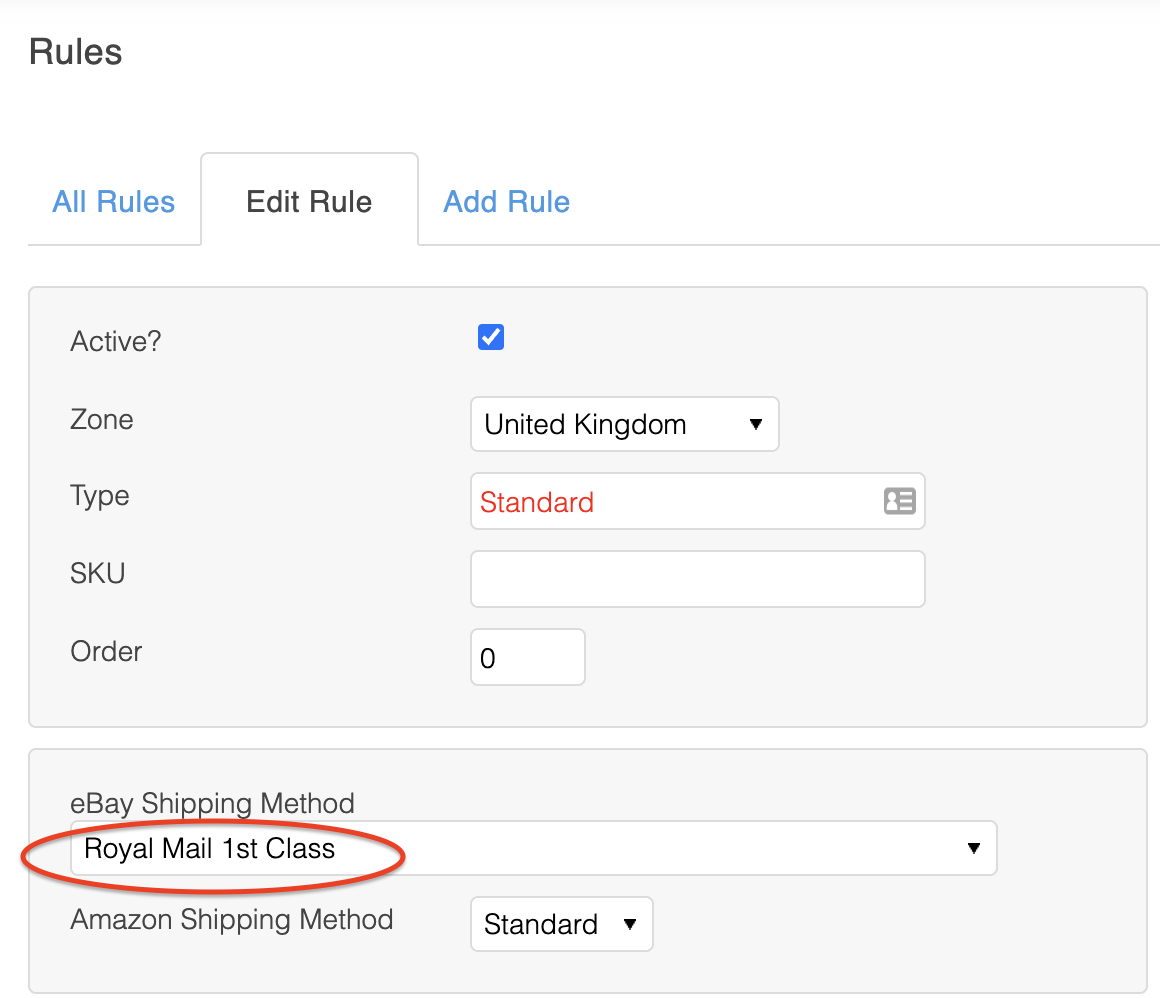
With this configured, shipments to the UK using eBay's Royal Mail 1st Class shipping method will be allocated to this service.
It should be noted that the cost of the shipping is taken from the order provided by eBay and not the price set for the shipping method described in Aurora. So if the standard UK shipping method set-up in Aurora is set to be £2.50, but you have eBay configured to charge £3.50, the price charged in eBay (£3.50) will de honoured even though it is allocated to the £2.50 service.
The same is true for all other eBay shipping methods so it is important that any service used on your eBay listing is allocated in the same way by first finding the service you would like to use in Aurora and then editing the rule, setting the 'eBay Shipping Method' to match.
Once you have configured the Rules in this way, eBay orders will then automatically begin to allocate your shipping methods accordingly as the orders are imported.
Advanced Shipping Rules
By default, all advanced shipping rules are ignored when importing eBay orders (i.e. restrictions on Value, Weigh and Volume). So once you have configured any shipping rule to use an eBay Shipping method, all orders using that method will be assigned to that rule regardless of Value, Weight or Volume.
If you wish to make use of these advanced shipping rule restrictions when importing your eBay orders, then you can turn them on using the "Use advanced Shipping Rules" setting in Aurora's Store > Settings > Feeds > eBay section. This will then calculate the Weight and Volume for all eBay orders as they are imported and restrict the shipping methods available to them accordingly.
It is very important that you configure all your eBay shipping options before you turn the advanced shipping rules on, as it will take effect immediately and Aurora will import orders with no shipping rule assigned at all where it cannot find a matching service.
Errors: Aurora did not set a shipping method on import
If Aurora is unable to find a valid shipping method for the service selected in eBay, then it will continue to import the order anyway to allow you to correct this manually. In addition to this, it will record the issue in the Order Error Log found in the Orders > Errors section of the back-end. These errors are also attached to the orders themselves and can be found in the 'Errors' tab on the Order View page (Please note that the 'Errors' tab only appears when there are errors to view and is otherwise hidden).
The error message you are likely to see is as follows:
Could not find a valid shipping rule for the following order properties - Postcode: N3 2LX, Country: GB, eBay Shipment Service: UK\_RoyalMailSecondClassRecorded, Value: 9.99, Weight: 0.0002, Volume: 2The information recorded here is intended to allow you to:
- See what values Aurora is generating from the order in question so you can verify they are correct and everything is working as expected.
- Find out what values are being used to search through your shipping rules so that you can check that your Rules are set-up to cover the combination that Aurora could not find.
Normally when this error occurs, it will simply be a matter of configuring an eBay shipping method to account for the Value, Weight and/or Volume specified for the Region/Country the order is being shipped to.
Updated 2 months ago
