Creating and Editing Lists
Product Lists combine the results of your individual filters into an overall list that can be displayed on your stores front-end pages.
This article covers the creation of product lists.
Creating and Editing Product Lists
1. Navigate to Merchandising > Product Lists > Product Lists. You can create a new product list using the Add List button. Existing product lists can be edited using the Edit icon. You will then be taken to the Create/Edit product list page.
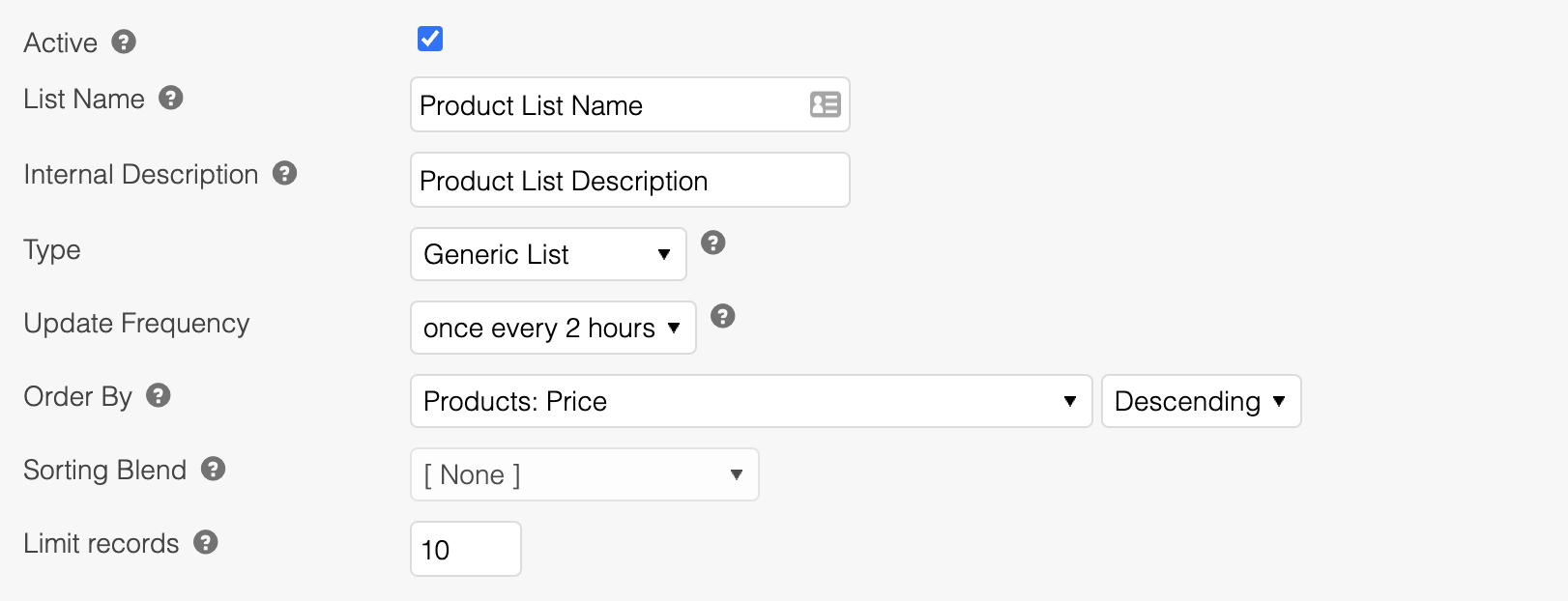
2. Activate or deactivate the product list using the Active checkbox.
3. Specify the List Name. This has to be unique among product lists. The name will be used to identify the product list when calling it for display in your stores front-end.
4. Specify an Internal Description to describe your product list. This can be more detailed than the product lists name.
5. Choose the product list Type. For more information regarding the types of product lists available, please see the Product Lists Overview.
To provide the current product aware list functionality, each list has to be generated for each product on your store, which can result in thousands of complex queriers running. To maintain the highest level of perforce for your server, a store can only create and manage one of each of the below types of product lists:
- Up Sell
- Cross Sell
- Related
6. For Generic lists, you can select an Update Frequency. Choose between daily, or every 2 hours.
7. Using the Order By drop down menu, select the field that you would like to sort your product lists results by. This could range from Price or Stock level, to an additional field, such as Colour.
If a product list Order is not provided, products will be presented in the order as specified in each individual filter.
If a product list Order is provided, this will override the order set for each individual filter.
8. Specify if you would like the product list to be sorted in Ascending or Descending order.
9. If you would like to use the Sort order from a Business Rule, first set the Order By value to None. Then select the Business Rule you would like to sort by from the Sorting Business Rule drop down menu.
10. Limit the total number of products that are returned by the product list using the Limit Records field.
If the list is limited, products from the top of the list will be used and those further down omitted.
Limits for the number of products that are displayed in a product list can be set in several places:
- Each filter can have a limit specified
- Each product list can have a limit
- When displaying the product list in your stores from-end using a Smarty function or AJAX/JSON a further limit can be set
The smallest of the three limits will be adhered to.
For example, if two filters that are linked to one product list have a limit of 10 products each, a maximum of 20 products will be shown for that product list. The product list limit could however be set lower, for example at 15. The Smarty function would then only be able to display a maximum of 15 products, though the function could further reduce this limit, for example down to 5.
Adding Filters to a Product List
To add filters to a product list:
- Select the Add Filter button.
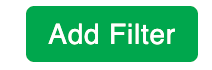
2. Using the drop down menu, select the first filter you would like to take products from.
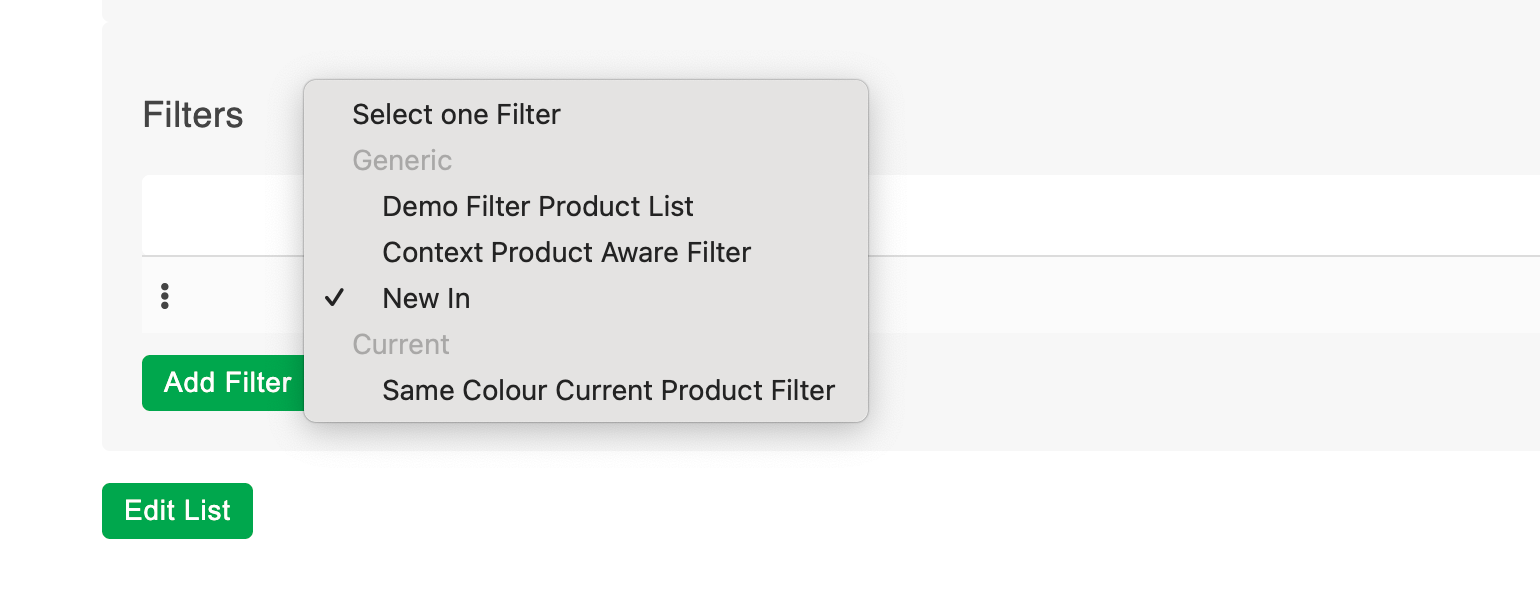
3. Subsequent filters can be added by clicking the Add Filter button and selecting each new filter in turn.
Filters can be reordered by dragging and dropping each row.Products are taken from the top filter first, then the second, and so on, until the product list limit is met. Therefore, it is suggested that you place your most important and specific filters at the top of the list, with the more generic filters towards the bottom of the list.
To remove a filter from a product list, use the remove icon.
You can preview the results of your product list, which will take all filters, sort orders, and limits into account, using the Preview button. For more information on the Preview feature, please see the Filter Rules article.
Once your desired changes have been made, click the Edit List button to save your changes.
Updated 2 months ago
