Image Settings
The Image settings tab provides a wealth of options to manage the content and product images used throughout your store. This article covers these settings and how you can use them to enhance your store.
Image Features
Make use of Aurora's image CDN, WebP and Transformation support. Read more
Image Transformation
Resize, crop and reformat your Product and Templates image on the fly. Read more
Image URL Structure
Aurora's image URLs are designed to be SEO friendly. Read more
Image Settings
Find the Image Settings in the Aurora Back-end under Store > Settings > Images.
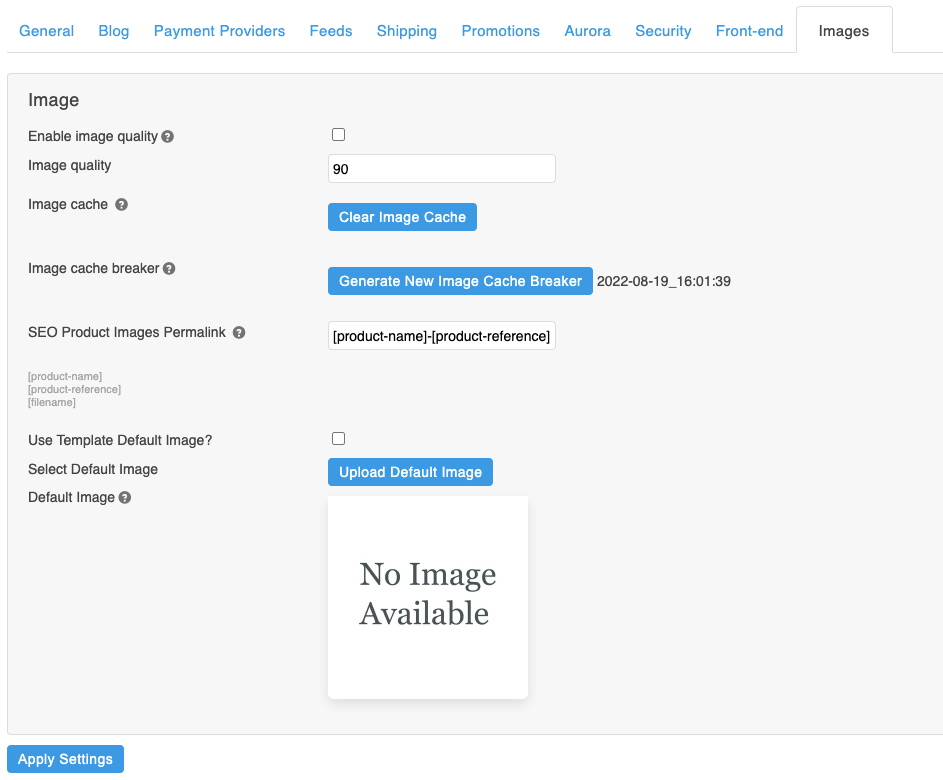
Store > Settings > Images for controlling your global store image settings
Image Quality
The Enable image quality setting forces Aurora to add the image quality parameter to your image URLs, allowing you to change these as you see fit for testing or performance purposes.
Quality ranges from 0 (poor quality, smaller file size) to 100 (best quality, larger file size).
The default value (if left blank) is 90.
Image Types AffectedChanges made to the image quality setting will only affect JPEG and WebP files.
NoteOnce a change has been made to this setting, the image cache will need to be cleared - see below.
Image Cache
Clearing the Image CacheDepending on the changes made to other image-related settings, to see your changes take effect, you may need to clear the image cache.
You can clear the entire cache all at once, or clear individual images or grouped of images by pattern - see below.
Upon clicking Clear Image Cache, you will be presented with the following UI. You should now select whether you wish to clear "Everything" or just an individual "Template folder".
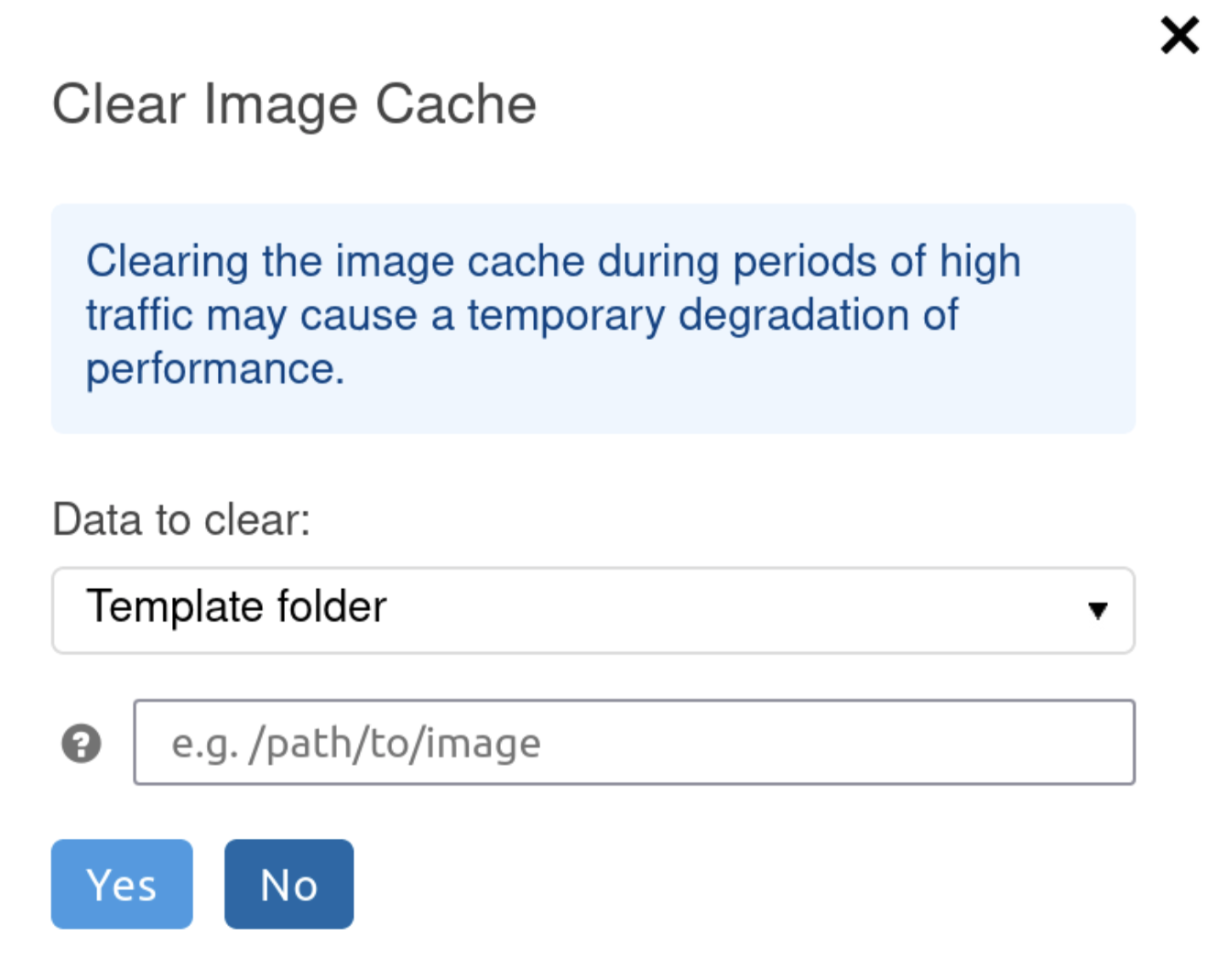
Everything: Clear all images
If you select this option then all cached images we be cleared (including Products and Content images alike).
Template folder: Clear only specific images
If you select this option then you will be prompted to specify a pattern to match for your image clearance. The cache clearance will then be applied exclusively to these images and no others.
When specifying the pattern to match, you should provide the path and optional filename as follows.
For an image found on your FTP account under "templates/example.com/_images/logos/homepage.jpg", this should be provided as follows:
- /logos/ - To clear all images inside the "logos" directory
- /logos/homepage.jpg - To clear only the homepage logo image
Background TaskAll image cache clearances are executed in the background. Once the process is finished, the Image CDN will have been cleared and your images are then re-generated on request.
This can take up to a few minutes but is usually very quick.
This feature only affects images being requested by product_image_uri, content_image_uri or image_uri
Performance WarningClearing the image cache during periods of high traffic may cause a temporary degradation of performance for your website.
With the use of the Aurora CDN, this is usually not a significant problem but is still worth bearing in mind when working with this feature.
Image Cache Breaker
To ensure that all users' browsers will retrieve the latest images, the cache breaker can be used. This should only be used after a template image has been updated.
The cache breaker value appears as a cb=[BREAKER VALUE] value at the end of image URLs and when using the Aurora CDN will result in images being cached on the server. For example:
http://OUR DOMAIN]/t/t/3069857465/_images/media/example.png?cb=2020-10-09_12%3A04%3A10
A new cache breaker can be generated by clicking the Generate New Image Cache Breaker button in the Aurora Back-end under Store > Settings > Images > Generate New Image Cache Breaker.
A confirmation dialog will be shown warning that this will cause all template images to be requested by users' browsers when they refresh the page.
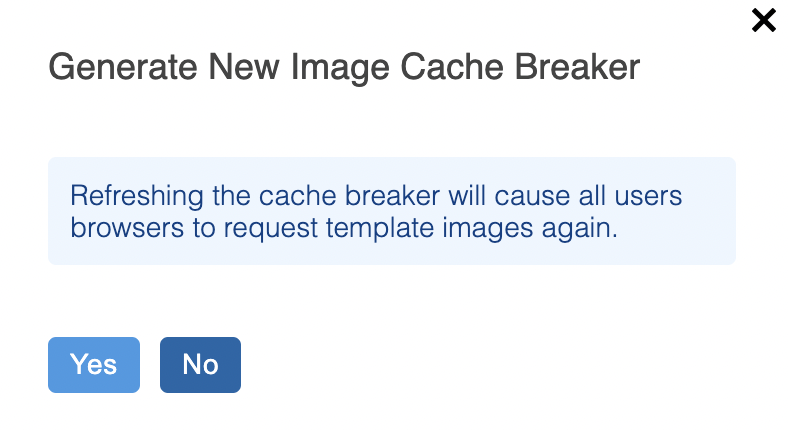
SEO Product Images
Enable SEO-friendly URLs for product images that use the product_image_uri Smarty function.
SEO-friendly Product Image URLs
Learn how to set SEO-friendly values for your Product Images. Read more
Product Images in Templates
Display product images on your Front-end using the product_image_uri method. Read more
Image URL Structure
Learn more about Aurora's SEO-friendly image URLs and what they can do. Read more
All images will automatically have an SEO-friendly URL created, based on the permalink pattern provided in the SEO Product Images Permalink field. The permalink field accepts one, or a combination of the following options:
- product-name
- product-reference
- filename
- static words
Were you to enter: [filename] STATIC WORD, then a product called "1234" would end up with a URL something like this:
/p/1234/1234-static-word.jpg
NoteChanges to the permalink format will only apply to an image that doesn't already have a custom SEO file name already specified.
Default Image
If you have a product that does not have an image, Aurora will display a "No Image Available" image instead.
To change this image from the default provided by Aurora (see below), you should use the "Select and Upload Image" button under the "Default Image" section.
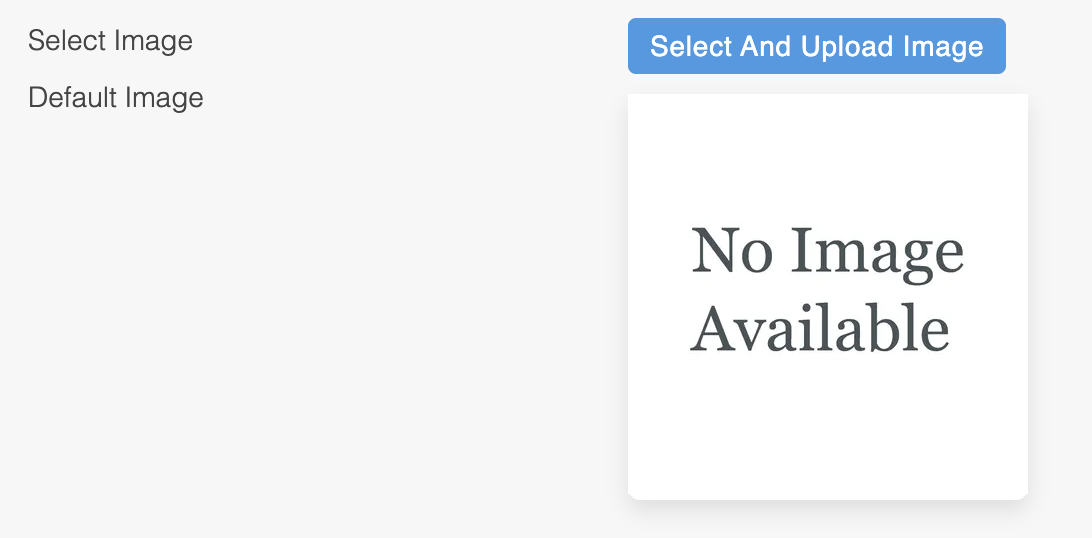
You may also use a default image that is within your template images. Ticking Use Template Default Image will use the image located at /templates/example.com/_images/ac-no-image-available/custom_no_image_large.jpg
Updated 2 months ago
