Customers
The Customers screen allows you to view and search for customers. From here, you can carry out several tasks, including enabling/disabling accounts and logging in as a user.
Overview
The Customers screen allows you to view and search for customer records. It shows the key information about your customers accounts: when the account was created, the customers name and email address etc.
From here there are several actions that can be taken:
- You can manually create user accounts
- There are quick actions to allow you to:
- Activate/deactivate a customer's account
- Edit a customer's account
- Delete a customer's account
- Login as a customer
- Search for customers using the Advanced Search feature
- Customise the columns that are shown in the table
- Filter and sort the customer accounts shown
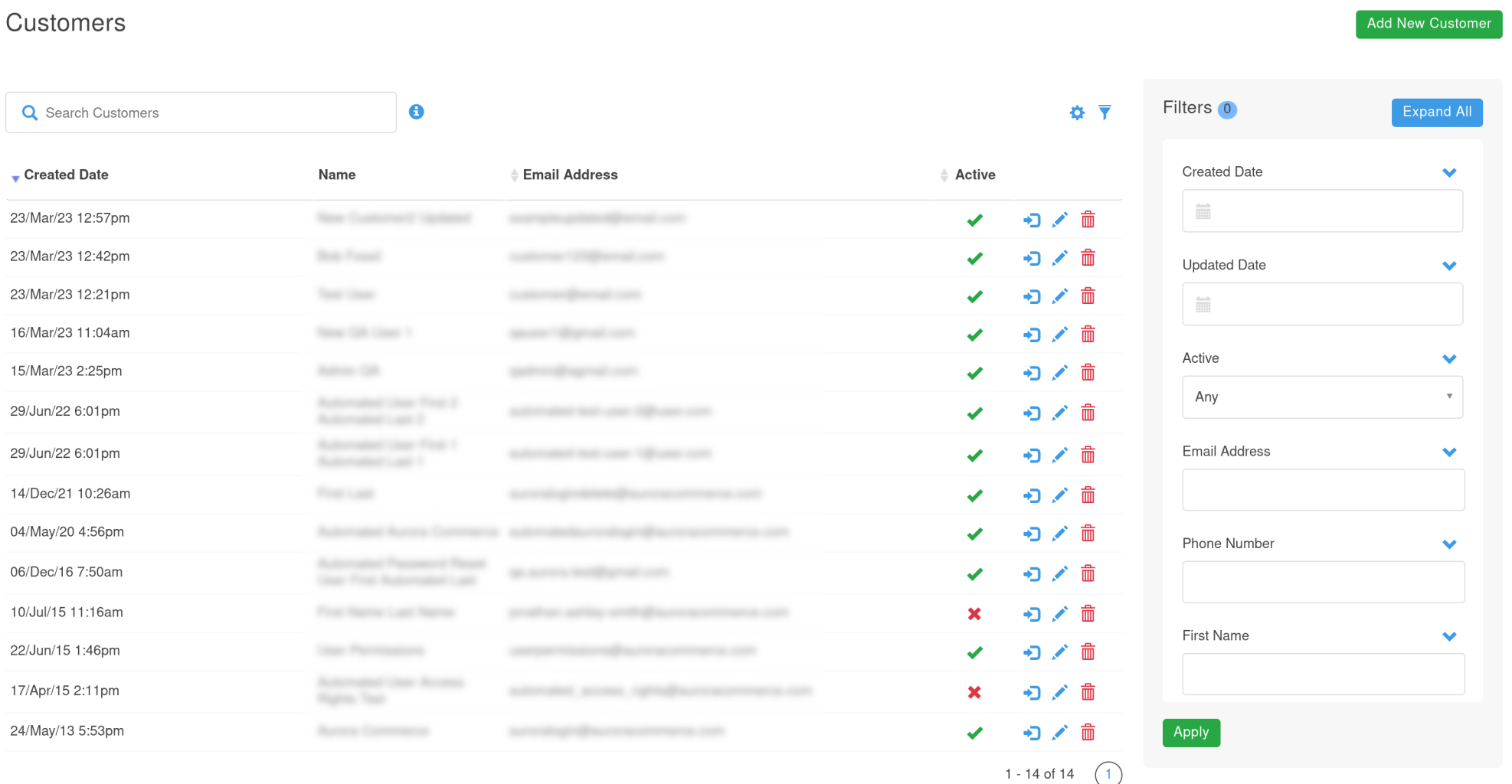
Item | Description |
|---|---|
Active | Shows whether a customer's account is active or inactive. This can be clicked to toggle the active status of the user. |
Login | When clicked this will log you in as that customer. This can be helpful to solve customer support issues. |
Edit | When clicked this will take you to the user edit screen. |
Delete | When clicked this will prompt for confirmation and then delete the customer's account. |
Editing Columns
You can customise which columns are shown on the Customers page by using the Edit Columns feature.
From here, you can:
- Select which columns you would like to be displayed:

- Drag and drop fields by the column titles, to determine the order in which they appear:
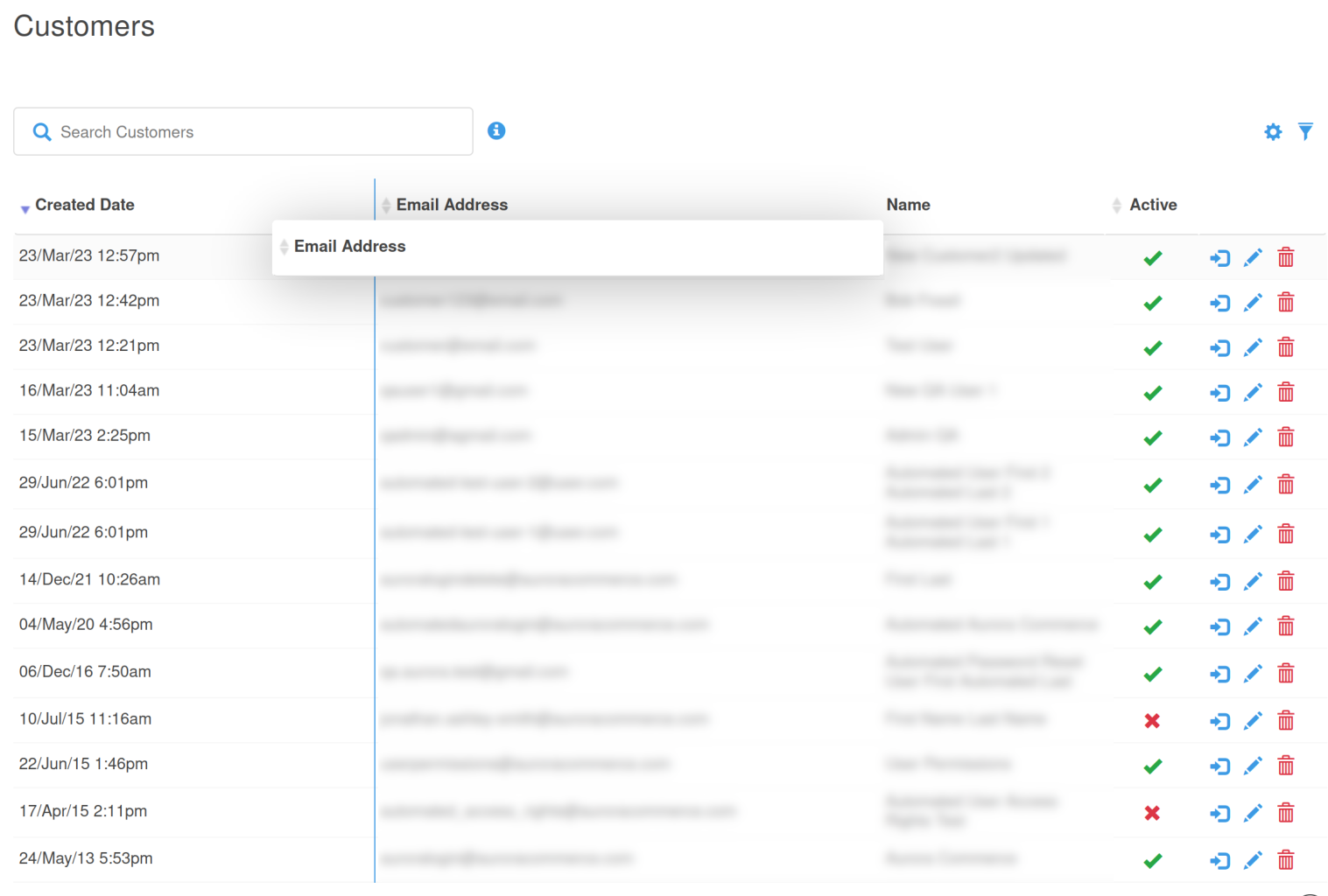
Searching
You can perform simple searches using the Search Customers field located at the top of the page. You may see which fields are searched against by clicking the info button alongside the search field:

Advanced Customer searching may be done using the filters panel, which can be toggled to be displayed or hidden via the filter icon.
When displayed, the Advanced Search panel looks like:
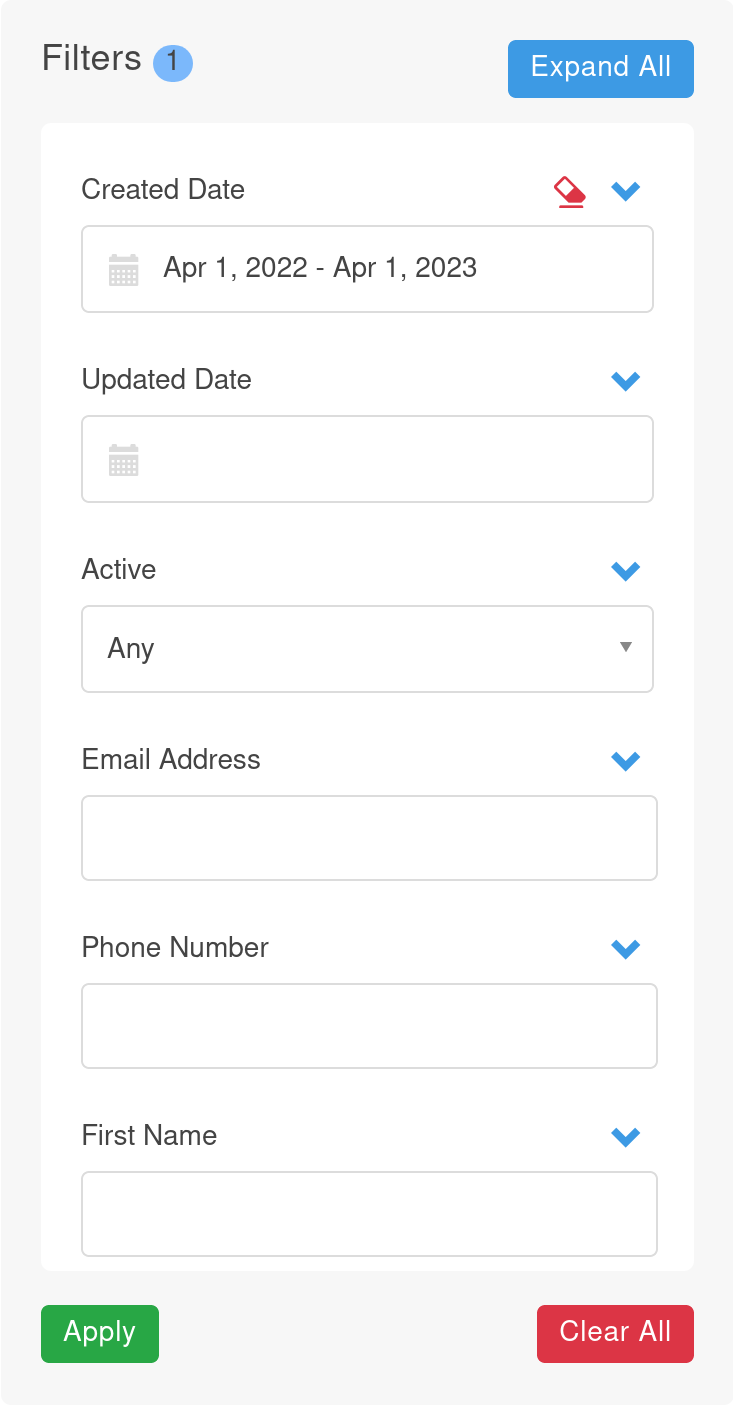
Updated 3 months ago
