Fraud Checking
Aurora has a number of integrations to handle order fraud results, the most popular of these is 3rd Man, however most of our payment plugins are also able to consume fraud results and reflect these on the view order page.
This article describes how these services integrate with Aurora.
View Orders
You can see fraud results on the View Orders page or the Order Details page. The screenshot below demonstrates this with the amber, green, and red shields showing orders that have fraud data with holding, approved and rejected statuses:
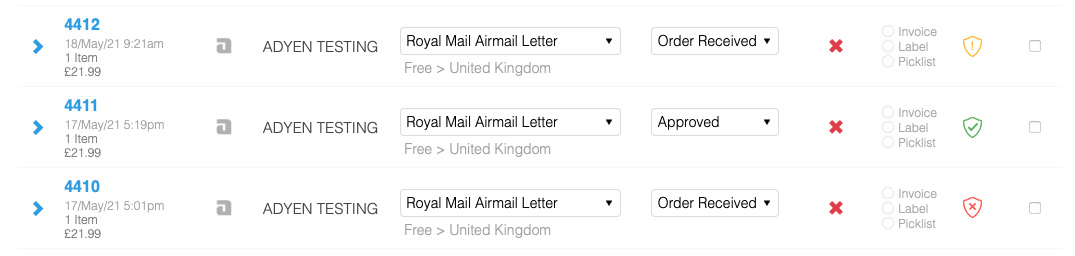
Order Details
Depending on what fraud integration or payment provider you are using, you will see different types of results.
Hold
A HOLD result means the order has yet to be approved or declined. This usually means that the order has been referred for further review:

Reject
A REJECT result means the order has been rejected and is considered to be fraud.

Approved
An OK, means the order has been approved and has passed all of the fraud checks.

Scores
Some integrations will provide a breakdown of the total fraud score to allow you to see what fraud rules caused the order to pass or fail fraud checks.
To see these, you can click on the arrow icon to the left of each result:

Multiple Results
Some integrations may provide multiple fraud results, particularly where an order has been referred for manual review. Each result will be displayed along with the date and time received and any additional scores:

Fraud Settings
The following sections detail configurations which allow the automation of certain actions when a successful fraud check is completed.
Automatically Release Payment on Fraud Pass
When this setting is enabled, if a payment successfully passes the fraud check, it will be automatically released.
The setting can be enabled at:
Aurora Backend > Store > Settings > Aurora > Fraud > Release Payment on Fraud Pass
Check the Enabled? checkbox.
Where this is required for only certain payment types, please select the required payment types within the Payment Types Filter box.
Where no payment types are selected, ALL payment types will be release on fraud pass, when enabled.
Automatically Set Order Live on Fraud Pass
When this setting is enabled, if a payment successfully passes the fraud check, the order will be automatically set live.
The setting can be enabled at:
Aurora Backend > Store > Settings > Aurora > Fraud > Set Order Live on Fraud Pass
Check the Enabled? checkbox.
Where this is required for only certain payment types, please select the required payment types within the Payment Types Filter box.
Where no payment types are selected, ALL payment types will be set to live on fraud pass, when enabled.
Simulate Fraud Pass for Payment Types
This is provided as a mechanism to aid order fulfilment only and does not reflect the fraud status or liability shift of an order in any way.Aurora Commerce does not accept any responsibility for fraud liability.
Orders placed with the selected payment types will automatically receive an OK fraud result and in turn the Fraud Pass event will be triggered.

The Fraud Pass Simulator fraud result will only be created where an order does not already have a valid fraud result.
The setting can be enabled at:
Aurora Backend > Store > Settings > Aurora > Fraud
Select the required Simulate Fraud Pass for Payment Types
Updated 2 months ago
