Creating Basket and Coupon Promotions
Basket and Coupon Promotions give you the ability to set up a wide range of promotions, that can either be automatically applied at the checkout, or redeemed using a coupon code.
This article walks you through the initial stages of setting one of these promotions up.
Creating a Basket or Coupon Promotion
To create a promotion:
1. Navigate to Merchandising > Basket and Coupon Promotions and click the Add Promotion tab.
2. Specify if you would like the promotion to be active by checking the Active check box.
3. Enter a Promotion Name.
4. Enter an Internal Description.
5. Select the date you would like your promotion to Start. If you select todays date, the promotion will take effect today.
6. Select the date you would like your promotion to End. The promotion will end at midnight of the day selected.
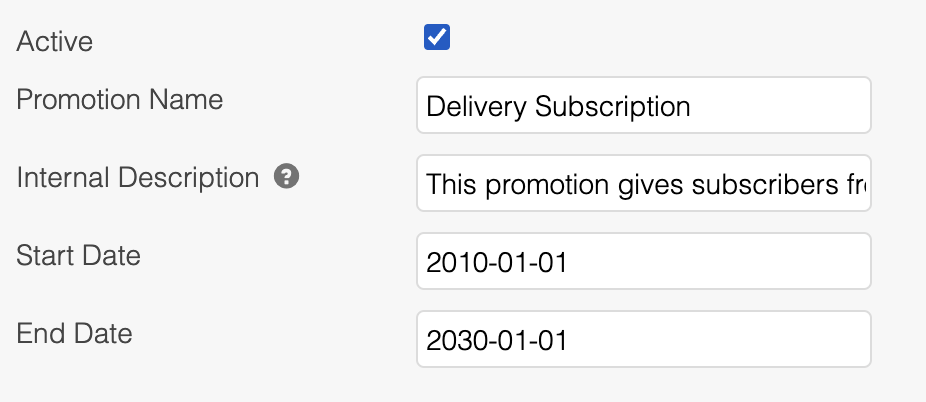
Scheduling A Promotion
With no schedule set, if a promotion is set to "active", and today's date is inside the start and stop dates specified, it will automatically take effect once saved.
However, you can schedule a promotion to start at a certain date and time in the future. You can also schedule a promotion to stop when a second date and time are reached. This is useful for promotions that begin and/or end at unsociable hours, or if you know the start and end dates in advance.
To schedule a promotion:
1. Under the Scheduler heading select the Add icon.
2. Upon clicking in the Start Promotion field, a date selector will appear. You can use this to select the date and time you would like the promotion to start from.
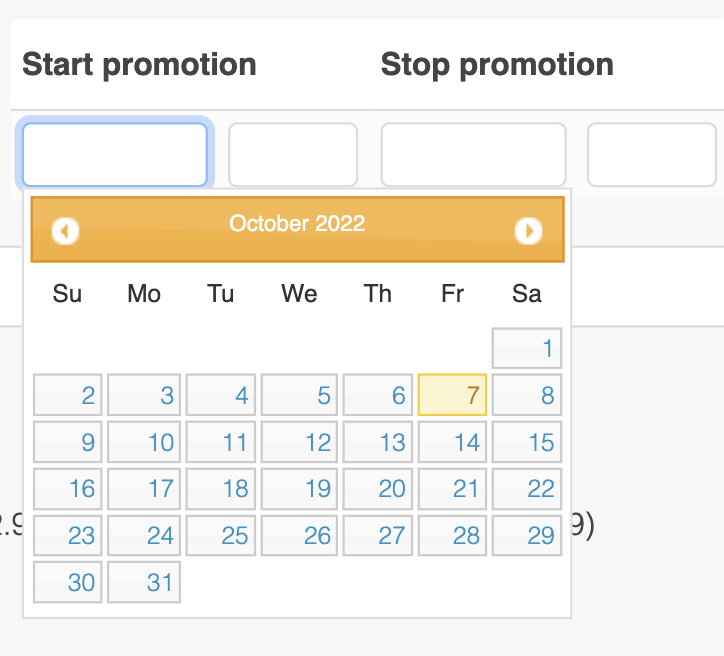
3. Click in the Stop Promotion field to select the date and time you would like to promotion to stop.
You can schedule further instances of a promotion by selecting the Add icon.
To delete a scheduled instance of the promotion, select the Delete icon.
When a scheduled start date and time are reached, the promotion will be activated.
Conversely, when the end date and time is reached, the promotion will be deactivated.
Shipping
As well as using promotions to discount products, if a basket meets the qualifying criteria of the promotion, the cost of shipping for specific shipping methods can also be waived.
Under the Shipping heading of the promotion, you'll find listed all of the shipping methods that are currently set up in your Store (Shipping methods are set on the Orders > Shipping > Rules page). Simply check any of the shipping methods that you would like to waive the cost of when a basket meets the qualifying criteria of the promotion:
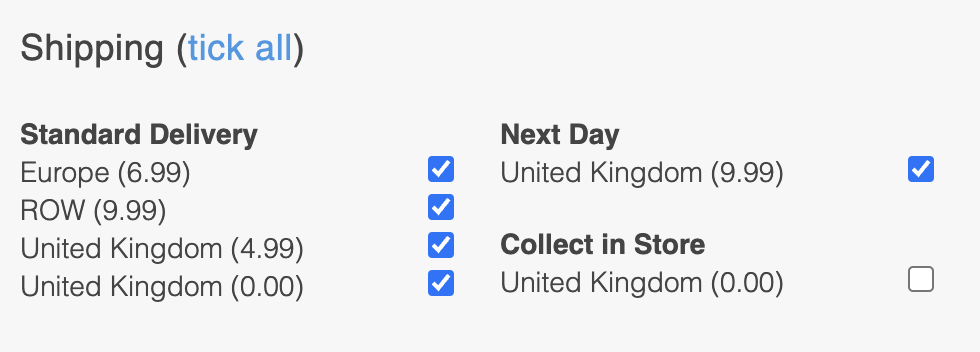
Coupons
Once a basket meets the qualifying criteria for a given promotion, the promotion can either be automatically applied to the basket, or only applied if the customer enters a coupon. This determines the type of promotion:
- Automatically reduced at the checkout - "basket" promotion.
- Reduced upon entering the required coupon - "coupon" promotion.
If the coupon related fields for a promotion are left blank, the promotion will be automatically applied to qualifying baskets. If you would like to limit a promotion to customers with a coupon, you need to specify or generate the coupon(s) for them to use.
You can either:
- Create specific coupons that can be used by many customers.
For example: BOGOFBOOKS - Generate a number of unique coupons according to a specified length, prefix and suffix.
For Example: BOOKS-NSFT28-BOGOF
Only one Promotional Coupon can be applied to a single Basket/Order at one time. If multiple codes are applied, only the most centrally applied coupon will be applied.
Creating Specific Coupons
Use the Coupon Code field to enter a specific coupon code for use with a promotion. Click the Add button to add the code to the list of coupons assigned to the promotion:
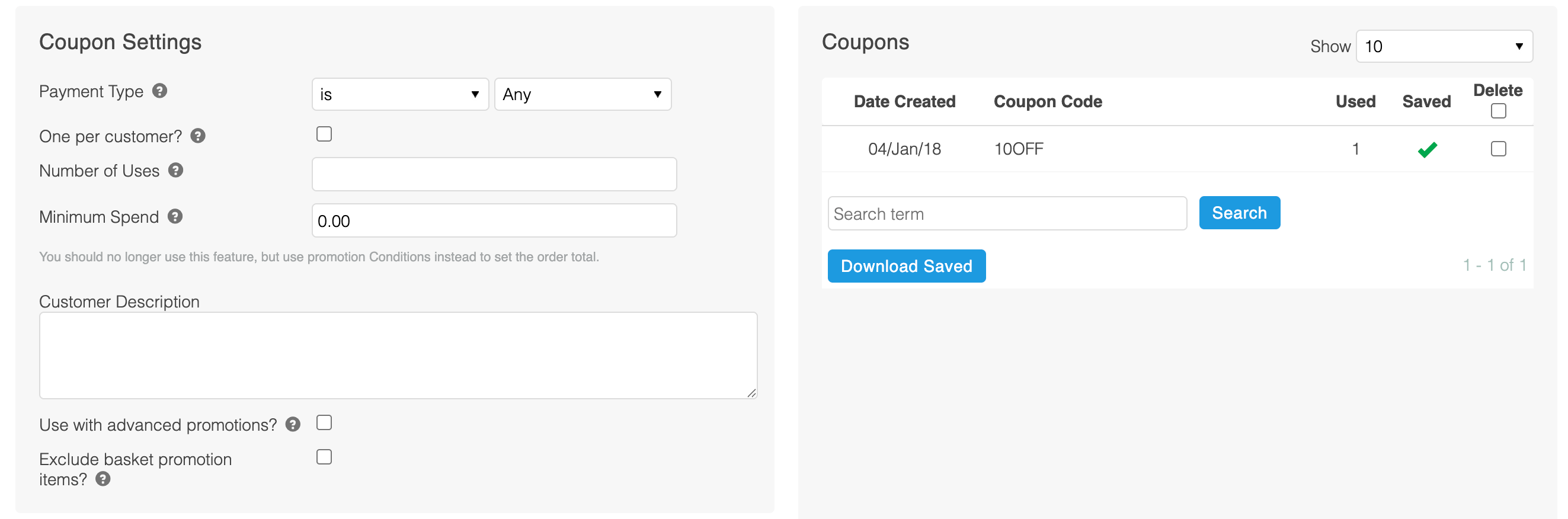
Generating Unique Coupons
Use the Generate Coupons feature to generate a list of random coupon codes, that can be customised to match a format specified by you:
1. Specify the total number of coupons you would like to generate using the Coupon Qty field.
2. Specify the length of the randomly generated part of the coupon using the Coupon Length field.
3. Optionally, you can specify a Coupon Prefix and Coupon Suffix, which will be added to the randomly generated section of the coupon.
4. Click the Generate Coupons button to create the coupons as per your specified parameters. The list of coupons that have been generated will be listed below:
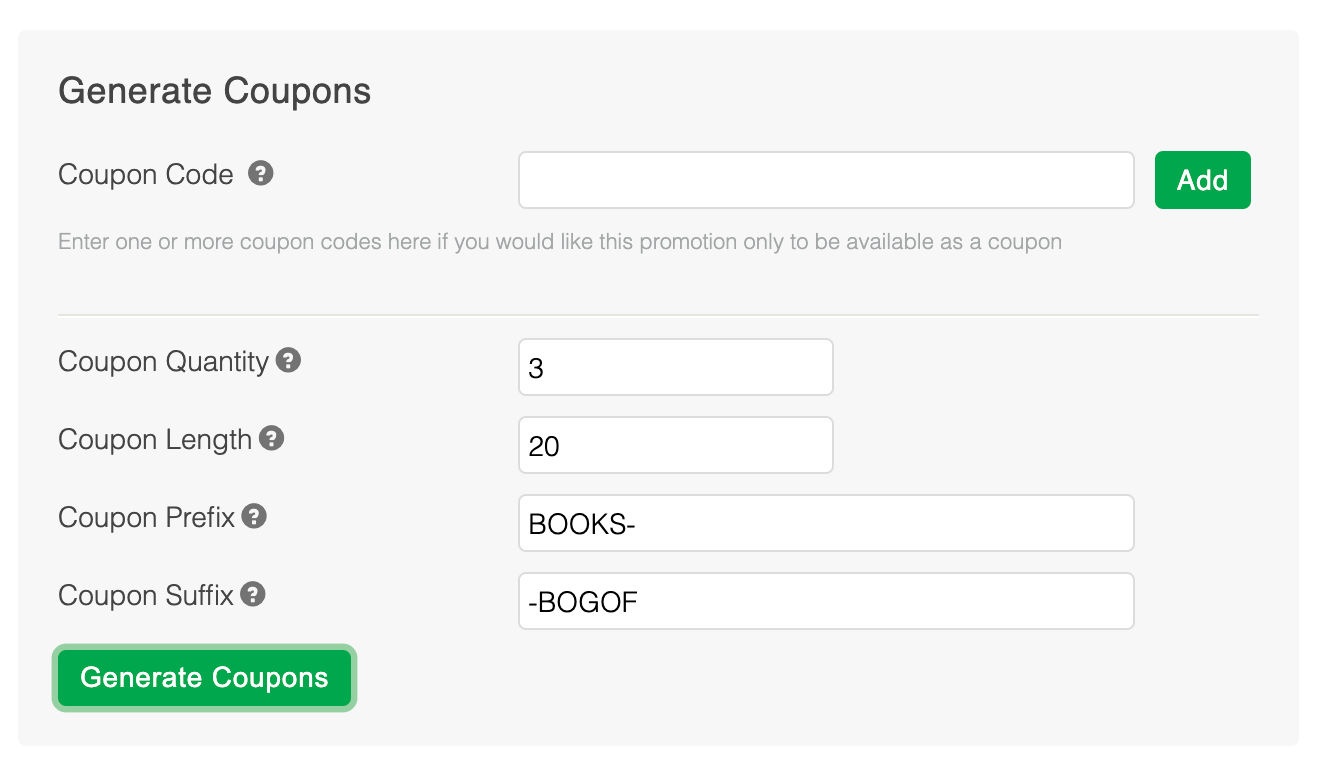
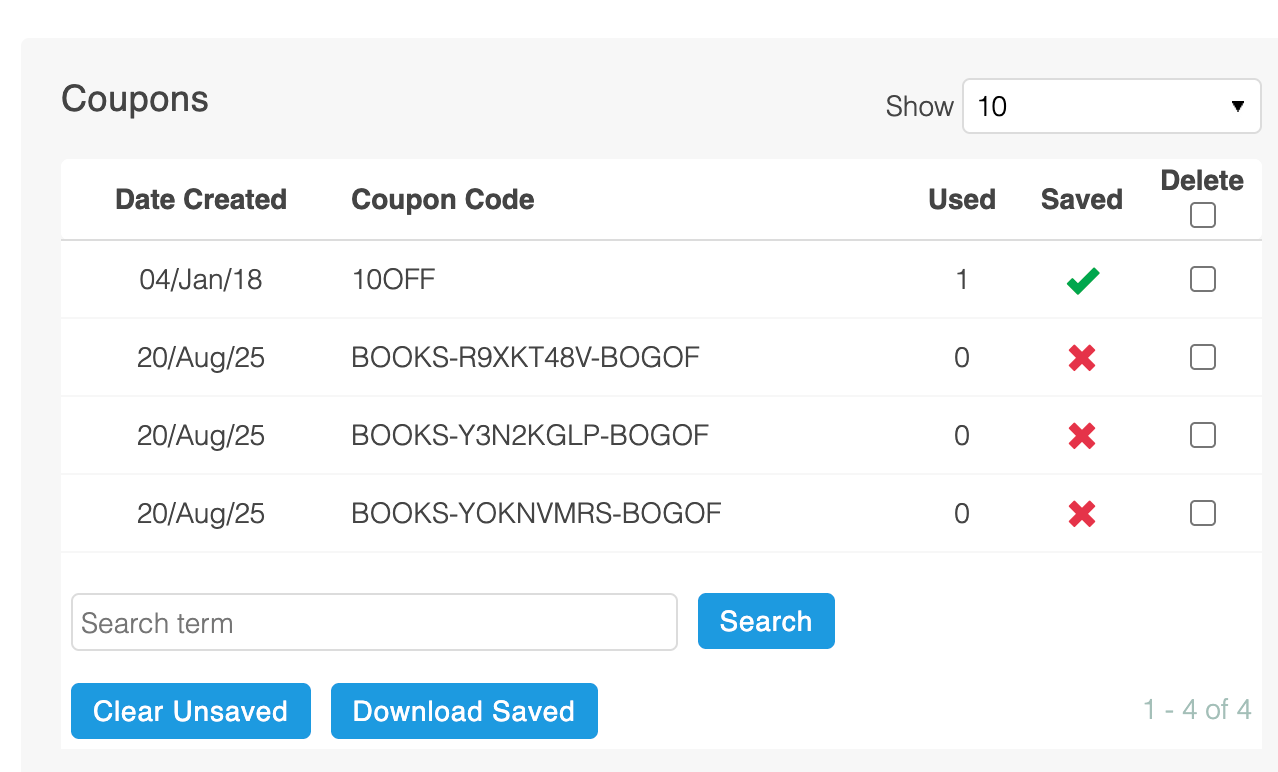
You can use a mix of automatically generated and manually created coupons for the same promotion.
Whether your coupons have been saved or not, which is indicated within the coupon list itself, you can still filter the list to find specific codes and mark coupon codes for deletion.
Coupons will not be permanently added or deleted until you update the promotion using the Edit Promotion button at the bottom of the page.
The Used count for a coupon will only be updated where the coupon has been used to apply discount to an order. If your promotion does not apply any discount, then the used count will not be incremented.
Coupon Settings
The use of coupons can be further customised using the settings available to the right of the Coupons section:
Setting | Description |
|---|---|
Payment Type | The type of payment to be taken when this coupon is in use. |
One Per Customer | When checked, Aurora attempts to limit the use of a coupon to one per customer. |
Number of Uses | Used to specify the total number of uses for each coupon. |
Minimum Spend | The minimum basket spend for the promotion to be applied. |
Customer Description | The message/description that you would like to be displayed to customers on entering a valid coupon for this promotion. |
Use with advanced promotions? | Check this box to allow the simultaneous use of this coupon promotion with other basket promotions. |
Exclude basket promotion items? | Check this box to prevent the coupon being applied to items that are discounted by a basket promotion. |
Specifying a Promotion Type
1. To specify the type of promotion, use the Promotion Type field. As discussed in the [previous article]doc:basket-and-coupon-promotions), there are 3 types of basket and coupon promotions:

-
- Buy X for Y
Buy a set of qualifying products (X - conditions). Change the price (Y - price) of those products. - Buy X, get Y for Z
Buy a set of qualifying products (X - conditions). Change the price (Z - price) for a different set of products (Y - actions). - Free Gift (Similar to Buy X, get Y for Z)
Buy a set of qualifying products (X - conditions). Change the price (Z - price = 0) for a different set of products (Y - actions).
- Buy X for Y
Depending on the selection made here, you'll later use the condition and action rules to specify your qualifying products. Conditions and Actions are discussed later in the next article.
2. Select the type of discount to offer using the Promotion field:
-
- To Fixed Amount
Reduces the price of qualifying products to a specified amount. For example, to £10. - Reduced Fixed Amount
Reduces the price of qualifying products by a specified amount. For example £10 off. - Percent Reduction
Reduces the price of qualifying products by a specified percentage. For example 10% off. - Cheapest Free
Discounts the entire value of the cheapest product within the qualifying products of each matched promotion instance (this does not require a value to be specified).
- To Fixed Amount
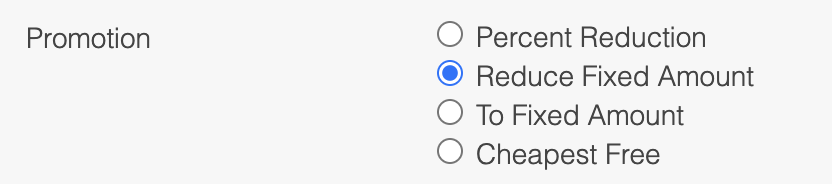
3. Set the Priority for this promotion. Each item in a basket can not have more than one Basket Promotion and one Coupon Promotion applied to it. Therefore, the Priority field controls which promotions are used first, in the event that more than one promotion could apply to the same item.
Please note that Priority property applies only for Basket Promotions and has no effect for for Coupon Promotions. That's because only one Coupon Promotion can be applied per basket at any time.
4. Decide if further promotions should be applied to a basket once this promotion has been applied using the Stop further rules processing option. Useful if you don't want customers using this promotion in conjunction with other promotions.
Please note that if Coupon Promotion with Stop further rules processing set to Yes is added to a basket, it will take precedence over any other Basket Promotion independently of Basket Promotion's Priority.
5. Use the Max usage field to set the maximum number of times a promotion can be applied to a basket. See the Introduction in the Basket and Coupon Promotions article for more information regarding promotions applying to a basket multiple times.
6. Use Require log-in to specify if promotion is applicable only to logged in users
7. Use Require email verification to specify if promotion is applicable only to verified user emails. This option is available only if Require log-in is set to yes.
8. Use the Create Category checkbox to place all of the products that match the promotion into a category. This could allow customers to easily view all items that qualify for a given promotion. You can use the View Category button to view the newly created category.
9. Enter any text or HTML that you would like to appear on your store when a product meets the conditions set for the promotion. This can be set separately for the Product Listing Page and Product Details Page. You could provide:
-
- a string of text
- the location of an image
- an extract of HTML
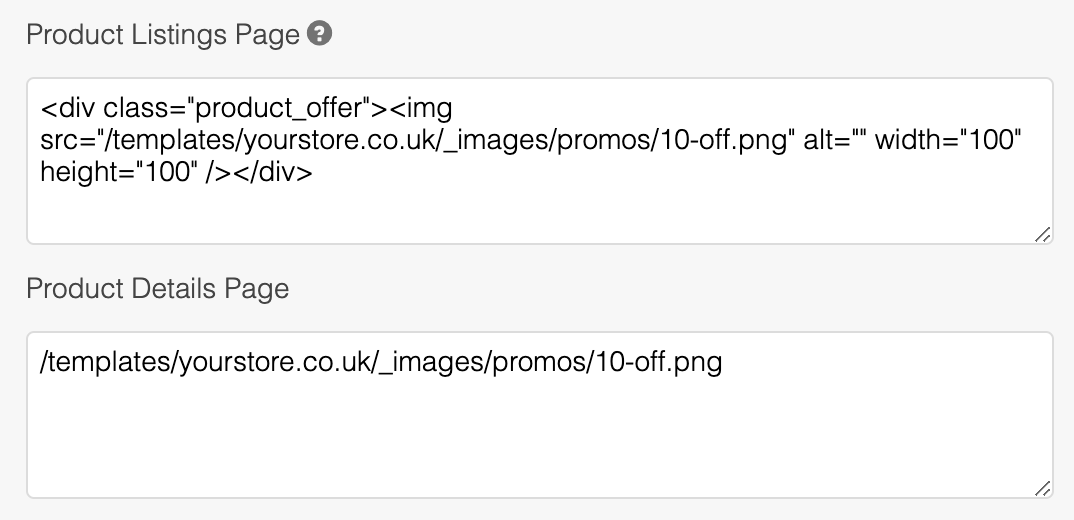
10. Enter any text or HTML that you would like to designate as Members Content. Tick Display Members Content? to denote whether this promotion is marked for display in the members area. This field is used by the Smarty function get_basket_promotions.
Your stores front-end templates will determine how this information is displayed. Your Digital Agency will be able to customise these to meet your requirements, please contact them for further information.
You are now ready to specify which products should qualify for the promotion - this is covered by the following article.
Updated 2 months ago
