View Order Custom Tab
Allows a custom template to be rendered within the back-end View Order page.
Overview
This feature allows you to render custom content within the Back-end View Order page that is pertinent to your order fulfilment process.
For example, this could be a Customer Service tab that shows specific processing instructions based upon the order status, payment type or returns status.
The View Order Custom Tab is for display purposes only and does not support any interactive processes.
All other elements and features on the View Order page are subject to change without warning.
The content embedded within the custom tab should be entirely autonomous, should not interact with any other elements on the page and must be able to react to changes in the orientation of the overall UI.
If an issue occurs on the View Order page, Aurora Commerce reserves the right to disable the custom tab without warning until the issue is resolved.
How to Enable the Custom Tab
To enable the View Order Custom Tab, you must compete the following steps:
- Enable the Custom Tab and set an optional Tab Name within:
Store > Settings > Aurora > Orders > View Order Custom Tab - Create a template within your front-end templates directory i.e.
admin/orders/custom-tab.tpl.html
Custom Tab Name
The name of the tab can also be customised by setting the Custom Tab Name value.
This can be a maximum of 16 alphanemuic, hyphen, underscore or space characters.
Custom Tab Placement
The Custom Tab will appear as the last tab within the View Order page using an iFrame with a relative width of 100% and absolute height of 400px e.g.
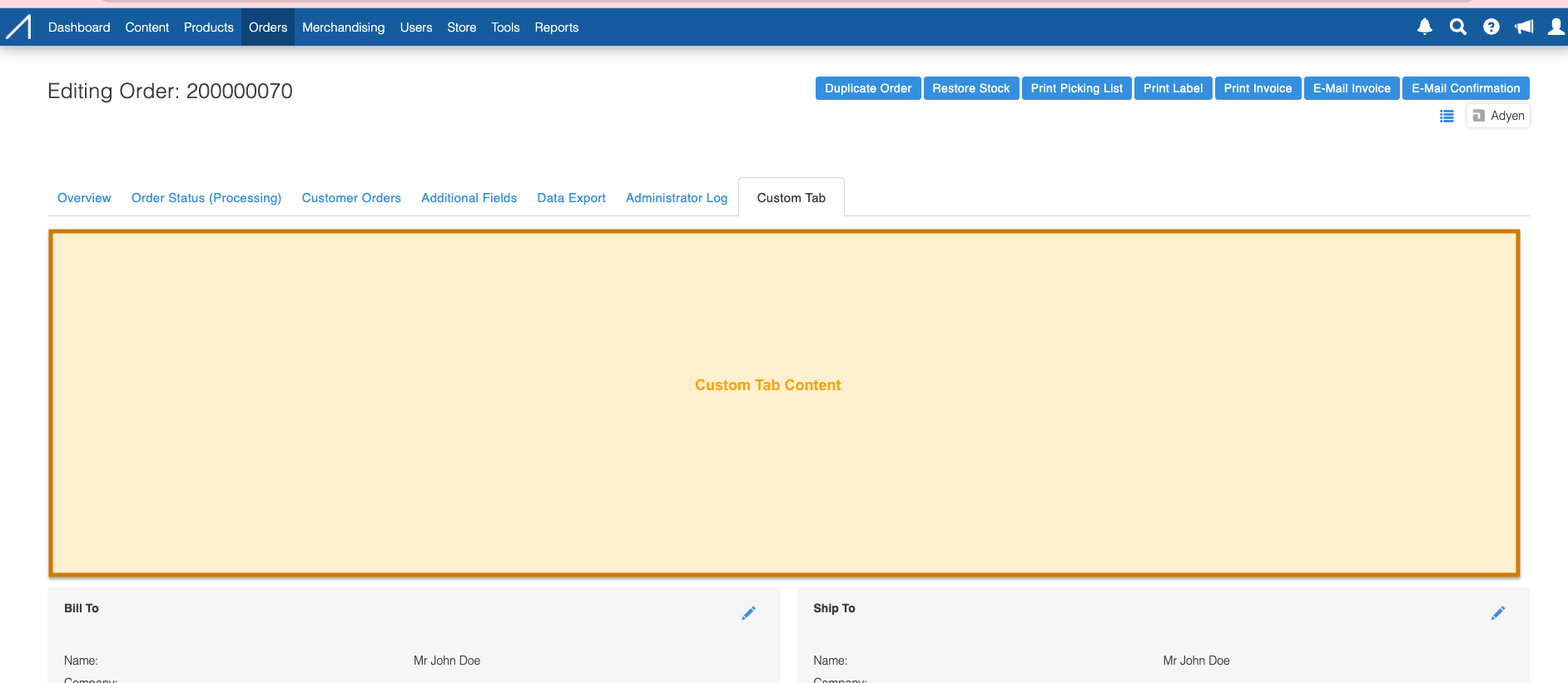
It should be possible to change the size of the iframe to suit the content from within the custom tab template itself e.g.
window.parent.document.getElementById('custom_tab_iframe').width = '500px';
window.parent.document.getElementById('custom_tab_iframe').height = '500px';Use the Custom Tab as the Default Tab
If you would like the Custom Tab to be selected as the default tab on page load, this can be set within:
Store > Settings > Aurora > Orders > Default View Order Tab
Custom Tab Template Variables
The following view variables are available within the custom tab template:
Variable Name | Type | Description |
|---|---|---|
$order | Array | Order details, plus data-points specified below. |
$order.additional_fields | Array | A key/value list of additional fields for the order |
$order.items | Array | A list of all ordered items. |
$order.items**is ** | Array | Ordered item details, plus data-points specified below. |
$order.itemsThi.additional_fields | Array | A key/value list of additional fields for the ordered item i.e. field name => field value |
$order.itemsThi.product | Array | Product details for the ordered item. |
$order.itemsThi.product.additional_fields | Array | A key/value list of additional fields for the ordered product i.e. field name => field value |
$order.itemsThi.product.variation | Array | Variation details for the ordered item. |
$order.itemsThi.product.variation.additional_fields | Array | A key/value list of additional fields for the ordered variation i.e. field name => field value |
$order.notes | Array | A list of order notes for the order. |
$order.credit_notesure | Array | Order note details, plus data-points specified below. |
$order.credit_notesatu.user_name | String | The name of the user who created the note. |
$order.credit_notesatu.status_name | String | The order status at the time the order note was created. |
$order.transactions | Array | A list of transactions for the order. |
$order.transactionsure | Array | Order transaction details, plus data-points specified below. |
$order.transactionsatu.admin_name | String | The name of the administrator user who processed the transaction. |
$order.transactionsatu.additional_fields | Array | A key/value list of additional fields for the order transaction i.e. field name => field value |
$order.credit_notes | Array | A list of credit notes for the order. |
$order.credit_notesure | Array | Credit note details, plus data-points specified below. |
$order.credit_notesatu.user_name | String | The name of the user who redeemed the credit note. |
$order.credit_notesatu.admin_name | String | The name of the administrator who created the credit note. |
$order.fraud_action | String | The fraud action of the most recent fraud result. |
$order.fraud_results | Array | A list of fraud results for the order. |
$order.fraud_results**re ** | Array | Fraud result details, plus data-points specified below. |
$order.fraud_resultstur.order_fraud_scores | Array | A list of scores for the fraud result. |
$order.card_checks | Array | A list of payment transactions that contain card checks for the order. |
$order.card_checkstur | Array | Order transaction details containing the following card check data-points: |
$order.billing_address | Array | Billing address details for the order. |
$order.delivery_address | Array | Delivery address details for the order. |
$order.store | Array | Shipping store details for the order. |
$order.discounts | Array | A list of discounts applied to the order. |
$order.discountseat | Array | Discount details, plus data-points specified below. |
$order.discounts fe.products | Array | A list of products included within the discount. |
$order.discounts fe.productss y | Array | Product details for the discount. |
$order.returns | Array | A list of returns for the order. |
$order.returns** fe** | Array | Return details, plus data-points specified below. |
$order.returnsis .user_name | String | The name of the user who processed the return. |
$order.returnsis .status_name | String | The return status. |
$order.returns_allowed | Integer | 1 or 0 depending on whether returns are allowed for the specific order. |
$order.refunds_allowed | Integer | 1 or 0 depending on whether refunds are allowed for the specific order. |
$order.exchanges_allowed | Integer | 1 or 0 depending on whether exchanges are allowed for the specific order. |
$countries | Array | A list of available shipping countries. |
$countriesThi | Array | Country details. |
$stores | Array | A list of available shipping stores. |
$storesw | Array | Store details. |
Custom Tab Example Template
As an example, please see the following Custom Tab template that will allow you to view all available variable data-points:
{assign var="vars" value=[order,countries,stores]}
{function name=printVar}
{if $item|is_array}
<span class="caret">{$label}</span>
<ul class="nested">
{if $item|count > 0}
{foreach from=$item key="key" item="val"}
<li>{call name=printVar label=$key item=$val}</li>
{/foreach}
{else}
<li><i>No values</i></li>
{/if}
</ul>
{else}
<span class="value">{$label}: {if $item}{$item}{else}<i>No value</i>{/if}</span>
{/if}
{/function}
<div>
<button id="toggle">Toggle All</button>
<ul>
{foreach from=$vars item="var"}
<li>{call name=printVar label=$var item=${$var}}</li>
{/foreach}
</ul>
</div>
<style>{literal}
ul {list-style-type: none;}
.caret {cursor: pointer; user-select: none;}
.caret::before {content: "\25B6"; color: black; display: inline-block; margin-right: 6px;}
.value::before {content: "\25AE"; color: black; display: inline-block; margin-right: 6px;}
.caret-down::before {transform: rotate(90deg);}
.nested {display: none;}
.active {display: block;}
{/literal}</style>
<script type="application/javascript">{literal}
for (const caret of document.getElementsByClassName("caret")) {
caret.addEventListener("click", function() {
this.parentElement.querySelector(".nested").classList.toggle("active");
this.classList.toggle("caret-down");
});
}
document.getElementById("toggle").addEventListener("click", function() {
for (const nested of document.getElementsByClassName("nested")) {
nested.classList.toggle('active');
}
for (const caret of document.getElementsByClassName("caret")) {
caret.classList.toggle('caret-down');
}
});
{/literal}</script>Updated 3 months ago
