Channels
Aurora Product Channels allow you to shape the products presented to the Front-end, the Aurora API and some 3rd party product integrations.
Introduction
Aurora Product Channels allow you to shape the products presented to the Front-end, the Aurora API and some 3rd party product integrations.
It is currently possible to shape the following channels in Aurora:
- Product channels exported by the Anatwine integration.
- The products displayed on the Product List/Category pages on the Front-end using a 'desktop' channel.
- The products displayed on the Aurora API's ProductSearch method using the ChannelCode element.
If you do not have any product channels setup, then Aurora will simply show all products on the Front-end and Aurora API channels.
Viewing and Editing Product Channels
Product Channels can be viewed, edited and deleted using the Aurora menu by navigating to Products > Channels > View.
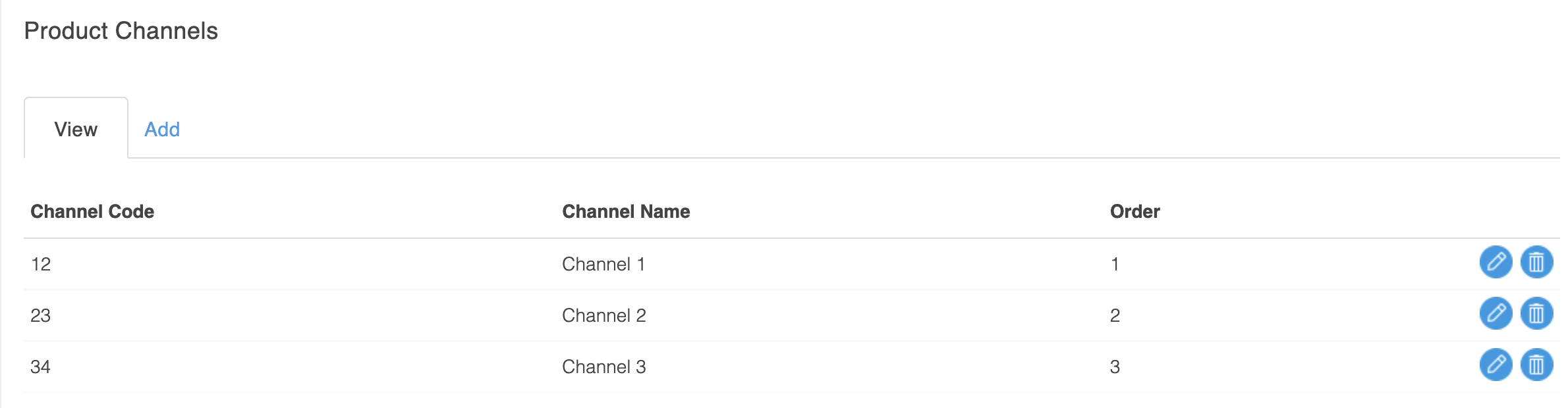
Creating and Editing Product Channels
Product Channels can be created by using the Aurora menu by navigating to Products > Channels > Add.
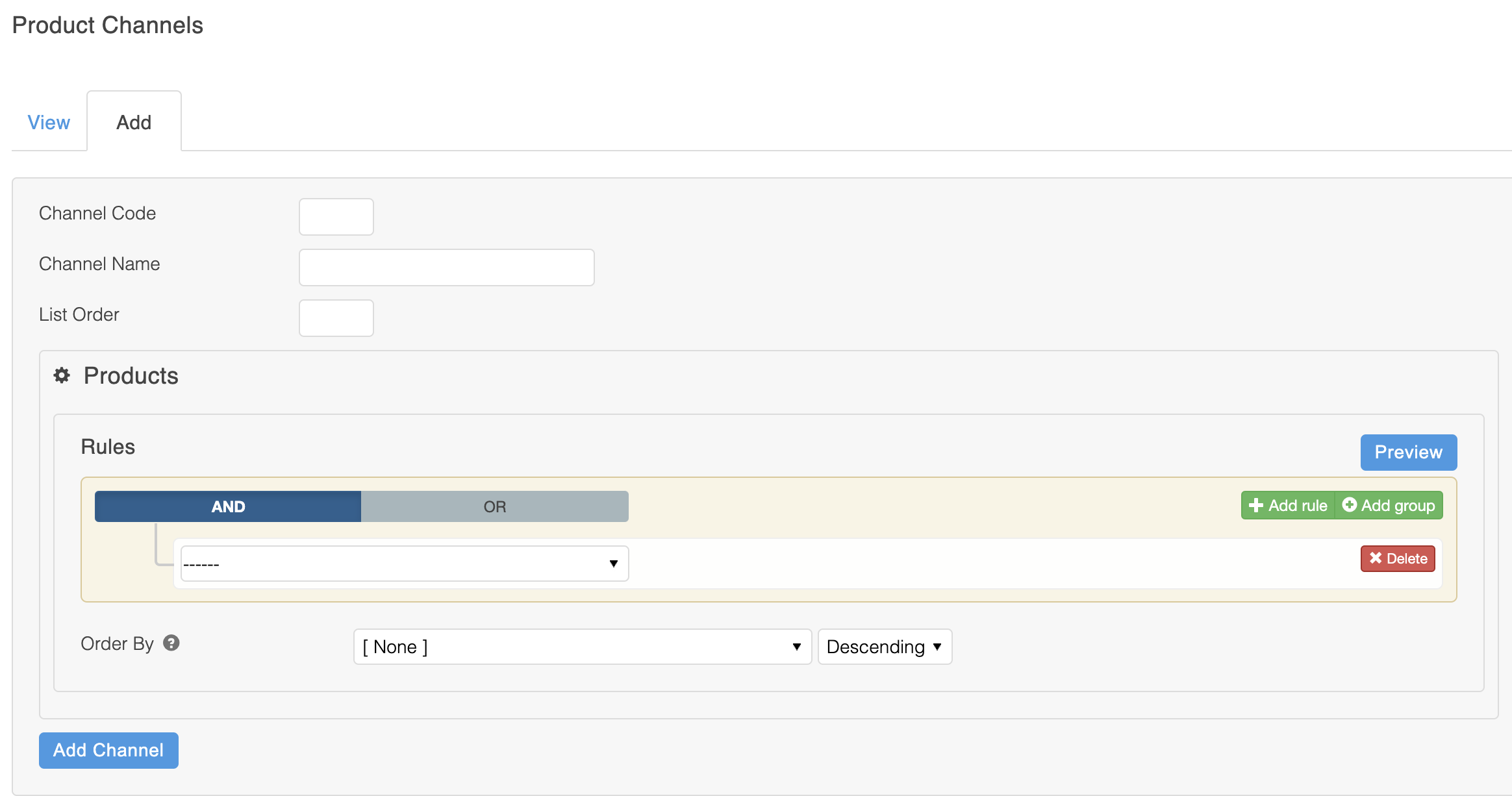
The following basic channel details are required:
| Field Name | Description |
| Channel Code | A unique identifier that can be used by Aurora and 3rd party integrations to uniquely identify a channel. |
| Channel Name | The name of the product channel to be displayed where appropriate within the Aurora or 3rd party UI. |
| List Order | The order in which channels appear when listed within Aurora or other 3rd party integrations. |
When using 3rd party integrations (i.e. Anatwine) it's important to use the integration product channel creation processes provided, as these will setup and configure the product channels according to the integration requirements.
Product Channel Fields
Some types of product channels can include fields that allow channels to support additional information; product channel fields can only be created by Aurora integration processes.
Where a channel includes additional fields, it is possible to add one or more values for each field depending on how the field has been configured by the respective integration.
Product Channel fields can be setup within the following scopes:
- Channel Fields appear on the Add and Edit product channels page
- Product Fields and Variation Fields appear within the Channels tab on the Edit Product page
The product channels tab on the Edit Product page will display all product channels within Aurora and indicate which channels the product is currently part of, by the green/red image to the right of each channel i.e.

Product and variation channel fields support multiple languages.
Product Channel Products
Product Rules can be defined for each channel to determine which products appear within the channel i.e.
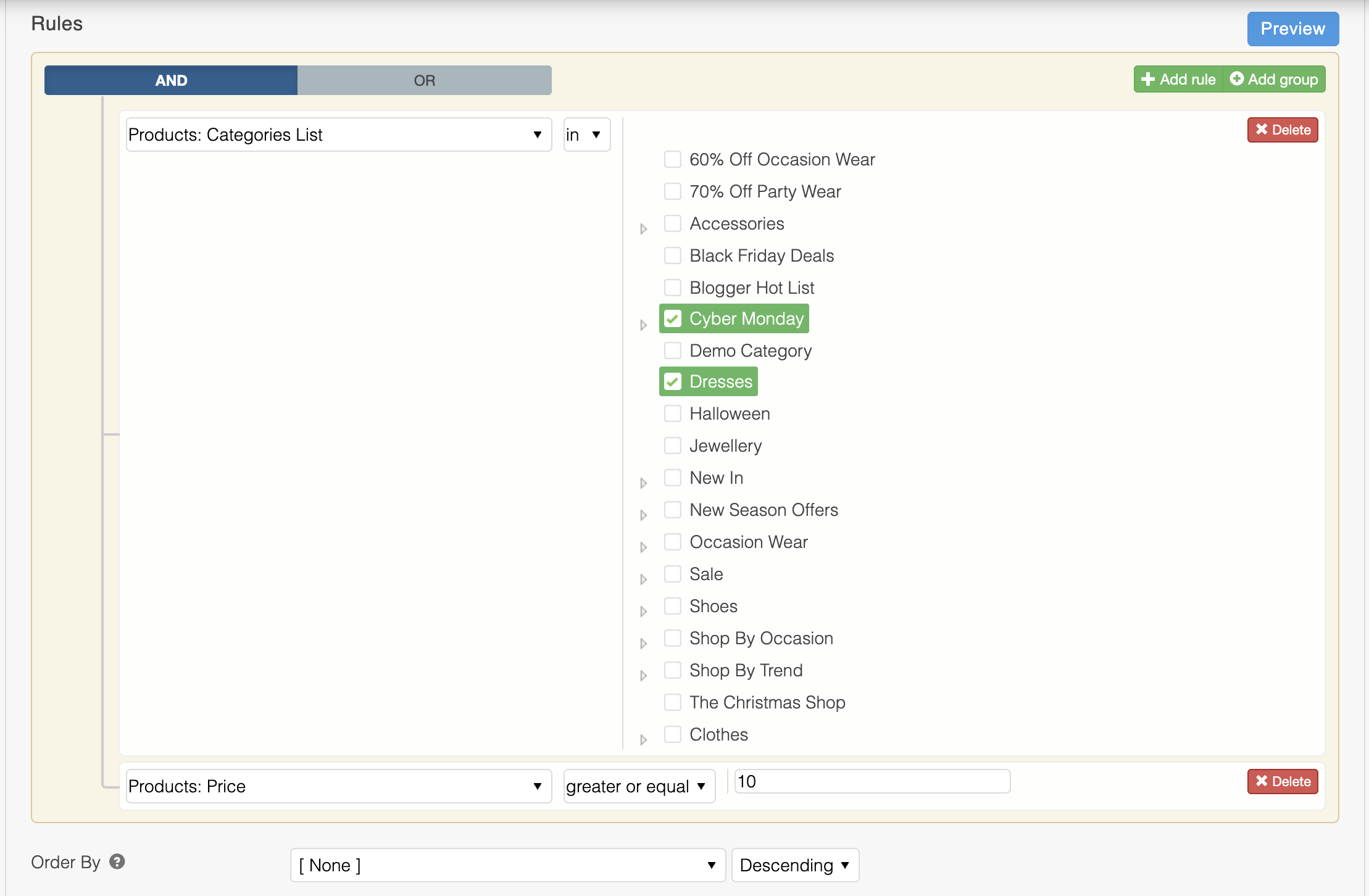
The product channel rules support a subset of the options available within the product list rules, please see Filter Rules for more details.
If you are actively using product channels with dynamic product conditions (i.e. product stock > x) then it is important that you notify Aurora Commerce so that the product channel cache regeneration process can be set-up to run on a regular schedule. This is by default, only run when a product channel is edited.
Variation Additional rulesVariation Additional rules can be defined to determine what products appear in a channel based on variation additional fields data. If a product has a single variation that meets the rule criteria, the product is considered a match.
Please note that Variation Additional rules will not in any way change what variations are visible, whether on sidebar filters or elsewhere.
Special Channels
There are some channels that you can choose to create (or not) in the Aurora Back-end that will result in a specific behaviour. This section describes these and what they do.
The 'desktop' channel
The 'desktop' channel allows you to control which products from your Live Product Database should be included on the Aurora Front-end.
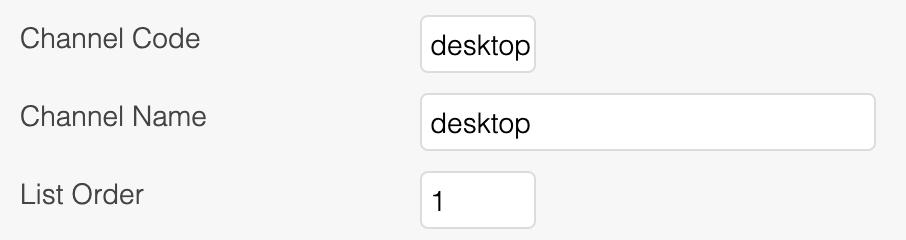
Please note that this does not change whether a product is eligible for display on the Front-end or not, generally speaking, only whether it will be displayed if it would normally already be eligible.
What this means is that all the usual requirements (Published, In Stock, Searchable, etc.) must also be in place for a product to be considered to be displayed. If the product passes all these usual checks, it will then only be shown if it is also in the 'desktop' channel.
Please note that price related filters for Product Channels do not currently take into account price group prices. The default product pricing will be used.
Updated 2 months ago
