Duplicate Order
Allows a new basket to be created and opened in the Order Create screen based off another order.
Introduction
This feature allows a new basket to be created and opened in the Order Create screen based off another order.
If a user has the Orders Management Add permission, a button will appear in the Order View page that allows an order to be duplicated.
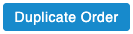
When the duplicated order has been loaded as a new basket in the Order Create page, the orders details can be edited as the administrator sees fit.
Please be aware that changes made to the order at this stage may result in promotions being recalculated which may mean the basket totals change. Please review the order in full before finalising.
When duplicating an order you will given the option to select a duplication reason. These duplication reasons must be created and managed within the Duplicate Order Reasons UI within Aurora.
A report can be generated to show the breakdown of order duplications and given reasons in the Duplicate Orders report.
What is copied to a Duplicated Order
The following items are set up in the basket after duplicating an order but can be edited at this point.
- User ID
- Ordered Items
- Coupons
- Loyalty discount
- Selected shipping
- Customer and Address details
- Discounts will be applied where the basket is no longer subject to a promotion
Order Differences
When duplicating an order, it may be that some products have changed prices or are unavailable, shipping options may no longer be applicable, or coupons/discounts may have expired. In these cases a best effort will be made by the system to resolve those items and create a like for like basket. A message will be displayed showing what has changed, prompting you to review the order before submitting. Some examples of this are shown below:


When the order differences prompt is shown, it is advisable to check the details of the order to make sure that any resolution steps that have been taken are what you would want for the specific order you are creating.
No Products Available
If attempting to duplicate an order and all products are no longer available for purchase, a message informing you that you were unable to duplicate the order will be shown to you on the Order View page.
Additional Fields
The following additional fields are added to the respective orders when duplicating an order.
- Original Order: "Duplicate Order ID"
- Duplicated Order: "Original Order ID"
There may be more than one "Duplicate Order ID" on any given order if it was duplicated multiple times.
Updated 2 months ago
