Adyen Gotchas
This Adyen payment provider allows you to process payments, in Aurora, via Adyen. For more detail on how this works and how to make use of it, please see the Adyen Payment Provider Guide.
This article aims to highlight and solve some common problems you might run into while setting-up and running Adyen within Aurora.
Why are my Refunds, Voids and/or Releases stuck in the PENDING status?
There are a number of reasons this might occur. Please verify each in turn before contacting your agency for assistance:
- Have you enabled Notifications on your Adyen Account?
The Adyen support team is normally very happy to help with these kind of configurations, but to help you along, you can also follow the steps described in Adyen Notifications to ensure notifications are enabled on your account.
Aurora Commerce do not manage these settings on the behalf of its clients or their agencies and so you must ensure this is managed correctly yourself to ensure the smooth operation of your integration.
- To follow on from the above, please ensure that the notification end-point is correct in Adyen, as described in Adyen Notifications, otherwise you may be sending notifications to the wrong Aurora instance.
If you have been sending notifications to the wrong place, there is no way for these notifications to be reclaimed, i.e. they are lost. If you desperately need the 'lost' notifications to be re-sent somehow, you must contact the Adyen support team to achieve this.
Aurora Commerce do not manage these settings on the behalf of its clients or their agencies and so you must ensure this is managed correctly yourself to ensure the smooth operation of your integration.
- Have you configured the HMAC and is it correct?
The Adyen support team is normally very happy to help with the configuration of the HMAC service in your Adyen Account, however you are required to configure this yourself in the Aurora Back-end, as described Adyen.
Aurora Commerce do not manage these settings on the behalf of its clients or their agencies and so you must ensure this is managed correctly yourself to ensure the smooth operation of your integration.
- Has your Adyen Notification system become blocked by a 'bad' notification request?
When Adyen send notifications to Aurora, it does so in turn and demands a valid response. In some rare circumstances, this process can fail (due to server outages of incorrect HMAC configuration, as described above). When a failure occurs, Adyen will queue-up its notification behind the 'blocked' notification and so stop sending any other notifications to Aurora until it is cleared out.
To check if this has occurred, please go to your Adyen Account and see the Account > Server Communication section for notification of any issues with the notification delivery. See the following example of what will appear in the event there was/is a problem:
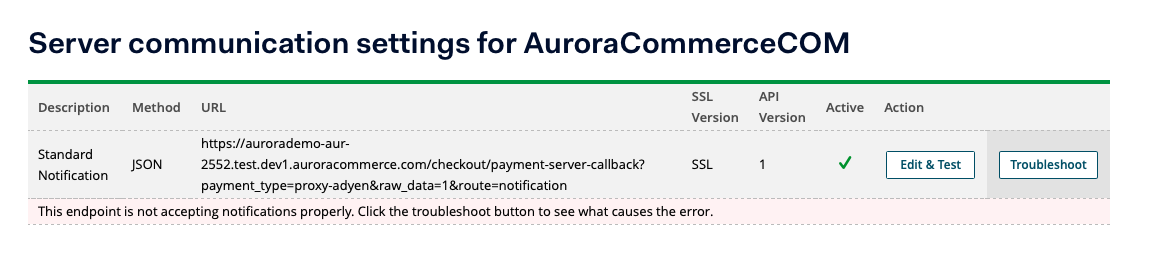
From here, if you see this text "The endpoint is not accepting notifications properly.", you can click the "Troubleshoot" button in order to see what the problem is and also manually unblock the system.
If you choose to manually unblock the system, then the notification that failed will never be sent to Aurora and so any PENDING transaction it was related to will remain in the PENDING status in Aurora forever. This being so, it is recommended that you do not do this lightly and that any issue is investigated first (see "Have you configured the HMAC and is it correct" above first).
Adyen will eventually try to send the notification again, so the ideal approach would be correct whatever problem is causing the issue (e.g. incorrect HMAC) and then just let Adyen re-send the notification, so eventually resolving the related transactions status in Aurora without problem.
Aurora Commerce do not manage these settings on the behalf of its clients or their agencies and so you must ensure this is managed correctly yourself to ensure the smooth operation of your integration.
- If all of the above fails to resolve the problem, it is time to get in touch with your Aurora Commerce contact or Agency to have them confirm that your server is set-up to correctly process your Pending Transactions.
Adyen Checkout Component fields/Card Details not working with a "Please check origin key" error
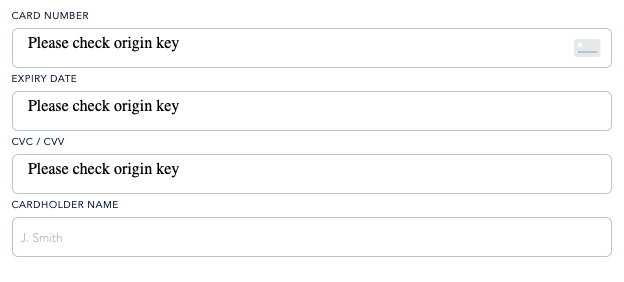
This is caused by a misconfiguration in either Aurora or Adyen. To fix this, you must ensure that the Origin Key configured under Account > Users > [The web user you are using for the Store] is set in the Adyen MS Settings page in the Aurora Back-end under Store > Plugins > Adyen > Origin key.
If this key is not correct, then you will be unable to use the Adyen Components.
Be sure you have entered the correct domain name into the box when generating your Key. It may be best to simply re-generate your key, using the correct domain if you are in any doubt.
Adyen Payment Components Apple Pay card instantly closes
If, when implementing Apple Pay, the Apply Pay card closes soon after it has opened, check the browser console for any error messages. You might see something along the lines of "Invalid Apple Pay Session".
This is caused when your website is trying to load Apple Pay from a URL which Apple Pay/Adyen does not recognise. The website URLs are configured when you add the Apple Pay payment method from within your Adyen Merchant account.
If you do not add the correct URLs or need to amend them, you will have to contact Adyen support to have the method removed and then you can re-add it with the correct URLs.
Updated 2 months ago
