Bulk Product Edit
The Bulk Edit feature allows you to make numerous changes to a large number of products at the same time.
This article details how to select the products and make changes.
Overview
From the Products > All Products page you can select products one by one, or carry out a search, to filter the products you would like to edit. A host of product fields can be edited, ranging from product price or weight, to meta title or stock values.
If fewer than 50 products are selected for editing, changes will be applied straight away. If 50 or more products are selected, these will be batched together and processed as and when server resource permits it, ensuring the performance of your server is not affected by changes to a large number of products.
The Bulk Editing feature may need to be enabled for your store. Please contact your Aurora Account Manager for more information.
Selecting Products for Bulk Edit
Before making any changes to products, you have to select the products you would like to edit. This can be done in two ways, both from the Products > All Products page:
Individually
- Find the products you would like to edit in the list of all products currently on your store.
- Check the "Action" checkbox next to each product to be edited
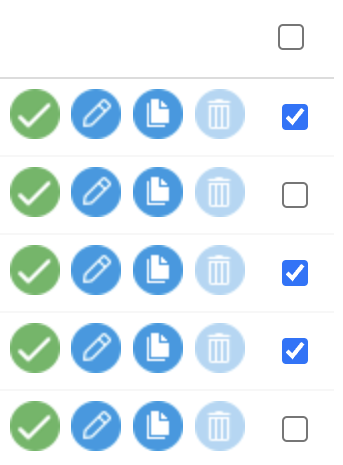
Grouped
- Carry out a search for products using the standard or advanced product search
- Check the Select All action checkbox, which selects all visible products
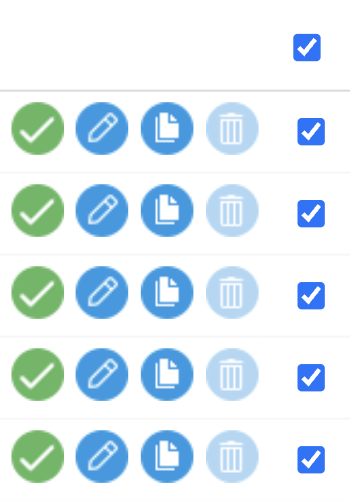
Once the products you would like to edit have been selected, use the actions drop-down menu to select the Bulk Edit action, and then click the Go button. You'll be taken to the Bulk Edit form with the selected products.
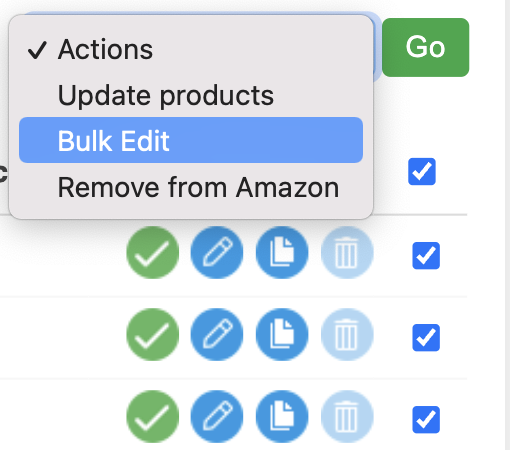
Bulk Edit Form
When making changes to additional field values or categories, these changes can either be:
- Added to any existing values or categories that already exist
- Existing values or categories cleared first, and then the new items applied.
This behaviour is determined by the Remove existing data? checkboxes.
Affected Products
Once on the Bulk Edit form, you can confirm which products you are editing. These can be viewed on the Affected Products tab:

Fields
On each tab there are a selection of fields that can be updated. Any values entered into these fields will be applied to all of the Affected Products.
Sharing product fields using Multi-Domains is not supported by this feature. See the Multi-domain support article for more information.
Each field has an associated checkbox. Until this is checked the associated field will not permit any values to be entered. Once checked you can enter the value that you would like to update all products with.
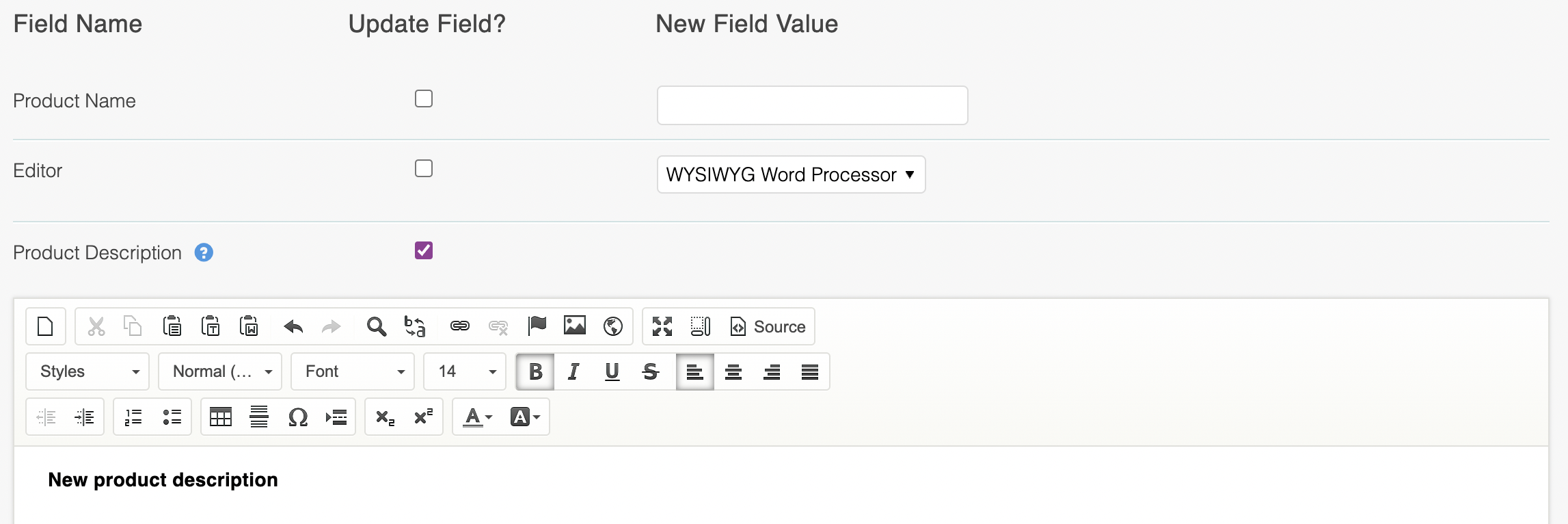
The Editor field can be changed to allow editing using your desired editor (as detailed here) without actually changing the editor saved to be used with the products themselves. To do this, avoid ticking the box beside the field when saving the form.
Ticking this box when saving will change the editor saved against each of your products, as per all other bulk fields below.
The below tables list the fields available to edit.
Overview
| Field Name | Validation Rules | Admin Activity Logging | Translatable |
|---|---|---|---|
| Product Name | Not Blank Max length = 255 | Yes | Yes |
| Editor | N/A | No | No |
| Product Description | N/A | Yes | Yes |
| Selling Text | N/A | No | Yes |
| Live? | 1 or 0 | No | No |
| Searchable? | 1 or 0 | No | No |
| Product Style Code | Not Blank Max length = 255 | No | No |
| Search Terms | N/A | No | Yes |
| Internal Notes | N/A | No | Yes |
SEO
Only available if user has the Products > SEO > Edit permission granted.
| Field Name | Validation Rules | Admin Activity Logging | Translatable |
|---|---|---|---|
| Meta Title | N/A | No | Yes |
| Meta Description | N/A | No | Yes |
| Meta Keywords | N/A | No | Yes |
Measurements/Weights
| Field Name | Validation Rules | Admin Activity Logging | Translatable |
|---|---|---|---|
| Length | Not Null Numeric | No | No |
| Width | Not Null Numeric | No | No |
| Height | Not Null Numeric | No | No |
| Dimension Units | One of the below: Millimetres Centimetres Meters Feet * Inches | No | No |
| Weight | Not Null Numeric | No | No |
| Weight Units | grams or kilograms | No | No |
Pricing
Only available if user has the Products > Price> Edit permission granted.
| Field Name | Validation Rules | Admin Activity Logging | Translatable |
|---|---|---|---|
| Price Label | Any available in Store > Price Labels | No | No |
| Price | Not Null Numeric Precision of 2 | No | No |
| RRP Label | Any available in Store > Price Labels | No | No |
| RRP | Not Null Numeric Precision of 2 | No | No |
| Was Label | Any available in Store > Price Labels | No | No |
| Was | Not Null Numeric Precision of 2 | No | No |
Stock Control
Only available if user has the Products > Stock > Edit permission granted.
| Field Name | Validation Rules | Admin Activity Logging | Translatable |
|---|---|---|---|
| Stock # | Not Null Positive Integer (0 inclusive) | Yes | No |
| Pre-order Stock | Not Null Numeric | No | No |
| Warning Level | Not Null Positive Integer (0 inclusive) | No | No |
| Action on Zero? | One from the below: Leave available, but cannot be purchased Leave available, and able to be purchased Leave available, and can be pre-ordered Hide | No | No |
If not in stock
Only available if user has the Products > Stock > Edit permission granted.
| Field Name | Validation Rules | Admin Activity Logging | Translatable |
|---|---|---|---|
| Restock Date | Valid date | Yes | No |
| Normally stock in | Not Null Positive Integer (0 inclusive) | No | No |
| Min Shipping Time | Not Null Numeric Less than or equal to "Max Shipping Time" if provided | No | No |
| Max Shipping Time | Not Null Numeric Greater or equal to "Min Shipping Time" if provided | No | No |
Drop Shipping
Only available if user has the Products > Stock > Edit permission granted.
| Field Name | Validation Rules | Admin Activity Logging | Translatable |
|---|---|---|---|
| Min Shipping Time | Not Null Numeric Lower or equal to "Max Shipping Time" if provided | No | No |
| Max Shipping Time | Not Null Numeric Greater or equal to "Min Shipping Time" if provided | No | No |
Categories
Only available if User has the Products > Categories > Edit permission granted.
| Field Name | Validation Rules | Admin Activity Logging | Translatable |
|---|---|---|---|
| Main Category | Any available in Products > Categories | No | No |
| Product Categories | Set of categories available in Products > Categories | No | No |
| Remove existing assignments? | 1 or 0 | No | No |
Additional Fields
| Field Name | Validation Rules | Admin Activity Logging | Translatable |
|---|---|---|---|
| Remove existing data? | 1 or 0 | No | No |
| Template | Any available in Products > Fields > Field Templates | No | No |
| Set of Fields | Any available in Products > Fields > Fields | No | Yes (depending on the "Is Translatable?" setting for field itself) |
Preview Changes
The Preview Changes option validates the values entered.
If the values entered fail validation, error messages will be shown next to the fields that need changing. Otherwise, on successfully passing validation, a preview will be shown of the changes to be made, along with a list of the products that are going to be updated.
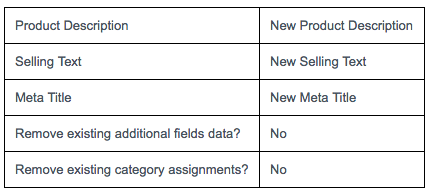
From here you can either Apply Changes to the changes you have made, go Back to make further changes or Cancel the bulk edit process.
Bulk Edit Summary
Once you have submitted the changes, if fewer than 50 products were selected for editing, changes will be applied straight away - this is known as inline processing.
If 50 or more products were selected, these will be batched together and processed as a job when server resource permits, ensuring the performance of your server is not affected by changes to a large number of products.
A status will be shown:
| Status | Description |
|---|---|
| Pending | Indicating that the bulk edit job has been created, but not processed yet. |
| Completed | Indicates that the processes completed. Please be aware that the process might complete with errors. |
| Failed | Shown if processing of the data failed and stopped unexpectedly |
If the process is in a Pending state the page will refresh itself every 5s, until a final summary is available.
Confirmation
A message will be shown indicating the outcome of the update. This could include:
- Bulk editing completed.
- The following error has occurred during bulk editing: {message}
Number of Affected Products
This represents the number of products which were processed. If the process is still in the Pending state, this number will be 0 until the process has finished.
Errors
If any errors occurred during processing then these will be displayed here.
Errors section can include the following messages:
-
General - For the validation performed on the data itself. There is some high level validation which is applied to the data provided just before being applied to products. This includes:
- Do all provided products still exist?
- Do all categories provided for category association still exist?
- Do all provided price labels still exist?
- Do all provided additional fields still exist?
-
Product - For the errors from validation applied at the product level
There may be as many product error groups as products edited.
Updated 2 months ago
