Filters
Filters are used to find and sort the products that you would like to display in a Product List.
This article covers the creation and managing of filters.
Overview
Filters contain the products that will appear in your product list. Using Filter Rules, a limit, and sort order, a filter of products is created that can then be assigned to a product list.
Whilst it's possible to assign only 1 filter to a product list, it may be more beneficial to create several smaller filters. When multiple filters are assigned to a product list, the product list uses the products from the first filter, then the second, and so on, until the list limit is reached.
With the above in mind, you could create specific filters to be used first - which return products more closely matching the product being viewed. These specific filters can be complimented by more generic filters, which are used only once the specific filters have been exhausted of products, therefore pulling products from a wider set of criteria. When using both the specific and more generic filters in tandem, you can tailor your lists more precisely - whilst also ensuring that your lists will be full of products.
The same filter can be used in multiple product lists.
Managing Filters
The filters page is found in Aurora by navigating to Merchandising > Product Lists > Filters.
Here you will find a list of all created filters.
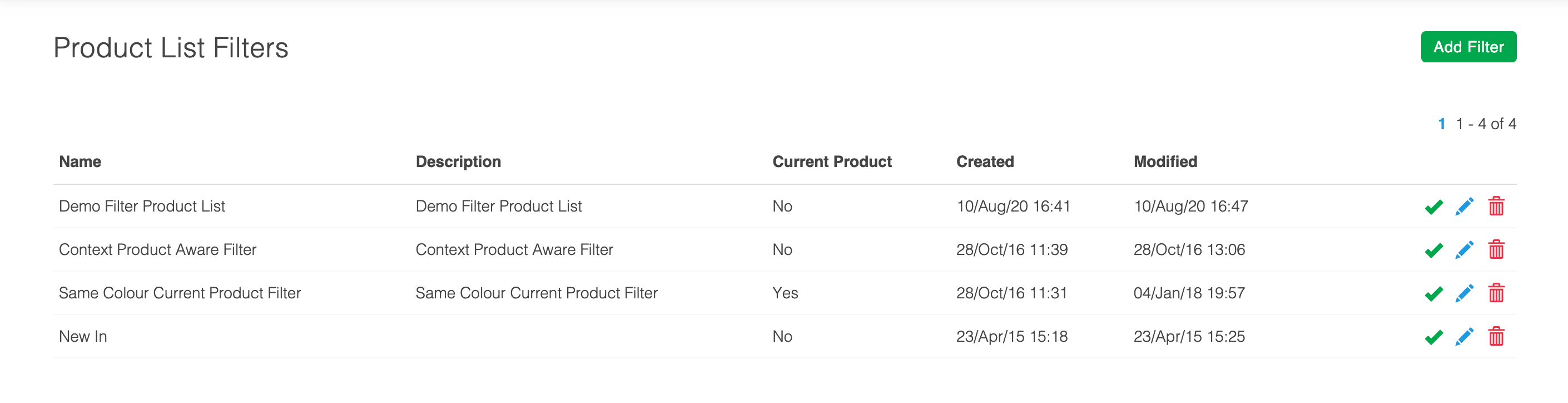
Filters can be managed in a similar fashion to other items in Aurora.
| Item | Description |
|---|---|
| Name | Contains the name of the filter. |
| Description | Contains a description of the filter for internal use. |
| Current Product | Specifies if the filter is current product aware. For example, if the rules for a filter return products based on the current product being viewed by a user (i.e. products with a price greater than the price of the currently viewed product) then this will show as Yes. If the filter is generic, this field will show as No. Current Product Aware filters can't be used with Generic product lists. However, filters that are not current product aware, can be used with any product list type. |
| Created | Contains the date the filter was originally created. |
| Modified | Contains the date the filter was last modified. |
| Status | Use the status icon to enable or disable a filter. If a filter is disabled, it will not be used by any of the filters that it is assigned to. The icon displayed at any time represents the current status of the filter. |
| Edit | Edits the relevant filter. |
| Delete | Deletes the relevant filter. |
| Add | Creates a new filter that can then be customised. |
Creating and Editing Filters
- You can create a new filter using the Add Filter button. Existing filters can be edited using the Edit icon. You will then be taken to the Create/Edit filter page.
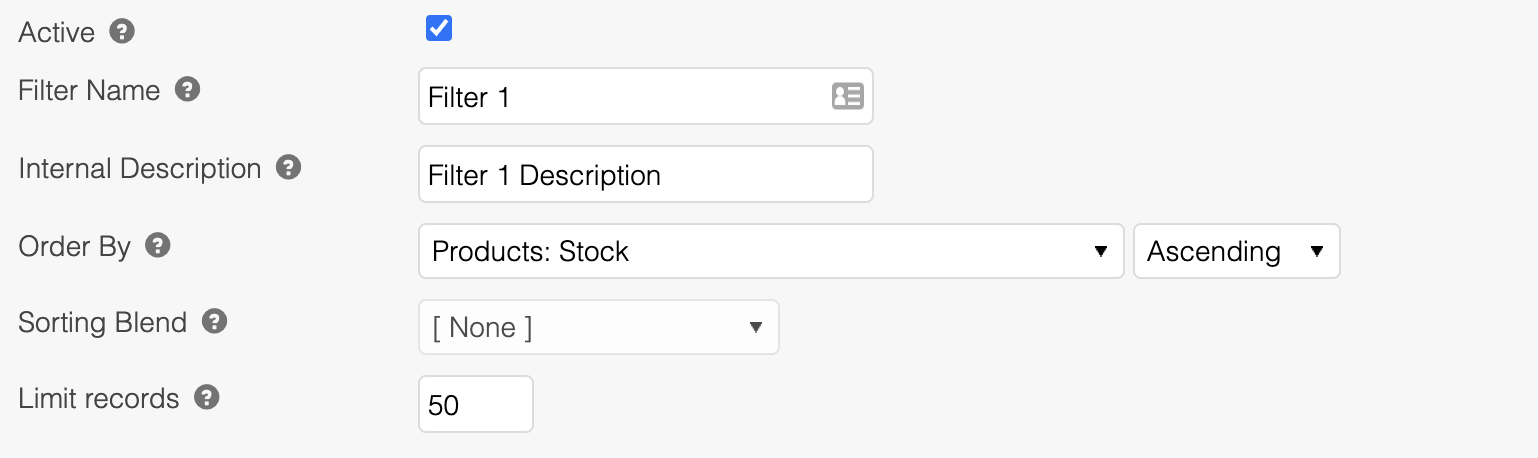
-
Activate or deactivate the filter using the Activate checkbox.
-
Specify the Filter Name. This has to be unique among filters. The name will be used to identify the filter later when assigning it to a product list.
-
Specify an Internal Description to describe your filter. This can be more detailed than the filter's name.
-
Using the Order By drop down menu, select the field that you would like to sort your filter's results by. This could range from Price or Stock level, to an additional field, such as Colour.
If the list is limited, products from the top of the list will be used and those further down omitted.
-
Specify if you would like the filter to be sorted in Ascending or Descending order.
-
If you would like to use the Sort order from a Business Rule, first set the Order By value to None. Then select the Business Rule you would like to sort by from the Sorting Business Rule drop down menu.
-
Limit the number of products that are taken from this filter by a product list using the Limit Records field.
Limits for the number of products that are displayed in a product list can be set in several places:
- Each filter can have a limit specified
- Each product list can have a limit
- When displaying the product list in your store's front-end using a Smarty function or AJAX/JSON a further limit can be set
The smallest of the three limits will be adhered to.
For example, if two filters that are linked to one product list have a limit of 10 products each, a maximum of 20 products will be shown for that product list. The product list limit could however be set lower, for example at 15. The Smarty function would then only be able to display a maximum of 15 products, though the function could further reduce this limit, for example down to 5.
- You are now ready to add Rules to your filter. Please see Filter Rules for more detail on this.
You can't save a Filter that has no filter rules assigned to it.
Updated 3 months ago
