Products and Shipping with Multi Currency
Aurora makes managing product and shipping prices across multiple currencies simple.
This article gets you started.
An Introduction to Static and Dynamic Pricing
Aurora allows you to use two strategies for calculating prices in different currencies. You can use:
- Static Pricing - Manually define the price of each product in each currency
- Dynamic Pricing - Allow Aurora to calculate different currency prices on-the-fly
Mixing the two approaches is permitted. This allows you to use dynamic pricing as the default behaviour, and use static pricing only where it is absolutely required. Aurora will then detect the correct pricing strategy to use based on the price information available for the product or shipping rule in question.
By default, static pricing is disabled in Aurora.
You can enable static pricing by editing the following settings:
- Allow products to have static alternate chargeable currency prices
- Allow shipping rules to have static alternate chargeable currency prices
These settings can be found by navigating to Store > Settings > Aurora > Multi Currency.
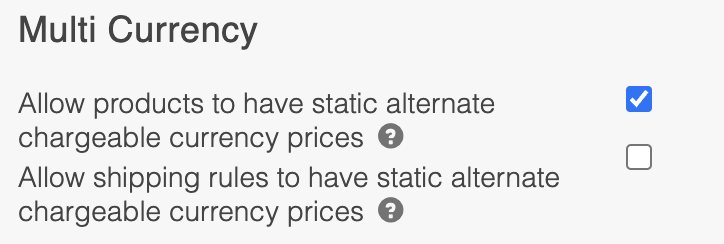
Products
If static product pricing is disabled, product prices will be calculated dynamically by Aurora, with the default currency prices being converted using the configured exchange rate for each currency. When editing a product's prices, you will only see the product's price in the default currency:
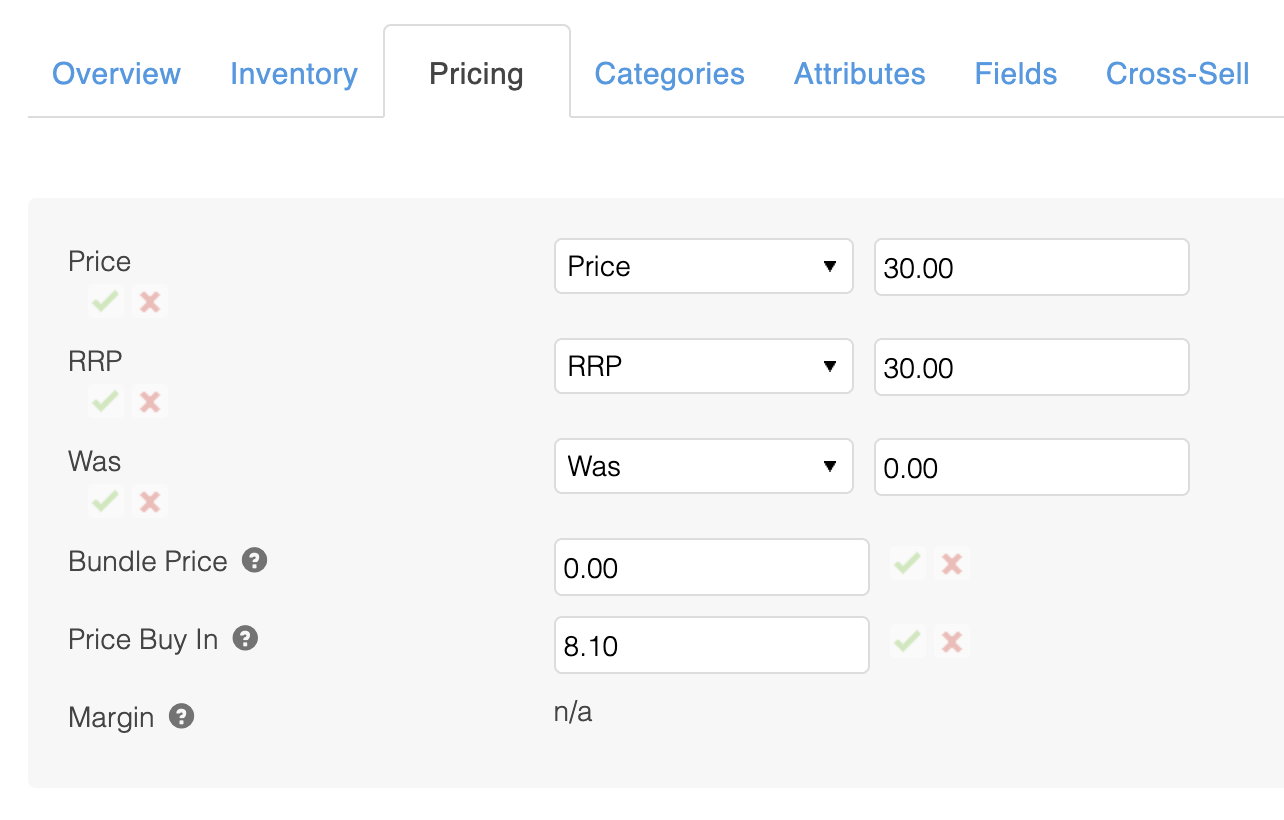
If you enable static pricing, you'll be able to edit the product's price for each currency set up in Aurora.
To switch to a different currency and edit prices for that currency, use the currency selector drop down menu. When selecting a different currency, for example USD, you will see the prices for that currency. If none currently exist, the price fields will be blank.
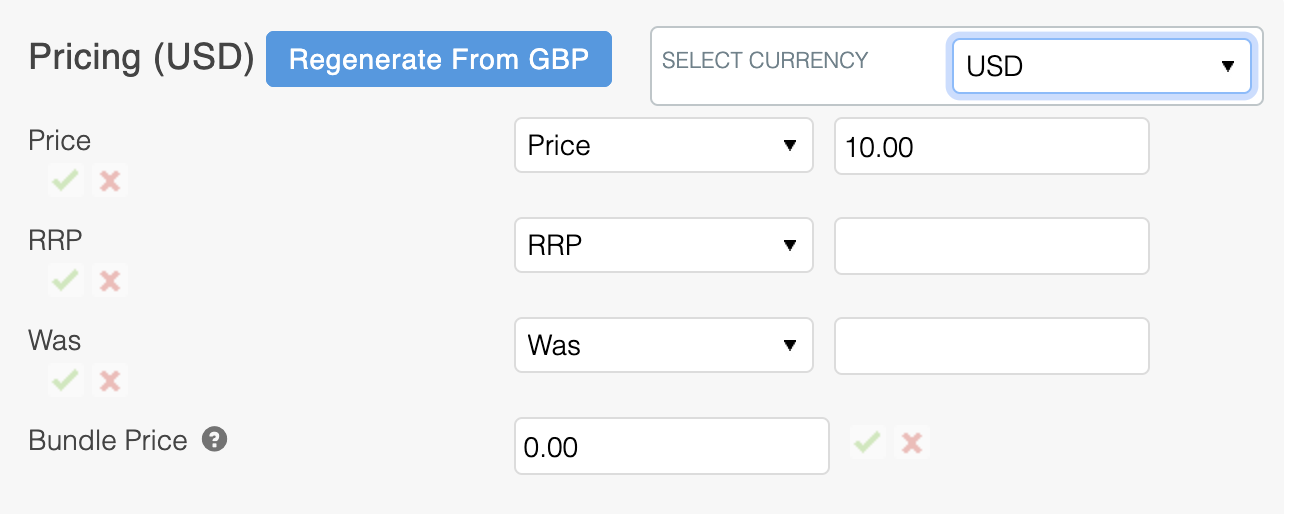
You can use the Regenerate from XXX button (where XXX is the stores default currency) to automatically populate all prices for the selected currency with the exact amount converted using the exchange rate for that currency. These values could then be used as a basis for your custom prices.
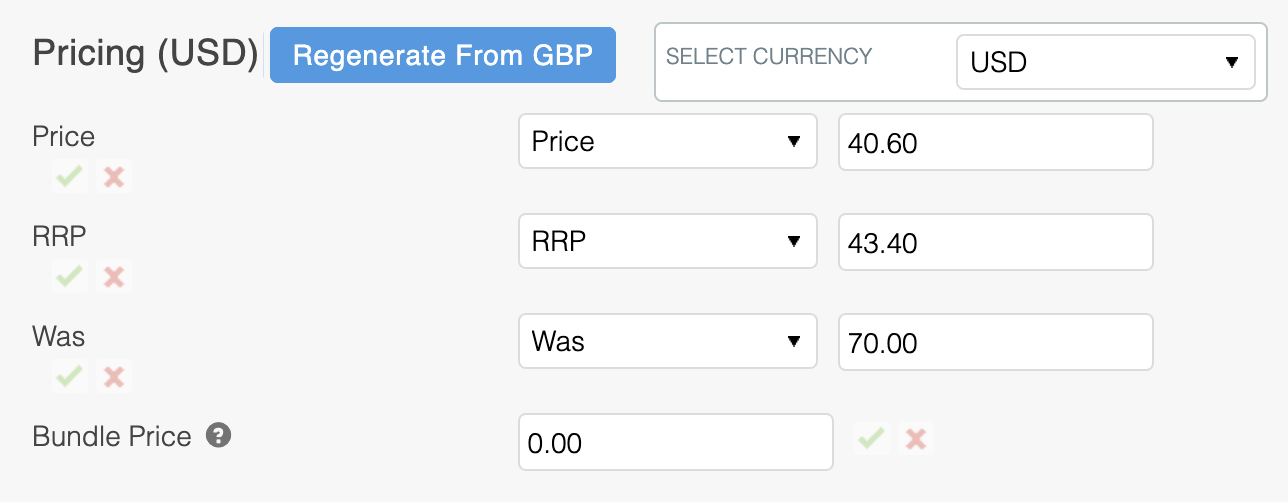
Would you like to use a combination of static and dynamic product pricing?If you leave a price field empty, Aurora will continue to use dynamic pricing to calculate the products price on the fly.
Shipping
When static shipping pricing is disabled, shipping prices will be calculated dynamically by Aurora, with the default currency prices being converted using the configured exchange rate for each currency. When editing the prices for a shipping rule, you'll see the prices in the default currency only.
When static shipping pricing is enabled, you'll have access to modify shipping price values for each currency. You can specify a minimum value, a maximum value and a price for each currency.
Customised Product Price Rounding
In some scenarios, you may wish to apply a custom rounding strategy to product prices.
For example, a product priced at £19.99, when converted to USD at a rate of 1.812, will result in a USD amount of $36.22. This kind of seemingly random price could lower conversion, as some customers may be used to seeing a price ending with .99 or .00.
To ensure prices match the rounding style of your choice, we can implement a custom rounding strategy.
For more information on custom rounding strategies, please contact your Aurora Commerce account manager.
Switching the Users Selected Currency
Switching the users selected currency is straightforward - just append the "currency=XXX" parameter to the URL that the user is currently on, with the value passed being the ISO code configured for that currency.
http://www.your-domain.com/mens/?currency=USDCustoms Information
With orders shipping to various locations around the world, you may want to display specific messages to customers during the checkout process, advising them of specific taxes, shipping charges, etc.
You can specify these messages using the Customer Customs Information field that can be found by navigating to the Orders > Shipping > Countries > Edit Country page.
How the values entered into the Customer Customs Information field show in your store will depend on your front end templates. Please contact your Digital Agency for more information.
Updated 2 months ago
