Pricing
The Pricing tab allows you to manage all price related aspects of a product. This ranges from assigning a price to each of your price labels, to selecting the tax band that applies to the product, to creating price breaks that allow you to reduce the cost of a product as the quantity purchased increases.
This article provides an explanation of each field.
Pricing
As with most features in Aurora, your stores front-end templates will determine how this information is displayed to customers. Your Digital Agency will be able to customise your templates to meet your requirements, and please contact them for further information.
| Field | Description |
|---|---|
| Price RRP Was | Specify the price of the product for each label. Price labels can be selected using the drop down menus. Please see Price Labels . 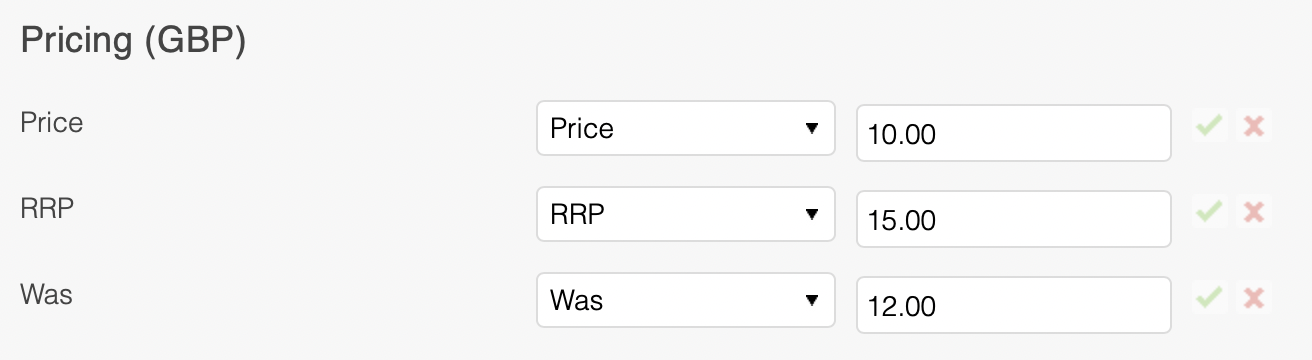 |
| Bundle Price | You can optionally specify a price for the product if it appears in a bundle. Further information can be seen in the Bundles support article. |
| Price Buy In Margin | Use the Buy In field to calculate the products margin, which is displayed immediately below. Both the Price and Buy In field need to be populated for the margin to show.  |
Price Groups
This feature currently requires Aurora Commerce to enable, please contact us to action this.
Aurora at its core has a concept of Price Groups. Initially, your store will have a single price group, the default price group and when managing prices you’re managing the prices of the default price group.
When the multiple price groups feature is enabled you will see the ability to manage different price groups within the product price and attributes tabs.
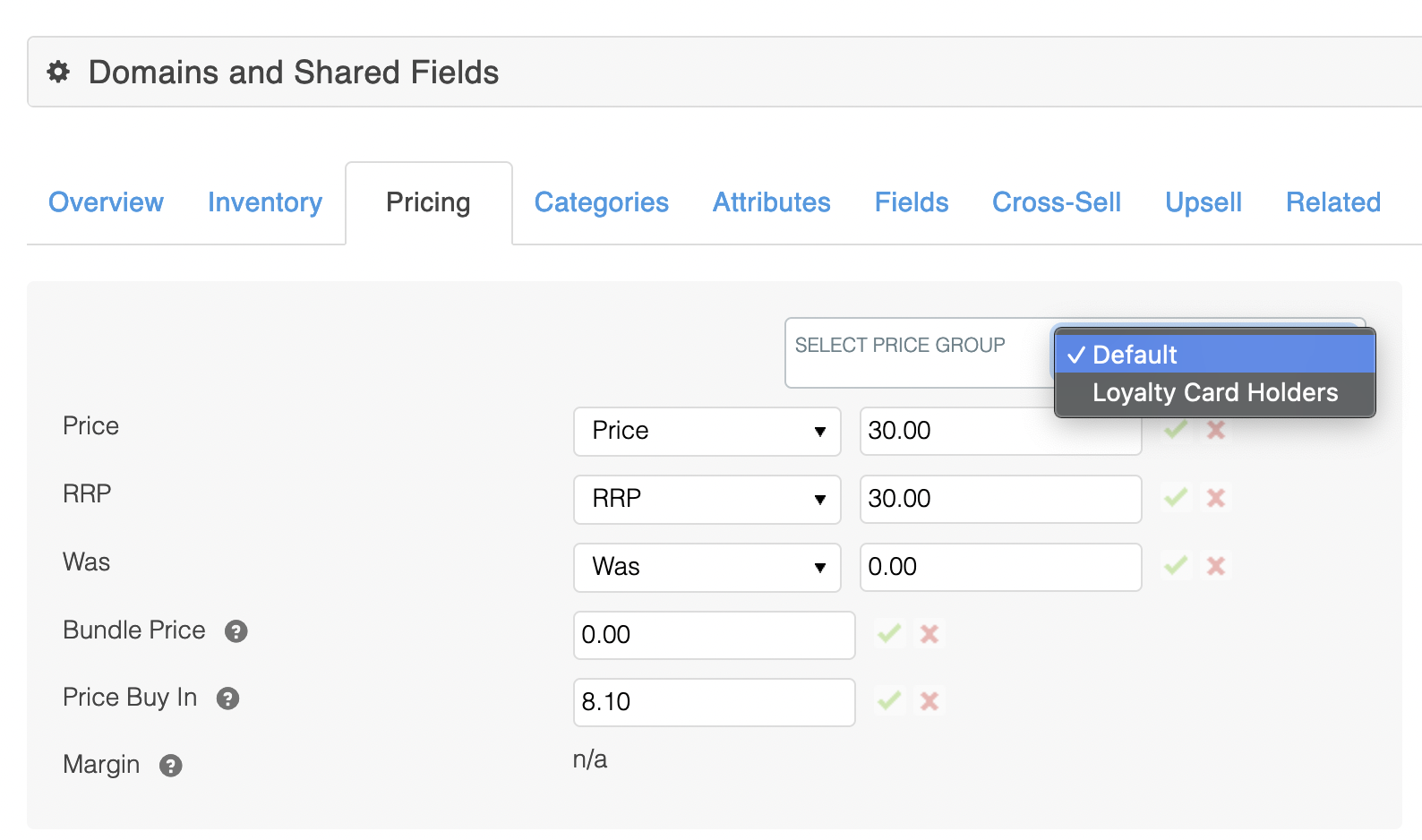
Main Product Price Management
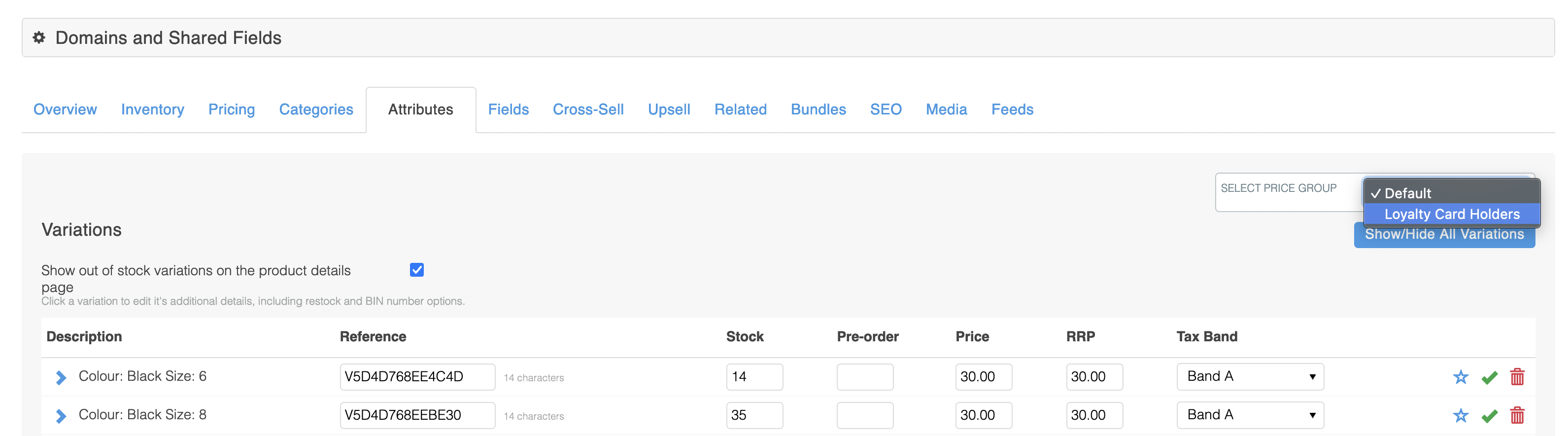
Product Variation Price Management
When switching between Price Groups the products pricing fields will update to reflect that price group's current configuration, or if not configured display a placeholder of the price that would be used for that price group via fallback.
When managing the main product's price you can vary the Price, RRP, Was and Bundle Price for each price group.
When managing product variations within the Attributes tab you can vary the Price and RRP values for each price group.
The prices provided to the frontend will be determined by the Aurora store configuration and the user's request, to understand how this is managed see the Price Group Override configuration and our Identity Group guide.
Tracking and Tax
| Field | Description |
| Track Price in Variations | When selected, changes made to the price of the base product will be reflected in the price of each product variation. |
| Track Price in Integrations | When selected, changes made to the products price will be reflected in 3rd party integrations. |
| Tax Band | Specify the Tax Band to which the product relates. Tax Bands can be created and managed on the Store > Configure > Tax page. See the Tax Bands support article for more information. |
Price Breaks
The Price Breaks feature can be used to vary a products price depending on the quantity being purchased. Each Price Break is represented by a separate column in the table.
Please see Price Breaks for detailed instructions on creating and managing price breaks.
| Field | Description |
| Volumes | The quantity required to trigger the respective price break. |
| Base Product | The price of the base product (excluding any variation) for that price break. |
| Discounts As | Choose how you would like products to be discounted: * % Percent Reduce the price by a fixed %. For example: 20%. * £ Fixed Amount Reduce the price of the product by a fixed amount in £. For example: £2. 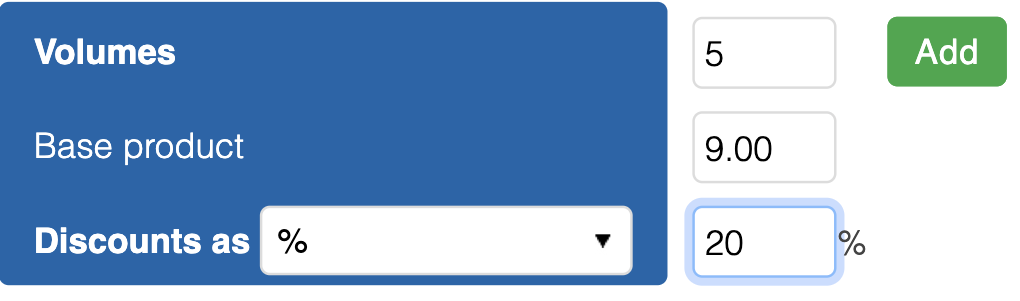 |
Updated 2 months ago
