Importing Coupons
The Import Promotion Coupons feature allows you to Import Coupon codes by uploading a CSV (Comma Separated Value) document. This article describes the fields supported by the Import and how they should be used.
Overview
Coupons may be imported from a CSV file by navigating to Merchandising > Promotions > Import Coupons
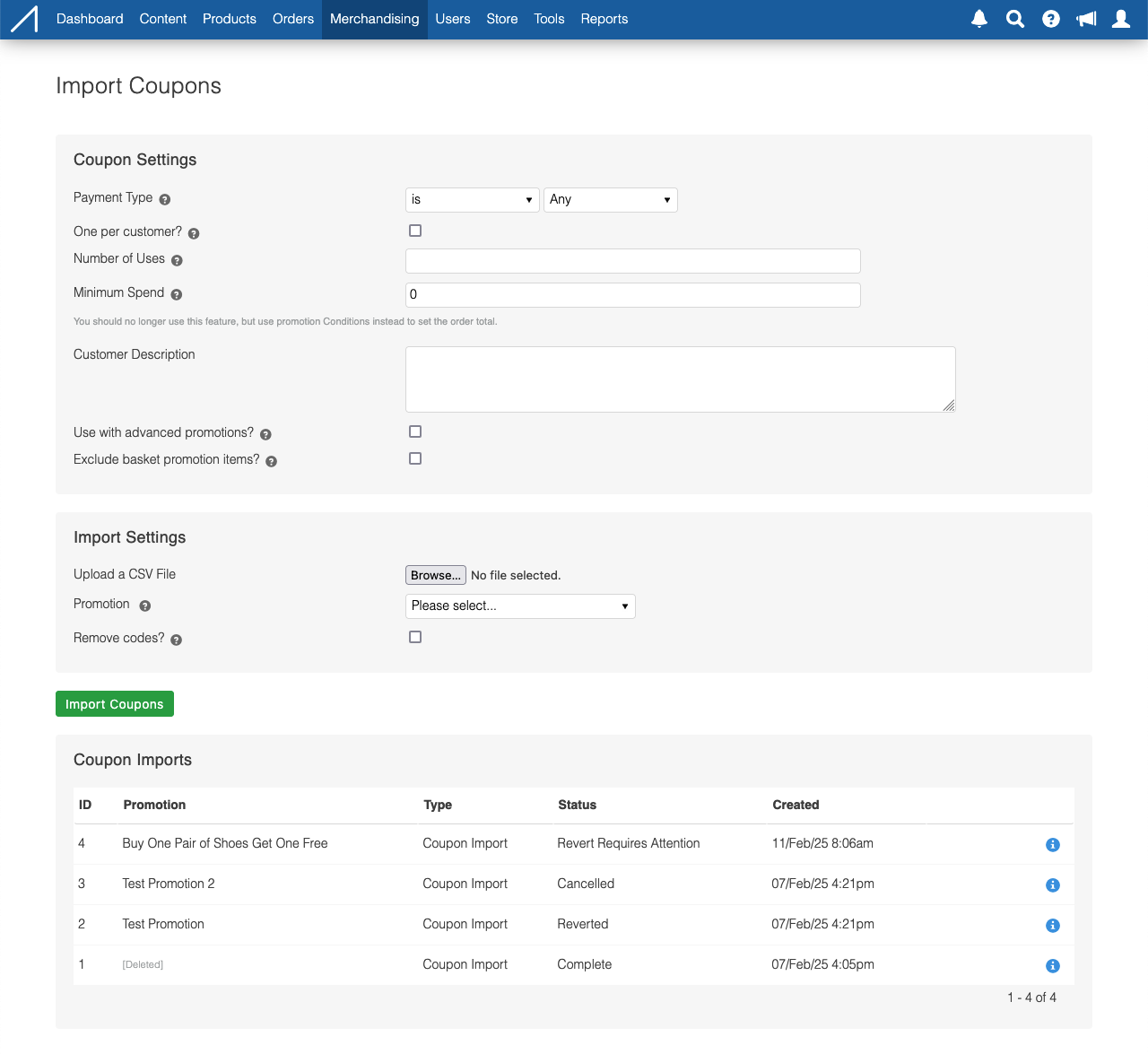
At the top left of the screen is a set of fields relating to the import such as the file upload, the promotion to upload the code against and an additional control to remove the coupons.
In the top right are settings for the promotion coupons. These settings will be disabled if the "Remove codes?" checkbox on the left is checked.
Underneath, a table contains a list of historical imports. This table will be paginated and will refresh periodically without needing to reload the page.
Import Details
If you click the magnifying glass icon on the row of an individual import, you will see some additional imformation about the import, as well as the ability to review any issues which might be blocking the import.
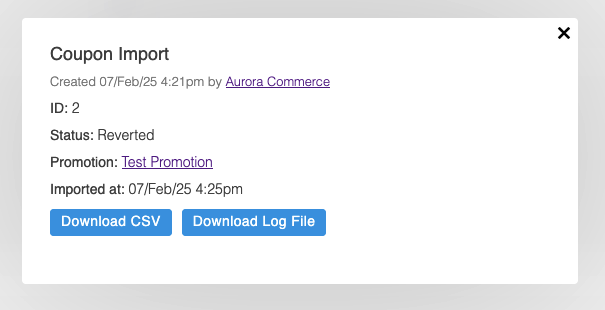
A log file will be included with imports that allow a more detailed look at the import history including any issues that arose and the various states that an import went through.
Import File
A valid CSV file must have a column named "Coupon Code". Each Coupon Code listed in the file must be a unique Alpha Numeric string with a maximum of 32 characters. The following table describes the CSV column.
Column | Type | Description |
|---|---|---|
Coupon Code | Alphanumeric string, max 32 characters | The coupon code to import. |
Importing Coupon Codes
To run an import of Coupon Codes you can upload a valid CSV file according to the requirements above, select a promotion and click the "Import Coupons" button.
A new record in the import history table will appear showing the state as "Pending". Once the Aurora job scheduler picks this up (usually within a minute or so), this will go through various states until it is either "Complete", "Cancelled", "Failed" or "Requires Attention".
If any coupon codes already exist in Aurora (ragardless of the promotion) then the import will move to the state "Requires Attention". You will be presented with a list of Codes that already exist (are duplicate) and given the option to Continue with the import, or otherwise Cancel it. Cancelling an import will move the import to a "Cancelled" state and will eventually be removed.
Any imports that are in the state "Requires Attention" will be automatically cancelled after a period of inactivity (default 72 hours)
Coupon Settings
The use of coupons can be further customised using the settings available to the right of the Coupons section:
Setting | Description |
|---|---|
Payment Type | The type of payment to be taken when this coupon is in use. |
One Per Customer | When checked, Aurora attempts to limit the use of a coupon to one per customer. |
Number of Uses | Used to specify the total number of uses for each coupon. |
Minimum Spend | The minimum basket spend for the promotion to be applied. |
Customer Description | The message/description that you would like to be displayed to customers on entering a valid coupon for this promotion. |
Use with advanced promotions? | Check this box to allow the simultaneous use of this coupon promotion with other basket promotions. |
Exclude basket promotion items? | Check this box to prevent the coupon being applied to items that are discounted by a basket promotion. |
Exsting Coupon SettingsA promotion cannot contain coupons with different settings, therefore existing coupons for a promotion will be updated when a coupon import is performed.
Reverting an Import
If an import has completed, you will be able to revert that import from the import details view. This will move the import to "Reverting Pending" and will subsequently move through various states until it is either "Reverted", "Complete" (when a revert has been cancelled), "Failed" or "Reverting Requires Attention"
This will remove all coupon codes contained in the original import CSV. If any coupon codes have been used then the Revert will move into the state "Reverting Requires Attention". You will be presented with a list of Codes that have been used and given the option to Continue with the revert action, or otherwise Cancel the revert. Cancelling a revert will move the import back to the "Complete" state and will allow you to subsequently revert it if you choose.
Any reverts that are "Reverting Requires Attention" will be automatically cancelled after a period of inactivity (default 72 hours)
If you continue with a revert, the coupon codes will be removed excluding any that were marked as having been used.
Removing Codes via an Import
If you check the "Remove codes?" checkbox on the form then coupon codes included in the CSV form will be removed from the database. Any codes that do not exist will be ignored.
If any codes in the file have been used then the import will move to the state "Requires Attention". You will be presented with a list of Codes that have been used and given the option to Continue with the action, or otherwise Cancel it.
If you continue, the coupon codes will be removed excluding any that were marked as having been used.
Additional Notes on Imports Requiring Attention
When an import is marked as "Requires Attention" or "Revert Requires Attention" either due to duplicate codes for a import, or used codes on a remove or revert action you will be prompted to review the conflicts and either Continue or Cancel. If between the time that the import moved into "Requires Attention" and then being subsequently re-run after the administrator chooses to continue, any additional conflicts were created then the import will move back to "Requires Attention" and the Continue/Cancel process will start again.
The UI will only display the first 50 conflicts. If there are more then a link will be provided to download a file containing all conflicting codes for your review.
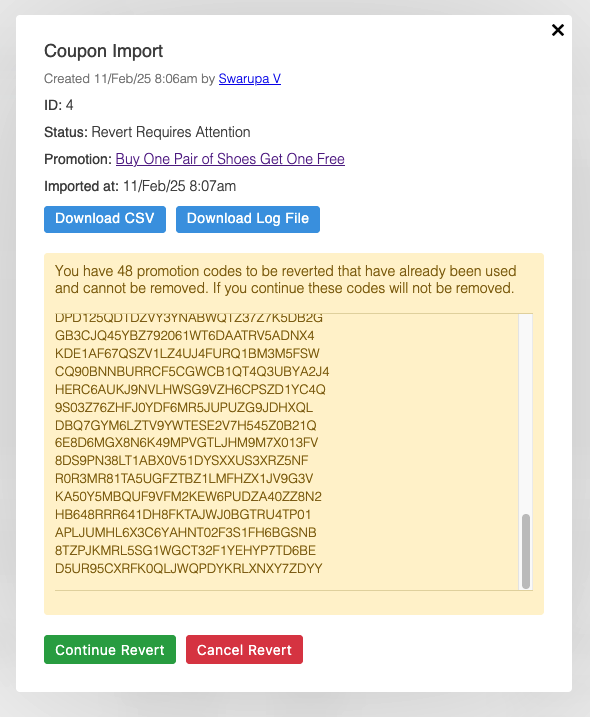
Tidy
Aurora will automatically remove Import records (not the coupon codes imported) under the following conditions to clean up resources.
- 30 days after the last run of an import.
- Or - if the total accumulated files size of all imports exceeds 1000MiB (Roughly 1GB) then the oldest imports will be removed until the total is back under this number.
Updated about 2 months ago
