MetaPack Options (MPO)
This support article describes what the MetaPack Options integration does, as well as how it can be set-up and managed.
Introduction
The MetaPack Options integration allows customers to have their orders delivered to 3rd party collection points from a range of services (as supported by MetaPack) and integrates with the Aurora Store Locator to simplify selection of your desired Collection Point.
The system integrates with the Aurora Store Locator to provide a searchable (by Post Code and Name) Google Maps interface, with clickable results for ease of use when trying to find the best location to have your goods delivered for collection.
The services supported by the MPO integration is controlled by MetaPack, so for more detail regarding their current range of supported 3rd parties, please contact MetaPack directly.
The current list of tested Service Providers includes:
Collect+
Doddle Logistics
Hermes ParcelShops UK
Royal Mail Local Collect
UPS European Access Points
If you plan to use a Service Provider that is not featured in the above list, there may need to be some billable development performed in order to ensure it is fully supported. Please contact your Agency for more information.
Configuring MPO for the First Time
Aurora Back-end
MPO Integration Settings
The MetaPack Options integration settings can be accessed in the Aurora Backend under Store > Settings > Shipping > Metapack > MetaPack Options Integration. This contains all the MetaPack Options settings for you to configure:

By setting these up correctly, following the 3rd Party Collection Point integration guide and leasing with MetaPack directly you should be able to enabled the MPO service in Aurora without any additional assistance from Aurora Commerce.
If you do however have any questions, please contact your Agency for assistance.
| Setting | Description |
|---|---|
| MetaPack Options Enabled | Enables or disables the MetaPack Options integration. |
| MetaPack Options Live | Switches between Live and Test integration modes |
| Live API key | API key for live integration mode |
| Test API key | API key for test integration mode |
| Warehouse code | Your warehouse code |
Shipping rules
For every MetaPack Options carrier, you will need to configure a shipping rule. Please use the Shipping Rules support article to find out how to configure these rules and note that you will need to select 3rd Party Collection as a Delivery Type when configuring shipping rules for MetaPack Options following the guide.
When creating your MPO Shipping Rules, you might consider creating them like this:
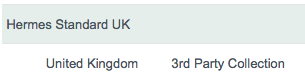
This shows:
- The "Hermes Standard UK" Shipping Type, which sets the Service Group/Code for this method.
- The "United Kingdom > 3rd Party Collection" Shipping Method, which sets the specific details for the individual shipments being handled.
Shipping Type
The shipping type might be configured as follows.
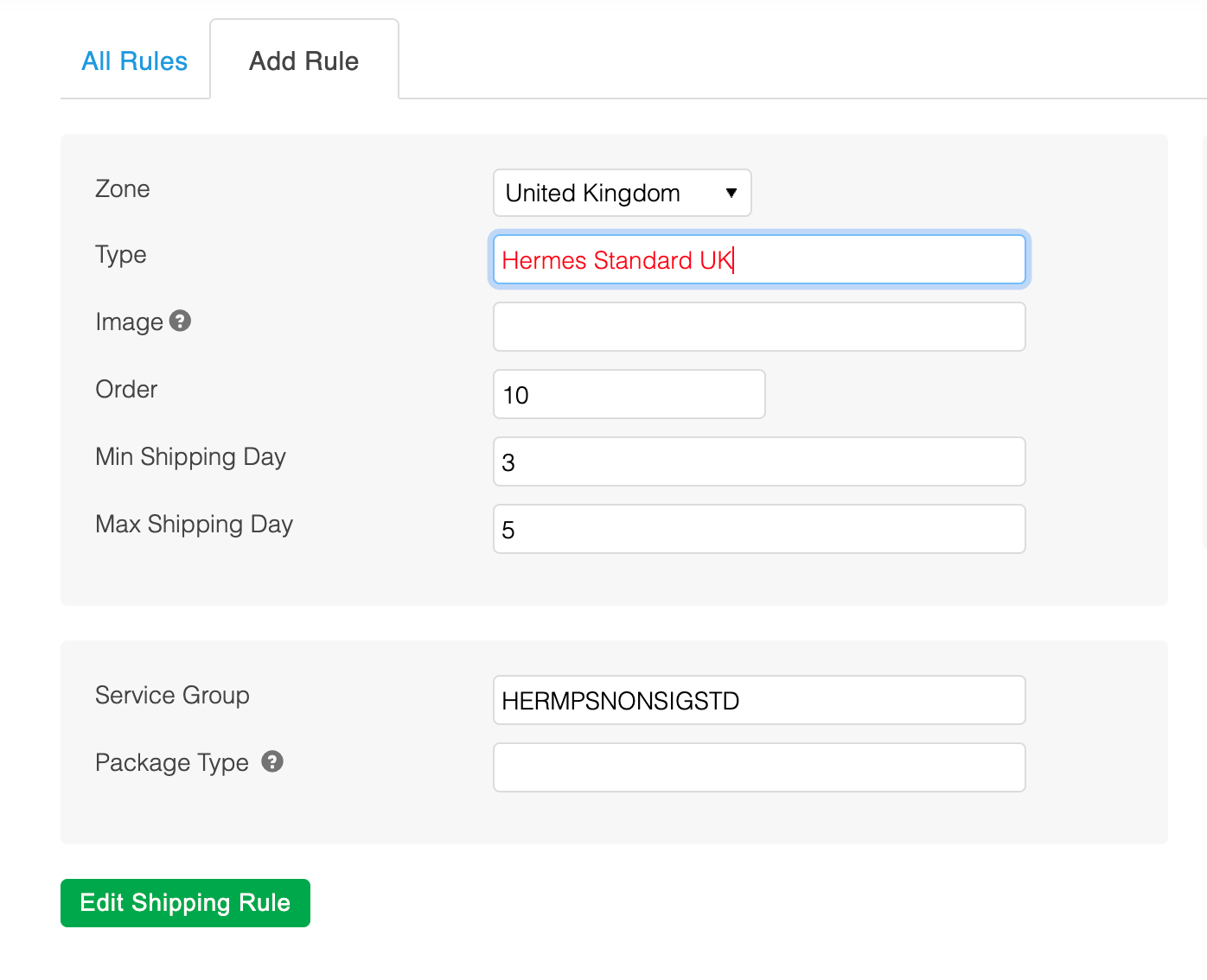
Points of particular interest include:
- The "Service Group" needs to match the Service you are using in MPO.
Shipping Method
The individual shipping method might be configured as follows.
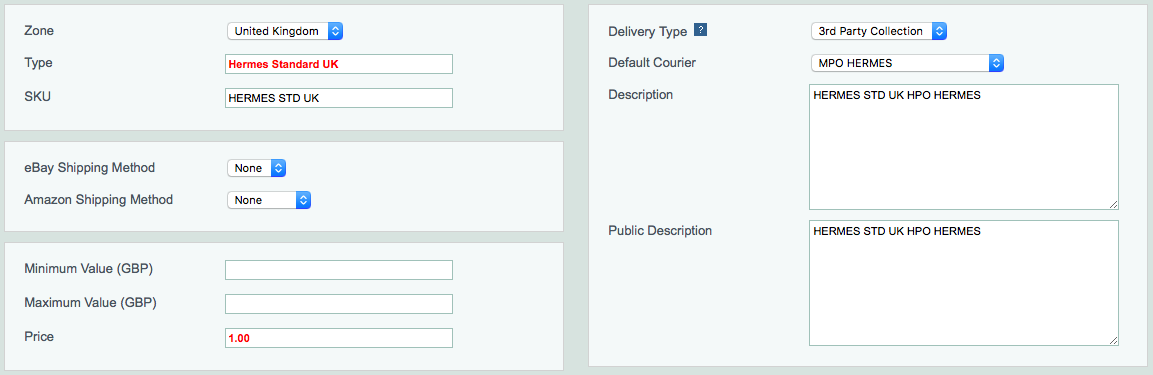
Points of particular interest include:
- The "Delivery Type" should be set to "3rd Party Collection".
- The "Default Courier" should be configure to use the MPO Service you are make use of.
- Note that the Price is not used by MPO services, which are charged at the price provided by MPO itself.
For a little insight into how Aurora matches a visitor's selected MPO Collection Point to an Aurora Shipping Rule/Method, please see the following very brief description of the decision making process aurora follows.
After a visitor to your Store selects a MetaPack Options collection point from the Store Locator, Aurora will find a shipping rule following these rules:
- Find a shipping rule matching the selected MetaPack Options collection point Carrier Code and Country:
- FAILURE: If no rules are found, Aurora will use a fallback shipping rule for MetaPack Options and will place the order as per normal, but will raise an error on the order using the Error Logs to flag the issue of you to address manually.
- SUCCESS: If one or more rules are found Aurora will refine them by the Service Code provided (by MPO) with the selected MetaPack Options collection point.
- SUCCESS: If a rule matching Service Code is found, it will be used.
- FAILURE: If no rule is found Aurora will check in the remaining rules for any that have a blank Service Code:
- SUCCESS: If a rule with a blank Service Code is found, it will be used.
- FAILURE: If no rules are found, Aurora will use a fallback shipping rule for MetaPack Options and will place the order as per normal, but will raise an error on the order using the Error Logs to flag the issue of you to address manually.
The above is provided simply to give a little insight into how the MPO Shipping Rules and Couriers should be configured.
Shipping Charges
While shipping charges are usually controlled by Aurora and can still be configured in the Back-end for MPO Shipping Rules, this is not the case for MPO shipping services. MPO controls the charges for its Collect Point services and so Aurora must collect this information from MetaPack at the time the visitor selects their service.
Shipping charges are controlled by Aurora when:
- Any of the standard Home Delivery options are used.
- Any of the Physical Store Delivery options are used, e.g. the customer selects a branded store for collection.
Shipping charges will be controlled by MPO when:
- Any of the MetaPack Options Shipping Services are used.
The Front-end Store Locator
When the MetaPack Options integration is enabled and configured, the frontend store locator https://demo.auroracommerce.com/google/store-locator will include MetaPack Options collection points.
By default (if your Store is using the Front-end Template from the Aurora Demo Example Templates) a new option called "Collection Service" will be displayed next to available fascia filters, which will allow customers to choose if MetaPack Options collection points should be displayed in the search results or not:
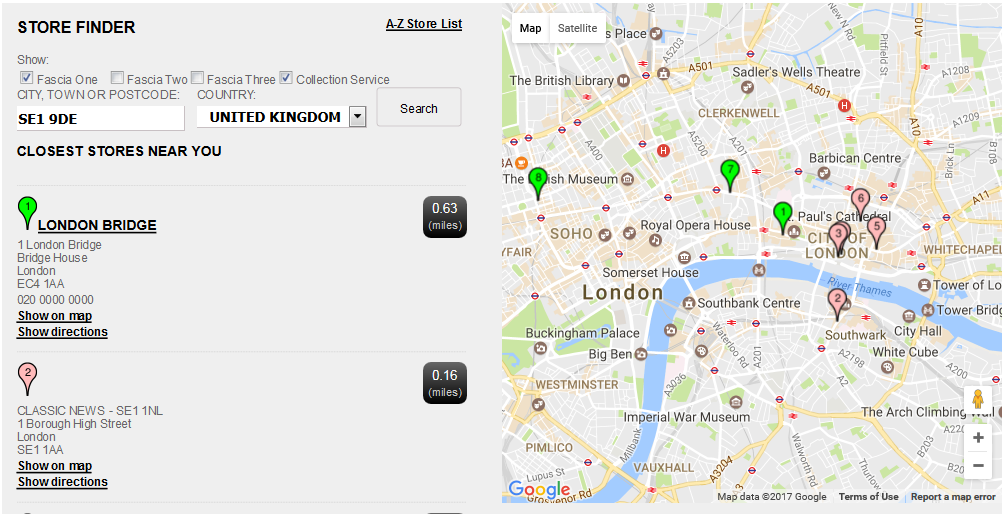
The "Collection Service" check box will be available only if the Fascia Functionality is enabled. See the Store Finder with Combined Fascia Results support article for information on how to enable it.
If Fascia Functionality is disabled, MetaPack Options will be included by default if MetaPack Options is enabled.
Physical Store Preference
A typical store list will include physical stores and MetaPack Options collection points - which will be ordered by distance. The exception to this is when a physical store is within a configured radius: in that case a physical store will take precedence over any MetaPack Options collection points, and will be added to the beginning of the stores list. The radius that determines this can be configured in Aurora Backend under Store > Settings > Shipping section. The setting is called Prefer Physical Stores instead of Collection Points when they are within (miles) and accepts a positive number.
The Front-end Checkout & Basket
Once the configuration described in the Configuring MPO for the First Time > Aurora Back-end section of this article is complete, the basket and checkout pages will allow you to select MetaPack Options collection points if you are using the Front-end Templates provided by the Aurora Demo Example Front-end Templates.
MetaPack Options collection points will be selectable the same way as a physical store, which can be done following these steps:
- Select the Collect delivery option
- Click Available stores, which should open up the Store Locator in a popup
- In the pop up store finder, select a physical store or a MetaPack Options collection point by clicking the appropriate Choose store for delivery link.
Once you have selected a Store or Collection point, it details will be displayed on the Basket and Checkout. For example:
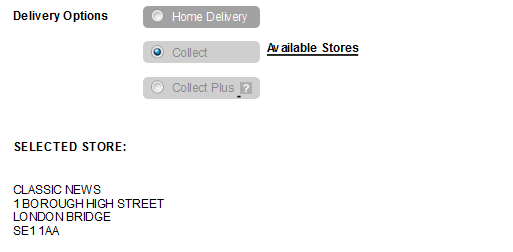
All of the above describes the default behaviour provided by the Aurora Demo Example Front-end Templates. Your Store will likely not be using these templates and so you may need to contact your Agency to get these behaviours enabled on your Store's Front-end.
Error Handling
There are a few locations at which errors can occur during the order placement process, from shipping method selection in the basket to order placement itself, if things go wrong Aurora will do all it can to avoid interrupting the potential customer's progression to conversion.
If the MPO service cannot be contacted, or an error occurs during the store locator's requests to MPO, the MPO collection points will not be included in the search results and an error message can be displayed to suggest the visitor should perhaps select another Branded Store or try again later:
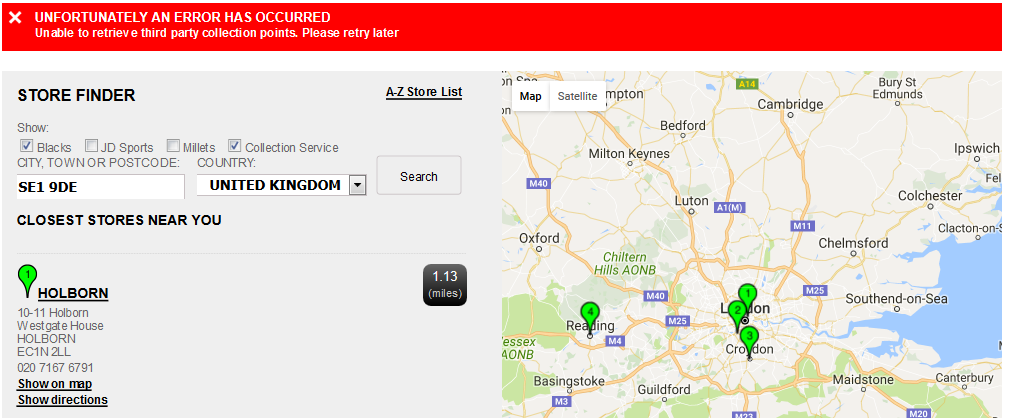
The store locator popup, accessible from the basket and checkout pages, will display errors the same way as the store locator page and all of these errors are customisable through the Aurora Site Text system.
Front-end errors
All MetaPack Options errors displayed to users benefit from centralised management with Multiple Language translations and Site Text, which allows you to customise error messages.
To customise these messages, in Aurora Backend navigate to the Content > Site text. Select MetaPack Options as the Search Page and type Error into the search field. Available error messages will be displayed. Here, each entry can be edited.

Service Errors
If the MetaPack Options service can't be connected, or a request simply fails, an error will be logged to the Error Log, which can be accessed in Aurora Backend under Store > Logs > Error Log.
Common Errors
- MetaPackOptions: API request failed (Invalid or missing credentials. Please contact MetaPack for assistance.) - Please check the credentials in the Aurora Backend under the Store > Settings > Shipping > Metapack > MetaPack Options Integration
- MetaPackOptions: more than one shipping rule found for carrier XXX with service code XXX_YYY_ZZZ - There should be only one shipping rule for each carrier. Please check your shipping rules in the Aurora Backend under the Store > Orders > Shipping > Rules
- MetaPackOptions: no shipping rule found and a default was used - There should be at least one shipping rule for every carrier. Please check your shipping rules in the Aurora Backend under the Store > Orders > Shipping > Rules
Updated 2 months ago
