Google Base
The Google Base feed is an XML feed generated from the Aurora Product database that Google can collect in order to list products in its various services.
This article describes how to set-up your feed and configure products to appear in it.
Overview
The default Google Base feed can be found on the '/datafeeds/google-base.xml' URL, however this system requires that the Google Base XML template be set-up for each Aurora site individually to ensure accuracy of the information being served.
If you have not, or are not sure if you have had this done yet, please contact your Aurora Commerce Account Manager for more details.
If you would like to check any changes you make ahead of the standard 2 hour caching period, please review the Cache section below.
Limitations
The Google Base Feed in not intended for use with more than 50k entries (whether this is individual products or variations of products). If the file being generated exceeds this number or entries of exceed a file size of around 30 MB, then:
- Your browser may stop rending it.
- Google may stop processing it.
These limits are based on anecdotal performance observations at the time this article was produced and hard limits enforced by Google may differ. You should take the time to familiarise yourself with Google's current site map limitation before heading into any development related to this topic.
Aurora should continue to create and render the file, though it may become very unresponsive at these volumes and if you require files of this size, you should seek to have support added for this before creating your Google Base templates.
For help reducing the number of entries included in your final feed, see the "Minimum Stock Limits" setting described later in this article.
Listing Products in the Google Base Feed
This is a very simple process. Just find the product you wish to list in the Google Base XML Feed in the Aurora Back-end and go to the 'Feeds' tab. Under this tab you will see a section for "Google Base" as shown below. Simply tick the "Send to Google Base?" box and set the desired category you would like to list the product under in Google and save the changes. If no category is set, the product will not be listed in the Google Base XML Feed.
Minimum Stock Limits
It is possible to exclude products from the Google Base Feed using the "Minimum Stock" setting found in the Aurora Back-end in the Store > Settings > Feeds > Google Base section.
When this setting is used, if a product does not have the prescribed stock level or more, then it will not be included in the feed.
Updating the Google Base Categories
The categories available to you in the Aurora back-end for your products is set-up by the following script:
http://[client host]/google/google-base-categoriesCaching
The Google Base Feed is regenerated once every 2 hours, to help reduce load on the server and to ensure the feed is responsive when requested.
The Google Base XML is pre-generated and cached for 2 hours. This is because of the high load, generating such large files causes on the server. Because of this, changes you make to your products can take 2 hours to appear in the feed itself. If this is likely to cause you problems, then we can arrange that a schedule is put in place to refresh this feed more often, but this is not recommended as standard practice as this requires configurations to the Server to perform this task.
Variations
If you do not want variations to be listed individually in your Google Base feed, then please use the "Hide Variations in Feed" setting found in the Aurora Back-end in the Store > Settings > Feeds > Google Base section.
Otherwise, please read on for more information regarding variants in the Google Base feed.
Before you can list variations in the Google Base XML Feed properly, you must first inform Aurora which of your Attributes (Colour, Size, etc) correspond to the limited Google Attributes. As Google only allow four different attributes to describe a product (Color, Size, Material and Pattern) it is very important that these be linked to the relevant attributes in Aurora. While this may seem obvious, e.g. Colour = Color, this system is designed to support less obvious associations such as Trim = Material, where Trim is something like Gold/Silver/Chrome.
You can set these in the Aurora Back-end, in the Product Attributes section, as shown below. If you do not set this, then the variations will still be listed if you set them to be included in the feed, but the attributes will not be provided, only the image, price and all other standard product details.
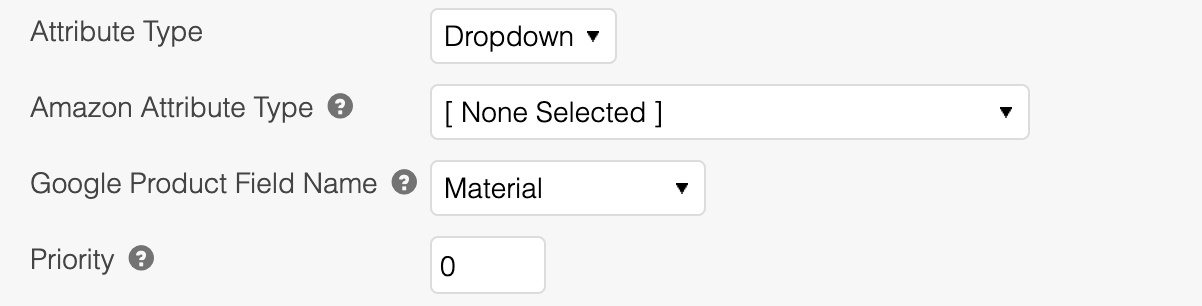
If there is no appropriate Google Attribute to account for one of your product's attributes (perhaps something like 'Style', e.g. Plunge/Balcony) then there is unfortunately no way to get this listed fully in the feed at present. This is a limitation of the format currently accepted by Google.
Once you have this configured, product Variations will be listed in the Google Base XML Feed as separate products and linked together as described by the Google Base documentation. This allows you to list all your product's sizes and even colours on Google separately, with separate images and prices if necessary.
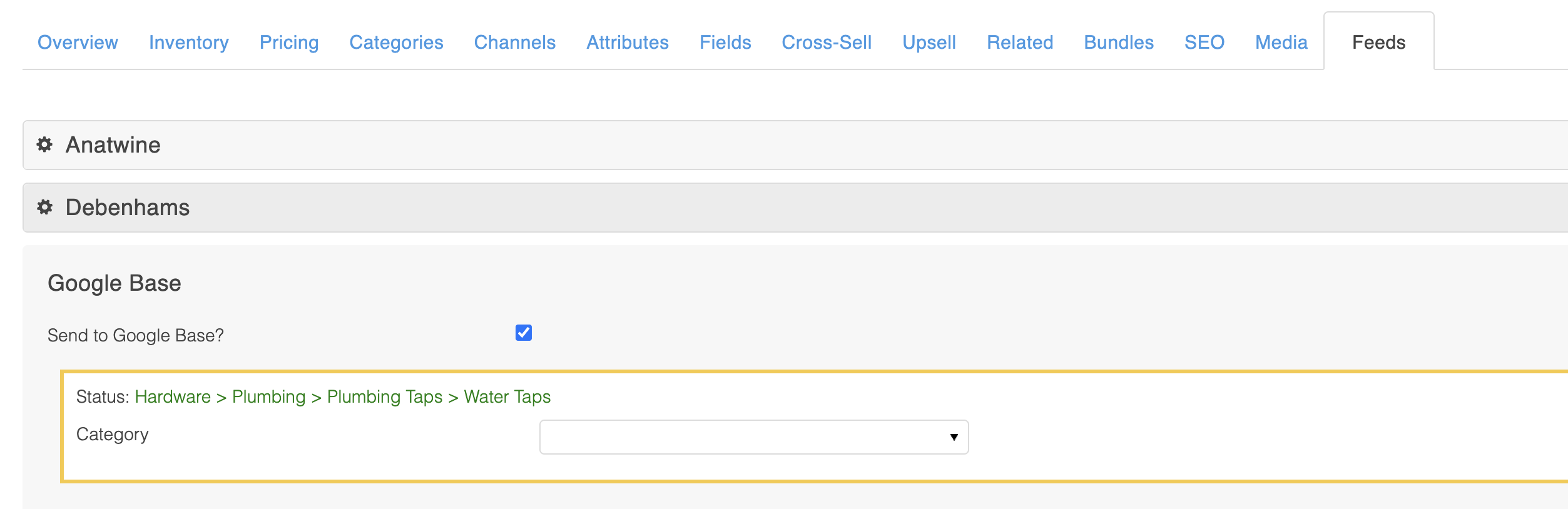
When linking back to your site, the feed will add the Variation Reference/SKU to the end of the product link to ensure that the correct attributes and prices are selected and shown as the page is loaded. This may require some changes to your existing Product Details template, but if you are not sure, then please contact your Aurora Commerce Account Manager for more information.
Images
If you wish to include specific images in the Google Base feed, for example if you wish to only include images that do not have branding (as is required by Google), then you can use the Media section of a product in the Aurora Back-end > Products area. Under the Media tab, you can mouse over the images you have uploaded for the product and do two things (with regard to Google):
- Mark the image to be sent to Google
- Set which attribute the image belongs to
In this way, you can send specific images to Google that are otherwise not shown on your site and also show different images per Attributes/Variation if you wished, e.g. a Red image for the Red product.
This image selection process relies on the use of the "google_images" variable as detailed in the "Templates" section.
Additional Google Base Fields
AdWords
The following two fields can often be configured for any product using the list product additional fields:
- Google Adwords Grouping: The 'adwords_grouping' XML field can be set by settings a value for each product in a "Google Adwords Grouping" Additional Field in Aurora. If this field does not already exist, you can create it as you might any other Product Additional Field.
- Google Adwords Labels: The 'adwords_labels' XML field(s) can be set by setting one or more values for each product in a "Google Adwords Labels" Additional Field in Aurora. If this field does not already exist, you can create it as you might any other Product Additional Field.
Both of the above fields may require some changes to be applied to your individual Google Base XML template before they will work. If you are not sure if this has already been done or would like this to be done, then please contact your Aurora Commerce Account Manager for further details.
Excluded Destination
This field can be set using a "Google Excluded Destination" Additional Field in Aurora. If this field does not already exist, you can create it as you might any other Product Additional Field.
This field can have any of the following values to be accepted by Google:
- Commerce Search
- Shopping
Both of the above fields may require some changes to be applied to your individual Google Base XML template before they will work. If you are not sure if this has already been done or would like this to be done, then please contact your Aurora Commerce Account Manager for further details.
Templates
Variables
| Variable | Values | Description |
|---|---|---|
| $products | Array ( $product_item ) | An array of products to be listed in the feed. |
| $product | Container | Contains every variable from the Product Details page. |
| $product.google_base_category | String | The string name of the Google Base category this products in configured for. |
| $product.main_category_child_string | String | The string representation of the category this product is in under the Aurora Product Category Tree. |
| $product.variation_availability | Integer | The percentile of the product's variations that are currently available, e.g. a product with 4 variations whereby only two are currently available would have a "variation_availability" value of 50(%). |
| $product.product_quantity | Integer | The stock for the current Product or Variation. Aurora will automatically set this to the stock of the Variation instead of the whole Product, unlike the $product.product_stock variable, which is always the total stock for all Variation of a Product. |
| $product.price_promotion | Container | This contains the details of any applicable Price Promotions in play on the product. |
| $product.google_images | Array ( Integer ) | An array of Image ID's applicable to the product, as configured in the Product Media tab. This is the variable that should be used to access product images if you wish to make use of the Google Base image selection process described in the "Images" section of this document. |
| $product.id | Integer | This may differ slightly from the standard Product Details variable as it will be concatenated with he variation ID when variations are in use and present on the product. |
| $product.group_id | Integer | This is the Internal ID Aurora uses to identify a Product that represents the 'main' product where there are multiple product variations to be listed. |
| $product.additional_images | Array ( Integer ) | An array including all Image ID's for the product. This is the variable that should be used to access product images if you simply wish to make use of all images currently available on the product, as described in the "Images" section of this document. |
Images
There are two options available for image management/display for the google template.
Managed Images
These images will only include the images specifically flagged to be used in the Aurora Back-end under Products > All Products > Edit > Media, as shown below.
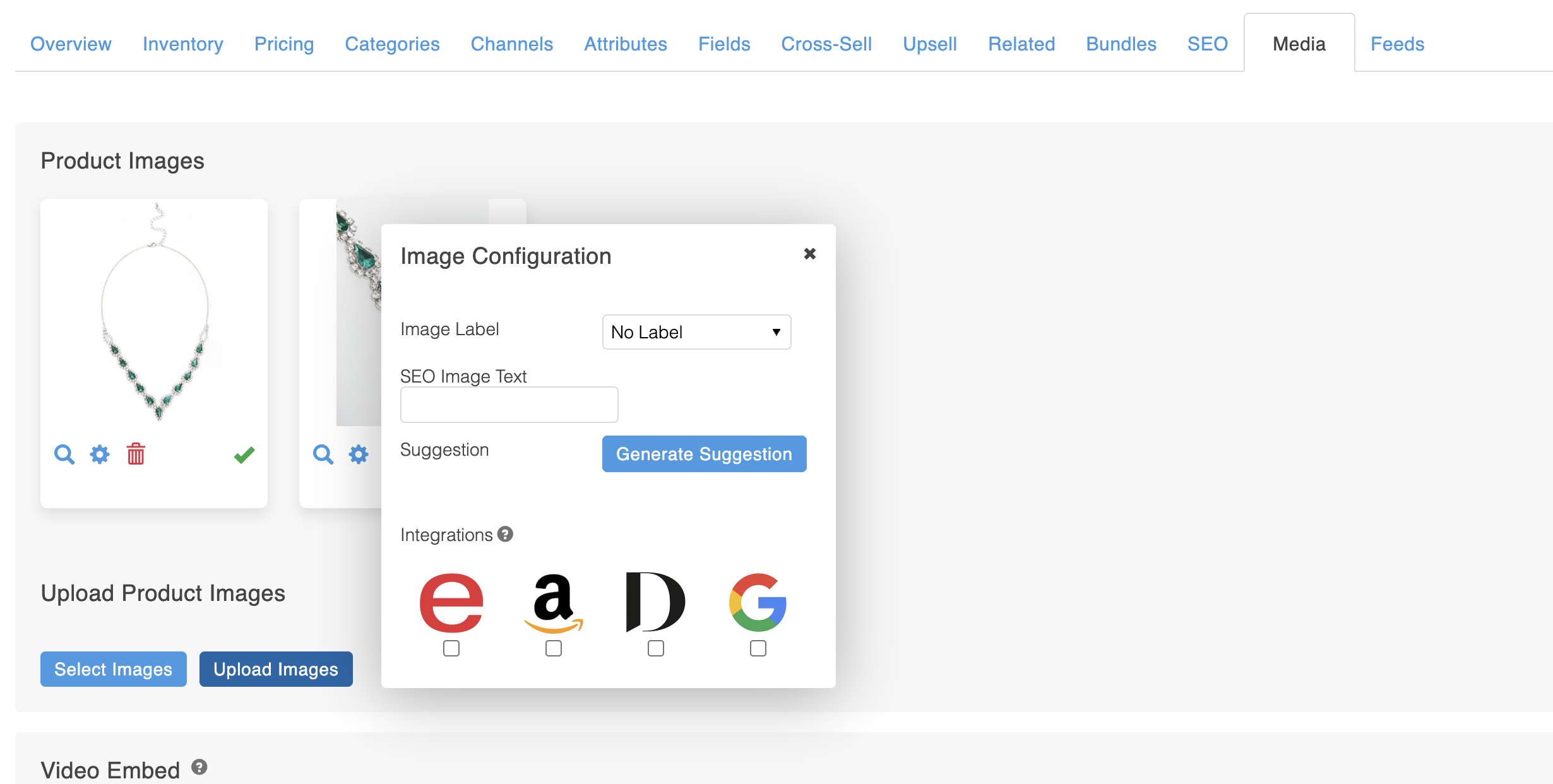
Please see the following examples of this in the Google Base Template.
{foreach from=$product.google_images item="google_image_id"}<g:image_link>http://{$smarty.server.HTTP_HOST}/images/ac_product_images/product_image_data/resizeandpad:900:1111/{$google_image_id}</g:image_link>
{/foreach}All Images
To simply use all 'Live' images configured on a product, please see the following examples of this in the Google Base Template.
{foreach from=$product.additional_images item="google_image_id"}<g:image_link>http://{$smarty.server.HTTP_HOST}/images/ac_product_images/product_image_data/resizeandpad:900:1111/{$google_image_id}</g:image_link>
{/foreach}This will of course completely ignore any configuration you place in the Aurora Back-end under Products > All Products > Edit > Media with regard to Google images.
Errors
promotional text on image(feed)
This means that the images on your website are deemed to have failed Google Base's guidelines, due to having a promotional overlay on them. You will need to remove the promotional image overlays from your images and upload them again into Aurora to resolve this.
Updated 2 months ago
