TrustPilot User Guide
TrustPilot is a review collection service intended to allow customers to review their experience of a sale.
This article describes the level of integration available in Aurora for this service.
Overview
Order Notifications
You can instruct Aurora to send BCC order notifications to TrustPilot by entering your TrustPilot notification email address here:
Store > Settings > Feeds > TrustPilot > Order Notification Email Address
The TrustPilot integration must also be set to Live.
You must contact TrustPilot to receive your TrustPilot notification email address. Aurora Commerce should not need to be involved to integrate this system.
Importing Reviews
You can configure Aurora to automatically import new reviews from TrustPilot. The import will run once a week and will import all new reviews from the previous week (7 days). We will need to setup a cron job to run once a week at a pre-determined time.
On initial setup, it is possible for us to run a full import of all the reviews in TrustPilot to Aurora. This will need to be requested from your agency.
Various keys and data must be setup in the settings page for the integration to function correctly. Navigate to:
Store > Settings > Feeds > TrustPilot
The first pieces of information we need are the API Key and the API Secret. You will get these from the TrustPilot account.
Navigate to https://businessapp.b2b.trustpilot.com/dashboard and login with your TrustPilot business account login details.
Using the sidebar, navigate to Integrations > Developers and then click APIs.
Fill in the Create a new application form, making sure to use the correct URL for the Aurora instance as one of the Redirect URIs. Once created, you will be presented with an API Key and a API Secret. Copy these values in to the respective fields within Aurora.
Next, you need to enter the TrustPilot Review Domain. This will be the domain for which reviews are collected. For example: www.gooutdoors.co.uk
Once these details are entered you need to save the configuration with the "Apply Settings" button. When that is done, press the "Authenticate with TrustPilot" button. You will be redirected to the TrustPilot website where you should login with your TrustPilot business account details. After you have logged in you will be redirected back to the Aurora settings page and a notice will display if it was successful.
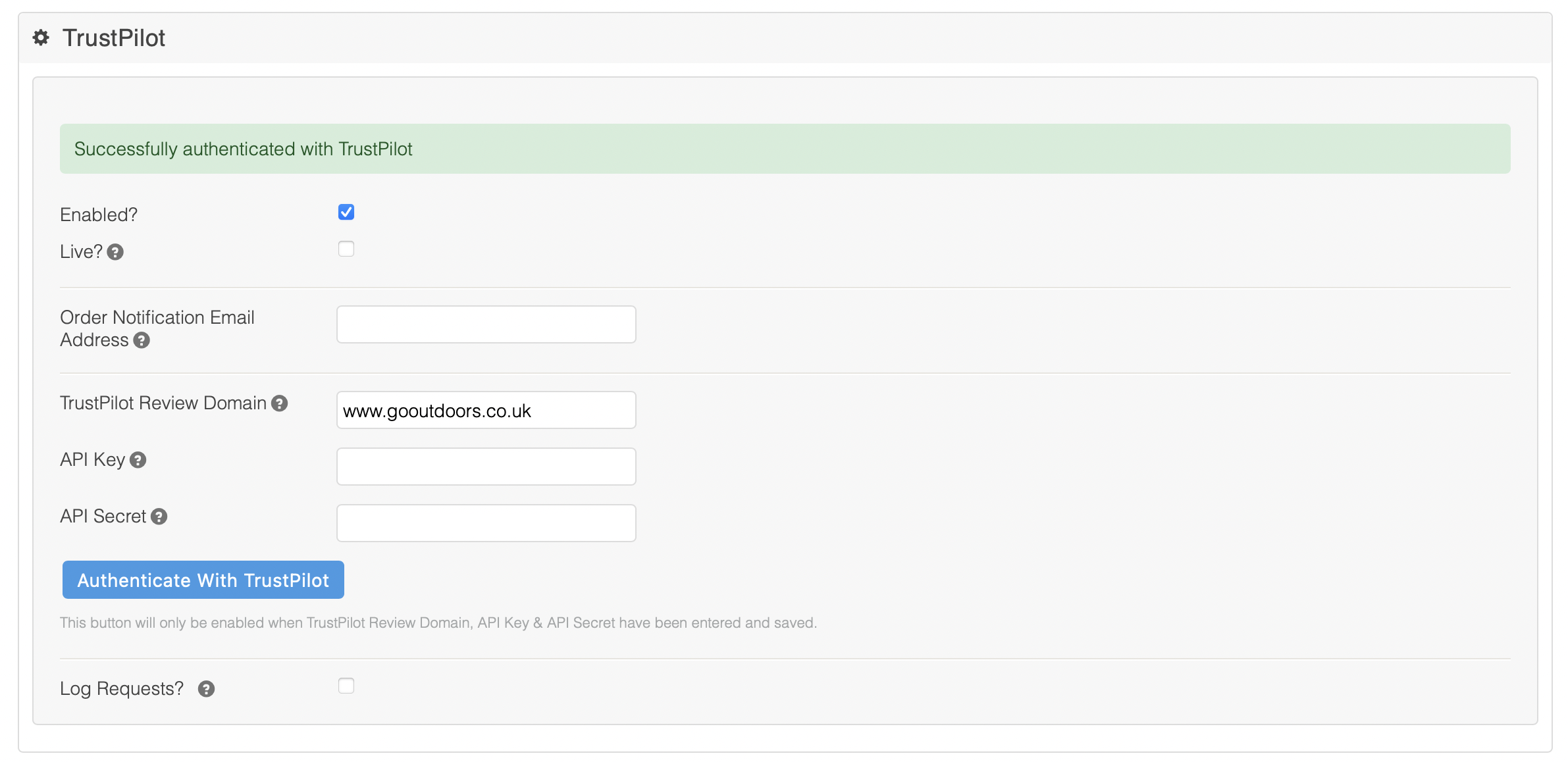
Finally, to allow the integration to run, check the Enabled checkbox.
To enable logging for debugging purposes, check the Log Requests? checkbox.
Token expiration
The API Token will expire after a certain amount of time. When this situation occurs, Aurora requests a new API Token, using the Refresh Token. If successful, Aurora automatically updates the API Token & Refresh Token with the new values.
Updated 2 months ago
