Amazon Guide
The Aurora Amazon Integration allows you to manage the products you sell (EU) and orders customers place (EU & US) on Amazon, from Aurora.
This guide explains what the Aurora Amazon integration can do and how to use it. Using this first article, you will learn how to set-up and/or configure the Aurora Amazon integration (which you should only need to do once when enabling the integration for the first time).
Also included in this guide are sections on:
- How to get your Products up on Amazon
- Fulfilled by Amazon
- Editing Amazon products via the CSV import
- Dealing with errors
- Amazon FAQ
Aurora supports both the European and US Marketplaces, but is subject to the following limitations:
- You may not use both the European and US Marketplace integrations on a single Aurora Store, i.e. you must choose to integrate with either the European Marketplaces or the US ones.
- The US Marketplace integration only presently supports:
- Importing Orders from Amazon.
- Sending Order Dispatch notices to Amazon.
Introduction
In our continuing effort to improve the services Aurora provides to our clients, the Amazon Integration has been rewritten to provide better customisability and a wider range of categories. While some of these changes will affect the way you deal with products being sent to Amazon, most of the new features fall comfortably into the existing format.
Set-up
You will require this first
Before you can begin to configure Aurora, make sure you have an Amazon Seller Account and that this is set-up in the Store > Settings > Feeds section of the back-end. This may all have been done for you, so if you are unsure, please refer to the Configuring Aurora for the first time section in the Support Article for more detail.
Configuring Aurora for the first time
You will not be able to configure your products (or even see the Amazon configuration sections) until you have activated the integration in the Aurora Back-end under Store > Settings > Feeds > Amazon.
You may not use both the European and US Marketplace integrations on a single Aurora Store and so you must choose which you will integrate with here, i.e. either the European Marketplaces or the US ones.
Switching this setting from EU to US (or the other way around) could produce unexpected results on an active integration and so it is highly recommended that you do not change this setting unless you are entirely aware of the repercussions first.
Once you have chosen if you are integrating with the EU or US Marketplaces, you should complete all of the integration settings, including:
- Merchant ID
- Marketplace ID
- Merchant Token
- Merchant Name
- MWS Auth Token
For help completing this process, see the How to get your products up on Amazon > Step One: Set-up section in this Support Article.
Once this is complete you can activate the integration by ticking the Product upload enabled, Order import enabled and Live options in the Aurora Back-end under Store > Settings > Feeds > Amazon as appropriate.
You should also use this area to set any default Amazon integration settings such as delivery method, delivery type etc.
Once you save the changes, when you edit a category you will see there is now an 'Amazon category name' field below the standard Category Name field. There's also a field to enter up to two Amazon Preferred Browse Nodes. Filling the browse nodes in correctly helps your products to appear where desired on the Amazon live site.
When you edit a product, there is now a 'Feeds' tab. You can use this tab to set each products Amazon integration values.
When a product runs out of stock or is removed, it is deleted from Amazon.
How to get your Products up on Amazon
To get your products listed on Amazon, you should perform the 4 following steps:
Step One: Set-up
Make sure you have an Amazon Seller Account (for either the European or US site as appropriate) and that this is set-up in the Store > Settings > Feeds section of the back-end. This may all have been done for you, so if you are unsure, please go to step two.
In the 'Feeds' section you should also check that all of the Marketplace ID's you wish to import orders from are included here. This is not for use when publishing products to Amazon, as Aurora does not support this yet, but just to allow Aurora to tell Amazon which orders to import.
Marketplace IDs
The follow marketplace IDs can only be used by accounts approved to do so on an European Seller Account:
- United Kingdom (www.amazon.co.uk): A1F83G8C2ARO7P
- Germany (www.amazon.de): A1PA6795UKMFR9
- France (www.amazon.fr): A13V1IB3VIYZZH
- Italy (www.amazon.it): APJ6JRA9NG5V4
The follow marketplace IDs can only be used by accounts approved to do so on an US Seller Account:
- United States (www.amazon.com): ATVPDKIKX0DER
- Canada (www.amazon.ca): A2EUQ1WTGCTBG2
- Mexico (www.amazon.com.mx): A1AM78C64UM0Y8
Granting access to Amazon API on a new Client Account
You’ll need to go to the address listed below and activate MWS for the new client account.
- UK/European Address: http://developer.amazonservices.co.uk
- US Address: http://developer.amazonservices.com
You should go to the UK address if you have a UK/European Seller Account and the US address (.com) if you have a US Seller Account.
Doing so, you should see the screens as bellow:
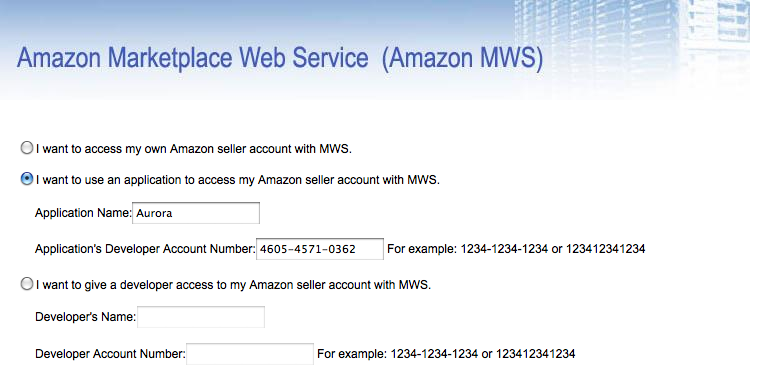
Select the second option here and provide:
Application Name: Aurora
Application's Developer Account Number:
- EU Sellers should use 4605-4571-0362
- US Sellers should use 7866-4586-8470
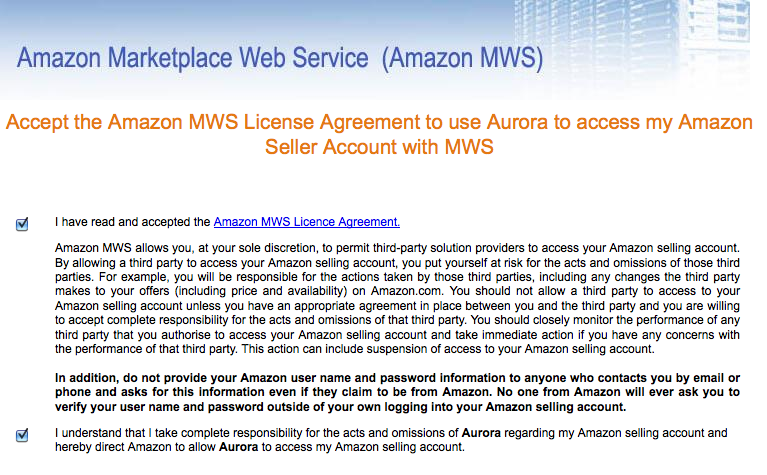
Agree to the terms…
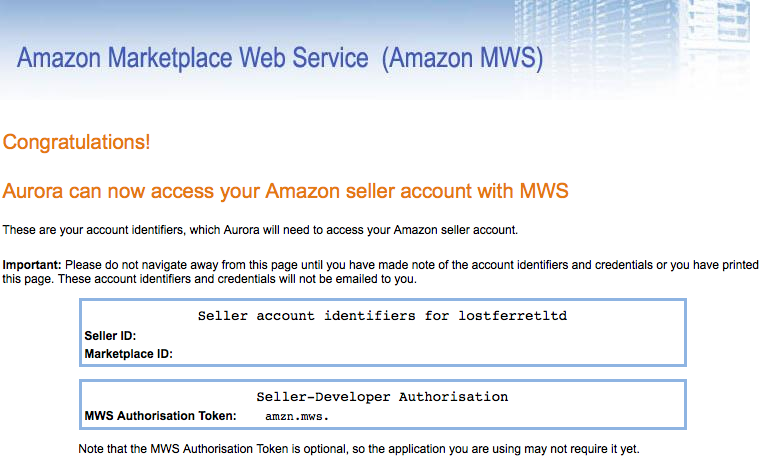
And take a note of the Merchant ID, Marketplace ID and MWS Authorisation Token for use in the Aurora Back-end under Store > Settings > Feeds > Amazon or sending to Aurora Commerce.
Step Two: Add a Product (EU only)
Add your product into the Aurora back-end, or find an existing one to add your Amazon details to.
Step Three: Add the Amazon Details (EU only)
To tell Aurora that your product should be managed on Amazon, you must tick the 'Send to Amazon?' check-box. This can be found while editing or adding your product in the Integrations tab, as seen below.
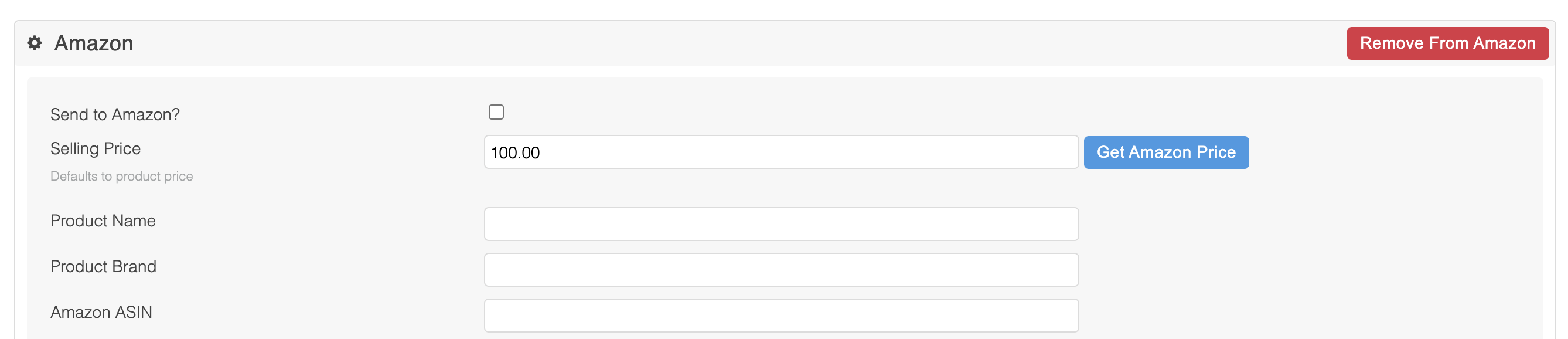
You should also add all details required here plus any additional information you have for the product in question. There are a number of fields that are required for a product to be sent to Amazon. These fields include:
- Valid and genuine 'EAN' or 'ASIN' for the product and all it variations (if any are present). This is very important as it allows Amazon to correctly match your product with the products already listed in their catalogue.
- A genuine 'Brand' for the product. If no brand is provided, then your company name will be used, however Amazon may reject this.
- Some Amazon categories require a number of the 'Amazon Fields' to be completed. Where this is the case, you will be prompted to provide them before saving.
You should also consider entering the ASIN for the products if they are known, as this can help greatly when Aurora comes to try to list your product details in Amazon.
Because of the way in which Amazon collates its products into one single product page, it is very important that the information you provide for products being sent to Amazon is as accurate as possible.If the details you provide for a product do not match the details already found on Amazon, then your request my be rejected by Amazon.
Aurora to Amazon category mapping
Before you can list any products in category on Amazon, you must first seek permission to do so from Amazon via the Amazon Seller Central. Only once you have done this, can you begin to list products in Amazon via Aurora.
Amazon categories are collected from the Amazon API and listed for you to use in Aurora. Only the currently supported categories are listed in Aurora and if you require a category that is not already listed to be added to Aurora, then please contact your Aurora Commerce Account Manager with details of the new category and you will be provided with further instructions.
Product Variations
If you have items which should have attributes, please make sure you assign attributes to those products, otherwise they will not be sent to Amazon. Even if the product only has one size, you need to assign an attribute to the product within Aurora with that single value for it to be sent to Amazon successfully.
This rule only really applies to clothing products that should normally have attributes. I.E. t-shirts, dresses etc.
Step Four: Sit back and wait (EU only)
Save all these changes and wait... You should then find your product appear on Amazon within 30-90 minutes.
If there are any problems uploading your products to Amazon, then this will be flagged to you in various locations, including:
- The 'Edit Product' section
- The dashboard's new 'Errors' tab
- The new 'Products' -> 'Integration Errors' section added for management of such issues
However these errors will only appear here once Amazon has finished processing your request, so this may take a while.
Staging Area: Marketplace Sandbox Account
If your Amazon account is not live yet (perhaps it is pending approval by Amazon once you have a certain number of products listed) you will need to make use of the Amazon 'Staging Area' to view your listed products. The details are as follows:
Example URL: [http://mt.amazon.co.uk/gp/product/B004I9UOYQ]
User: merchant
Pass: C0nt!nt?
To test a product that has been uploaded to the test/staging account, simple change the 'www' portion of the Amazon URL for the details page you wish to view to 'mt' and provide the credentials as show above.
Shipping method mapping
Aurora currently only supports two kinds of shipping for Amazon:
- Standard (normal 3-5 day delivery services)
- Expedited (next-day or 1-2 day services)
When an order is placed on Amazon, Aurora is informed by Amazon which of these two methods was selected by the customer and how much the customer was charged. Aurora then matches this up to the setting in the Shipping > Rules section of the back-end according to:
- The 'Zone' or country the order is to be delivered to
- Whether it was a Standard or Expedited service
When you start selling your products on Amazon it is very important that you set the 'Amazon Shipping Method' field for your desired shipping methods. This field must be set for one shipping method for each of the 'Zones' you wish to ship to. Please see the following example of this done for Standard Amazon shipments to the UK.
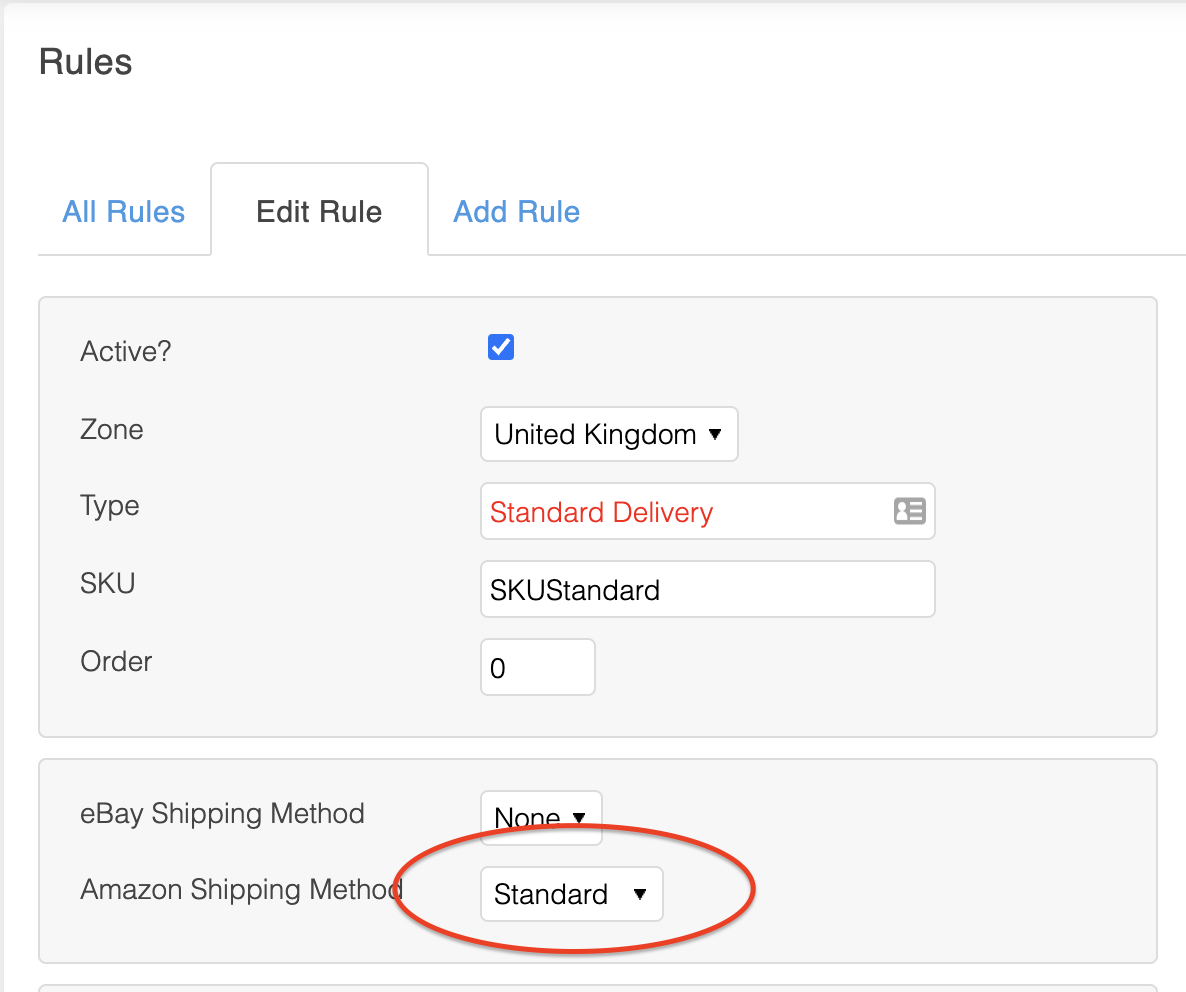
With this configured, shipments to the UK using Amazon's Standard shipping method will be allocated to this service.
It should be noted that the cost of the shipping is taken from the order provided by Amazon and not the price set for the shipping method described in Aurora. So if the standard UK shipping method set-up in Aurora is set to be £2.50, but you have Amazon configured to charge £3.50, the price charged in Amazon (£3.50) will de honoured even though it is allocated to the £2.50 service.
The same is true for Amazon's Expedited shipping method. This must be allocated in the same way by first finding the service you would like to use for your Expedited (Next-day or 1-2 day) orders and then editing the rule, setting the 'Amazon Shipping Method' to "Expedited".
Once you have configured the Rules in this way, Amazon orders will then automatically begin to allocate your shipping methods accordingly as the orders are imported.
Advanced Shipping Rules
By default, all advanced shipping rules are ignored when importing Amazon orders (i.e. restrictions on Value, Weigh and Volume). So once you have configured any shipping rule to use an Amazon Shipping method, all orders using that method will be assigned to that rule regardless of Value, Weight or Volume.
If you wish to make use of these advanced shipping rule restrictions when importing your Amazon orders, then you can turn them on using the "Use advanced Shipping Rules" setting in Aurora's Store > Settings > Feeds > Amazon section. This will then calculate the Weight and Volume for all Amazon orders as they are imported and restrict the shipping methods available to them accordingly.
It is very important that you configure all your Amazon shipping options before you turn the advanced shipping rules on, as it will take effect immediately and Aurora will import orders with no shipping rule assigned at all where it cannot find a matching service.
Errors: Aurora did not set a shipping method on import
If Aurora is unable to find a valid shipping method for the service selected in Amazon, then it will continue to import the order anyway to allow you to correct this manually. In addition to this, it will record the issue in the Order Error Log found in the Orders > Errors section of the back-end. These errors are also attached to the orders themselves and can be found in the 'Errors' tab on the Order View page (Please note that the 'Errors' tab only appears when there are errors to view and is otherwise hidden).
The error message you are likely to see is as follows:
Could not find a valid shipping rule for the following order properties - Postcode: N3 2LX, Country: GB, Amazon Shipment Service Level: Standard, Value: 9.99, Weight: 0.0002, Volume: 2The information recorded here is intended to allow you to:
- See what values Aurora is generating from the order in question so you can verify they are correct and everything is working as expected.
- Find out what values are being used to search through your shipping rules so that you can check that your Rules are set-up to cover the combination that Aurora could not find.
Normally when this error occurs, it will simply be a matter of configuring an Amazon shipping method to account for the Value, Weight and/or Volume specified for the Region/Country the order is being shipped to.
Fulfilled by Amazon (FBA)
Aurora has very limited support of the FBA system. You are able to download orders placed on FBA products, but all other management of these product's FBA features must be done in the Amazon Seller Central itself. There are currently no plans to introduce any additional support for FBA, but if this is something you required, please contact your Aurora Account Manager with details of your requirements and we will discuss what can be developed for your needs.
Downloading Orders
FBA orders are downloaded in the same was as all other orders from Amazon however you are additionally able to have orders for FBA products automatically placed into a specific Order Status instead of the usual 'Approved' status. You would do this by creating a new Order Status in the Aurora > Orders > Order Statuses section and ticking the 'Fulfilled by Amazon?' tick box. This status will then be used for all FBA orders, allowing you to manage them interdependently.
In all other respects, FBA orders are treated in the same was as all other orders.
Editing products via the CSV import (EU only)
The following fields are available in the standard product import to manage the Amazon integration:
Send to Amazon?
Use this field to mark products to send to Amazon
[adtl:amazon\_category\_type]
This field sets which 'Category Type' the product will be listed in. Currently, the range of supported values are as follows:
(Label): (Value to put in the CSV)
- Beauty: Beauty
- Consumer Electronics: CE
- Health: Health
- Home and Garden: Home
- Sports: Sports
- Clothing: Clothing
- Jewellery & Watches: Jewelry
- Lighting: Lighting'
Note 1: All values must be provided exactly as listed here include case (Capitals)
Note 2: Not all sellers can list products in all categories. You must receive approval from Amazon via the Seller Central before listing in any category (though this does not stop you setting-up your Aurora product data first).
[adtl:amazon\_category\_name]
This field sets which 'Category' the product will be listed in. Currently, the range of supported values are as follows:
(Label): (Value to put in the CSV)
- Beauty: Beauty
- Beauty Misc: BeautyMisc
- Consumer Electronics: CE
- PC: PC
- PDA: PDA
- Consumer Electronics: ConsumerElectronics
- Health: Health
- Health Misc: HealthMisc
- Personal Care Appliances: PersonalCareAppliances
- Home and Garden: Home
- Bed and Bath: BedAndBath
- Furniture and Decor: FurnitureAndDecor
- Kitchen: Kitchen
- Outdoor Living: OutdoorLiving
- Seeds and Plants: SeedsAndPlants
- Sports: Sports
- Sporting Goods: SportingGoods
- Golf Club Hybrid: GolfClubHybrid
- Golf Club Iron: GolfClubIron
- Golf Club Putter: GoldClubPutter
- Golf Club Wedge: GolfClubWedge
- Golf Club Wood: GolfClubWood
- Golf Clubs: GolfClubs
- Clothing: Clothing
- *Clothing is a special case in that it does not require a Category Name to be provided so it should always be left blank and the required Amazon*Additional fields should be provided as set out in the back-end Product 'Feeds' tab.
- Jewellery & Watches: Jewelry
- Watches: Watch').text('
- Fashion Necklace Bracelet Anklet: FashionNecklaceBraceletAnklet
- Fashion Rings: FashionRing
- Fashion Earrings: FashionEarring
- Fashion - Other: FashionOther
- Fine Necklaces, Bracelets, Anklets: FineNecklaceBraceletAnklet
- Fine Rings: FineRing
- Fine Earrings: FineEarring
- Fine - Other: FineOther
- Lighting: Lighting
- Lights and Fixtures: LightsAndFixtures
- Lighting Accessories: LightingAccessories
- Light Bulbs: LightBulbs
Note currently supported:
- Home Improvement: HomeImprovement
- Building Materials: BuildingMaterials
- Hardware: Hardware
- Plumbing Fixtures: PlumbingFixtures
- Home Improvement Tools: 'HomeImprovementTools
- Organizers and Storage: OrganizersAndStorage
- Major Home Appliances: MajorHomeAppliances
- Security Electronics: SecurityElectronics
Note 1: All values must be provided exactly as listed here include case (Capitals)
Note 2: Not all sellers can list products in all categories. You must receive approval from Amazon via the Seller Central before listing in any category (though this does not stop you setting-up your Aurora product data first).
[adtl:amazon\_product\_description]
You can enter a custom product description to be sent to Amazon that is different from the product's standard Aurora description. Useful because a lot of the time, the Aurora description does not need to use full HTML, but the Amazon product description allows basic use of HTML. If this is left blank, the default Aurora description is used, with new lines converted to valid HTML '
' tags.
[adtl:amazon\_product\_name]
If you wish to give a product a different name to use on Amazon, set it here. Defaults to normal Aurora product name.
[adtl:amazon\_selling\_price]
Set the main product selling price for Amazon. Defaults to product's Aurora price.
[adtl:amazon\_postage\_charge]
Set the postage charge here for this particular product. If left blank, defaults to settings set in Store Settings page for Amazon integration.
[adtl:amazon\_shipping\_option]
Set a delivery method for this product if required. Defaults to default delivery method set in Store settings for Amazon integration. Look at the settings page for valid values and the default value for this field.
Dealing with errors
If Aurora experiences an error while uploading your product to Amazon, you can begin to work out how to fix this by:
- checking the contents of the error returned
- changing any information flagged as problematic in the error report
- saving your changes
Once saved, your product will be sent again and any more errors reported again if it is still not successful.
Typical error you may experience
Error: Seller is not authorized to list products in this product line or category.
Solution: You must contact Amazon to get approval to use the category you are trying to list your products in as they are refusing you access.Error: Value 'PT9' is not facet-valid with respect to enumeration
Solution: You may only list 8 images on a product in Amazon and so you must reduce the number of images you are sending to Amazon for the product in question to 8 to avoid this error.Error: A product with the Ref #XXXXX could not be found locally. It is important that this is investigated to avoid loss of orders made on amazon with these products.
Solution: This error will occur when products that are featured on your Amazon account are not found locally in Aurora. Some time this is simply an old discontinued product that you have removed from Aurora and has no stock in Amazon (but has not been fully removed). When this occurs, you should always check that the product mentioned is not missing from Aurora unintentionally or misconfigured in Amazon, because if it is, then orders that may come in for said product will not be imported corrected into Aurora.
If the product is no longer required, then you can avoid this error by removing the product from Amazon completely via the Cellar Central if you wish.Error: Amazon does not support the combination of attributes selected for this product.
Solution: This error can be resolved by editing the attributes set-up for the product in question and removing any unsupported attributes.Error: The Product with Ref [XXXXX](#) cannot be matched to an existing product for the following reason: (standard\_product\_id is/are not provided; NEW is not allowed; )
Solution: You have two options here, either:
1) Provide the correct EAN number for the product or variation causing the problem.
2) Provide the correct ASIN code from Amazon for the product as detailed in its Amazon Details page.Error: Amazon requires that a category be selected for all products. To resolve this issue you must set the Amazon Category for this product in the integrations tab.
Solution: This error is referring to the Amazon 'Category Type' and 'Category Name' fields in the Integrations tab of a product.
To resolve this, simply edit the product causing the problem and select a valid category type (and category name if requested) in
the Integrations tab. Once these changes are saved, you product should be reset automatically.Error: "SKU [XXXXX](#), ASIN [XXXXX](#), ('part\_number' Merchant: '[XXXXX](#)' / Amazon: '[YYYYY](#)'). The product\_id provided with [XXXXX](#) corresponds to ASIN [XXXX](#), but some of the information submitted contradicts information in the Amazon catalog. If your product is the same as this ASIN, please modify your product data to reflect the following Amazon catalog values and resubmit. If your product is
different to the ASIN, please check that the product\_id is correct. If it is correct, please contact Seller Support for proper resolution. [http://sellercentral.amazon.co.uk/gp/errorcode/200692330](http://sellercentral.amazon.co.uk/gp/errorcode/200692330)"
Solution: As described in the message, you are going to have to check the ASIN Amazon is matching your product to and see if either:
a) Your data is not correct
b) The product on Amazon is not listed with the correct data
The most important part of this error message is "('part\_number' Merchant: '[XXXXX](#)' / Amazon: '[YYYYY](#)')", which is informing you that Amazon thinks the 'part\_number' field you have provided as '[XXXXX](#)' (or whatever field it is in your particular situation) should in fact be '[YYYYY](#)'.
You can set the part\_number for a product by adding a new Additional Field called 'MPN' and setting its 'Amazon Filter' value to 'MfrPartNumber'. Then you can set the MPN field for the product in question to allow Aurora to send this information to Amazon correctly.
If the product listed on Amazon does seem to be correct, then please edit the details you have provided in Aurora to match them and the product should send itself again with the next scheduled update, if not, the please contact Amazon via the Seller Central Support quoting the relevant details to inform them that the product they have listed need to be corrected and they will advise you from there.Error: The data you submitted with this product indicates it is a child SKU, but it is being matched to a parent ASIN in our catalog. This could happen if you provided a parent ASIN in the Standard Product ID field, or if you incorrectly submitted a parentage of “child” for this item.
Solution: Please refer to My product will not send to Amazon or Amazon has rejected my product section below. F.A.Q
Why do my products not have a 'Feeds' tab?
If you do not see the integration tab when adding or editing your products then this is more than likely due to a misconfiguration in the Store > Settings > Feeds section of the back-end.
How often does Aurora send the data to Amazon?
This depends on the kind of data, but normally (unless otherwise requested by the client):
- Products are sent (if changed or added) once an hour.
- Stock is sent every 15 minutes (if changed)
Unlike eBay and some other integrations, Amazon do not allow incremental stock updates to be sent to their servers (i.e. stock to be updated as it is changed in real time). This is due to the limitations of the speed at which they are able to process these requests. Sending stock updates to regularly to Amazon can result in significant back-logs of requests and eventually warnings from Amazon before finally your API account is disabled. We do our best to provide as prompt solution as we can while still confirming to Amazon's requirements.
My product has not appeared on Amazon. What should I do?
First, you should be aware that it can take up to an hour for Amazon to recognise your new listings and changes, so please wait a while before proceeding.
If you have waited and still not got your product in Amazon, check your Products -> Integration Errors section for any error report pertaining to the product in question. From here you can begin to find out what errors may be occurring and which products they are affecting; You should receive guidance with the error message hinting at what has caused the error so that you can edit the product details to fix the problem.
My product will not send to Amazon or Amazon has rejected my product.
There is always a chance that Amazon may reject the new product as its details do not match what Amazon has on record. If this happens, you should do the following:
- stop Aurora sending the product to Amazon by un-ticking the 'Send to Amazon?' check-box in the back-end
- remove the old product from Amazon manually via the Amazon Seller Central
- wait 24 hours (it must be a full 24 hours, not just the next day as enforced by Amazon)
- mark the product to be sent to Amazon again in Aurora by ticking the 'Send to Amazon?' check-box
- wait up to 2 hours for Aurora to re-send the product and Amazon to process it
This should force Amazon to re-list your product with the new details, but if it still does not work, you must contact Amazon Support Center for more help.
My product has appeared, but it is missing Images/Stock/Prices/Relationships.
Amazon requests data from Aurora in a number of ways, including Product:
- Details
- Price
- Images
- Stock
- Relationships
As these are all processed separately by Amazon, products can appear without prices, stock, images, etc for some time before Amazon has finished processing all of the feeds. It's best to wait an hour to see if these things resolve themselves to give Amazon a good chance to update its data from the feeds already sent.
How do I find the ASIN number and what is it for?
ASIN stands for Amazon Standard Identification Number. Almost every product on the Amazon site has its own ASIN (a unique code used to identify it). For books, the ASIN is the same as the ISBN number, but for all other products a new ASIN is created when the item is uploaded to their catalogue.
Aurora will accept the ASIN if you have it to hand, however if you do not, it will be populated by the system at a later date automatically once a match has been made with a product on Amazon.
You will find an item's ASIN on the product detail page alongside further details relating to the item, which may include information such as size, number of pages (if it's a book) or number of discs (if it's a CD).
It is recommended that you use the procedure bellow to search Amazon for your product, as the public Amazon catalogue may not include all products stored in the system (for example, this might include products once listed by not currently sold by any Amazon Sellers):
- Go to this page in the Amazon Seller Central https://sellercentral.amazon.co.uk/myi/search/SearchItems
- Enter something that accurately describes your product, e.g. Product Title: "BLUE OUTDOOR LED ROPE LIGHT"
- Click 'Search'
- From the list of products it finds, select the one that matches yours and then view its details page. Search for the 'ASIN' number (you can use the browser's 'find' function) and there you have it.
Linking your product by the use of the ASIN is the most sure-fire way to get your products recognised by Amazon.
How can I tell if my product is in the right Category on Amazon?
The simplest way to check if your products are in a particular category or not, is to search for it here (making sure your product is active and has stock on Amazon first) in the relevant category on the store.
Just select the Category you think your product should be in from the drop-down menu and enter the SKU or Product Reference in the search box. If Amazon finds your product in the selected category, then you will see:
<Category Name> › "<Your Product Reference>"If the product is not found in the selected category it will say something like:
Your search "<Your Product Reference>" did not match any products in: <Category Name>Why does the Amazon description character count differ from my Word Processor's?
The Amazon Description Counter describes the exact number of characters Amazon will permit us to send to them taking into account the required encoding. As a result of this, the counter may not correlate directly with other word processor's character counts, such as Word, Open Office or Note Pad. The reason for this is because of the encoding that Amazon demand we perform on the text before sending. This encoding process often results in an increase in text, reducing the actual content permitted.
To illustrate an example of this, take the '&' symbol. This character gets encoded to '&' before being sent to Amazon. This results in an additional 4 characters in the overall character count. Aurora will take this fully into account when displaying 'characters remaining', where your word processor may not.
What happens when a product is out of stock on Aurora. Does it reduce amazon to 0 but delete the products from eBay?
That's almost correct, when a product's stock level reaches 0 within Aurora, the product is removed from the Amazon inventory. The product listing is also ended within Ebay.
What happens when I confirm the order has been dispatched on Aurora. How will it update eBay and Amazon?
Yes, both Amazon and eBay are notified of Order Dispatches. This process can take a few hours during busy periods, but should be performed without any need of you to take action beyond dispatching the orders in Aurora.
I already have products listed in Amazon. How do I get my product from Amazon into Aurora?
There is no automated way of doing this, you must simply find the product you have listed on Amazon in the Aurora back-end (or create a new one if you do not already have it there) and then copy all the product properties accurately into Aurora in the Feeds > Amazon section of the product management page. Ideally you should set the ASIN for the product in Aurora to allow Aurora and Amazon to match-up correctly.
Once this is done and you have then ticked the Send to Amazon tick-box for the product, Aurora will begin to manage this product for you if it is able. If it cannot find your product or encounters and other issue while trying to link to the product you have listed in Amazon, then it will inform you of this on the product management page after the next scheduled synchronisation (normally performed once an hour).
Updated 2 months ago
