Anatwine Guide
This guide details how to setup and use the Anatwine integration.
Introduction
Anatwine provides an interface between your brand and multiple online retailers acting as a type of online marketplace. The Aurora Anatwine integration will allow you to automatically export product information and stock levels using the Anatwine API, and in turn import orders placed on the respective retailer selling platforms. Aurora will also notify Anatwine of any relevant status updates to Anatwine orders processed within Aurora.
Set-up
To start using the Anatwine integration, use the Aurora menu and navigate to: Store > Settings > Feeds > Anatwine.
Enabling the Anatwine Integration
The Anatwine integration has two types of state:
- Enabled
- When not selected, the integration is completely dormant and cannot be used.
- When selected:
- The integration automated processes will run according to the Live state (see below).
- The product and variation level integration configuration options will be displayed on the Edit Product page under the Feeds tab.
- Creation and configuration of Anatwine product channels is permitted.
- Live
- When not selected, the integration is in test mode and the test API details will be used.
- When selected, the live API details will be used.
Brand Details
A Brand Logo URL is sent to Anatwine when exporting the product catalogue; this should be an absolute URI to your brand logo.
API Details
The Anatwine integration maintains two sets of Anatwine API credentials, Live and Test:
- The Endpoint is the Anatwine API endpoint base URI:
- Including the version and brandCode i.e.
https://instance.anatwine.com/brand/integration/{version}/{brandCode} - Excluding the final destination part i.e. products, stocks etc.
- Including the version and brandCode i.e.
- The Username and Password will be provided to you by your Anatwine account manager.
Order Settings
The following order related settings include details relating to how orders are imported and order status updates are exported:
| Field Name | Description | Default |
|---|---|---|
| Shipping Method | Determines which Aurora shipping method is applied to orders imported from Anatwine. | None |
| Order Status Type | The order status type to be used when identifying the order status of new Anatwine orders. | Default Status |
| Order Status Update Delay | Determines how many minutes to wait after an order status has been changed before notifying Anatwine of the status change. This defaults to 30 minutes when no value is set. | 30 |
Product Settings
The following product settings determine how product information is exported to Anatwine:
| Field Name | Description | Default |
|---|---|---|
| Group Products By Style Code? | When this is enabled, a single product will be sent to Anatwine for each unique Product Style Code as defined within each product; within which a separate article will be created for each variation of all products sharing the same Product Style Code. Please see the Anatwine Style Primary Product setting within the Uploading Products > Product Fields section below. | No |
| Product Colour Attribute | Defines which product attribute should be used as the colour attribute. | None |
| Product Colour Field | Defines which product field should be used as the colour field. | None |
| Product Size Attribute | Defines which product attribute should be used as the size attribute. | None |
| Product Size Field | Defines which product field should be used as the size field. | None |
| Export Product Images | Defines how product images should be identified: * Export all product images for each variation * Export only product images explicitly configured for Anatwine * Export only product images explicitly configured for each variation * Export only product images explicitly configured for Anatwine and each variation | Export all product images for each variation |
| Default Genders | Allows a comma separated list of genders to be used when no product level gender has been defined i.e. female, male | |
| Default Season | Allows a default value to be used when no product level season is define i.e. All Seasons | |
| Default Size Grid Code | Allows a default value to be used when no product level size grid code is define i.e. DEFAULTSIZES |
Product Channels
The product channels section allows integration specific product channels to be created. Product Channels that are not created using the Create Anatwine Product Channel process, will not appear within the Anatwine product catalogue feed.
When creating an Anatwine integration specific product channel, the following channel fields are automatically setup:
-
Channel Fields appear on the Edit Product Channel page:
Field Name Description Default Anatwine Channel Type Determines whether a channel is a Country or Retailer channel. Anatwine Channel Currency The local Aurora currency when converting default product prices. Default Currency Anatwine Channel Country The local Aurora c_ountry_ of a Country channel. Default Country Anatwine Country Mapping Allows a mapping of multiple country codes to a local Aurora country;
This determines how orders are assigned to local Aurora countries on order import. -
Product Fields appear on the Edit Product page under the Channels tab:
Field Name Description Default Anatwine Active The product channel active value. true Anatwine Wholesale The product channel wholesale value. false Anatwine Price Context Code The product channel price code context value. Standard Anatwine Price RRP The product price RRP value. Product Pice RRP Anatwine Price Was The product price was value. Product Price Was Anatwine Price The product price value. Product Price Anatwine VAT Code The product channel VAT value. 100
Please see the Product Channels support article for more details.
Product Bullet Mappings
Product Bullets as defined within the Anatwine product level settings can apply to different data types within the Anatwine XML product feed; your Anatwine account manager can advise further as to the type of information you plan to enter within the Anatwine product bullets i.e.
- Product Bullet
- Product Common Attribute
- Product Category Attribute
Please see the following example of how your Product Bullet Mappings might look:
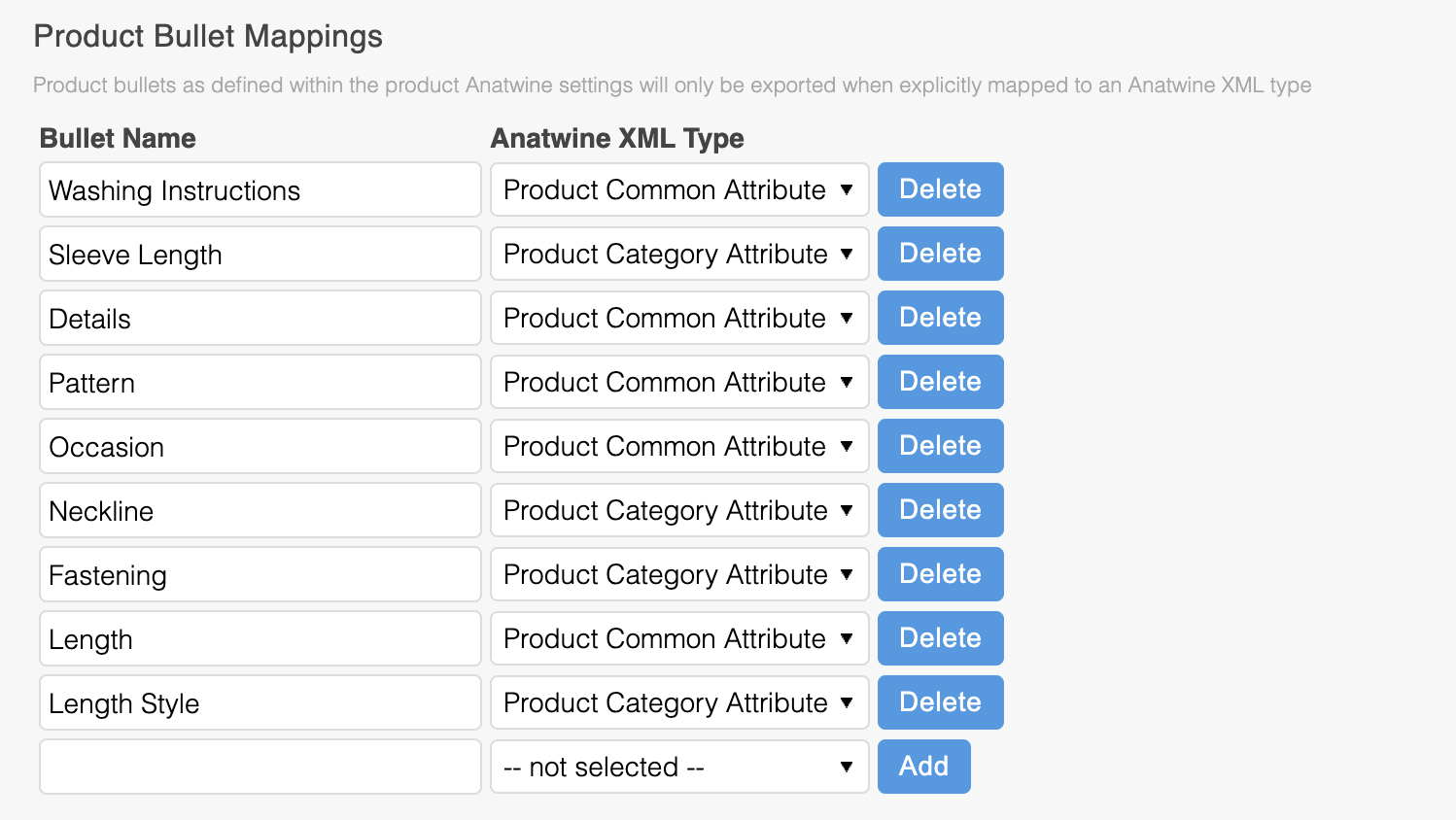
Stock Settings
| Field Name | Description | Default |
|---|---|---|
| Stock Adjustment | A whole number value that will be added to each product quantity within the Anatwine export stock feed. This can be a positive or negative value. | 0 |
| Product Quantity | Stock Adjustment | Quantity Sent to Anatwine |
|---|---|---|
| 5 | 0 | 5 |
| 5 | 2 | 7 |
| 5 | -2 | 3 |
Uploading Products
The product export process is an automated process that is typically setup to run on daily full and hourly incremental schedules:
- Once a day all product data will be resent to the Anatwine API irrespective of whether the information has changed.
- Once an hour products that have been modified (excluding stock modifications) will be resent to the Anatwine API including the new changes.
Product information is sourced from the main product data, however the following additional Anatwine specific product information can be added within the Edit Product page on the Feeds tab:
Product Fields
| Field Name | Description | Default |
|---|---|---|
| Anatwine Send to Anatwine? | Should this product be included within the Anatwine catalogue product feed? | No |
| Anatwine Style Primary Product | When using the Group By Product Style Code option defined within the Anatwine store feed settings, this option details which product within each style group should be used for the style level product information i.e. product name, description etc. When more than one product within a style group is set to be a primary product, the first available primary product will be used. When no products within the style group are set to be a primary product, the first available product will be used. | No |
| Anatwine Product Name | The product name. | Product Name |
| Anatwine Product Short Description | The product short description. | Product Description |
| Anatwine Product Long Description | The product long description. | Selling Text |
| Anatwine Season | The product season. | Default Season within the Anatwine store settings. |
| Anatwine Gender | The product gender. | Default Gender within the Anatwine store settings. |
| Anatwine Keyword | A list of keywords for the product. | Search Terms |
| Anatwine Bullet | A list of bullets for the product, include a name and value i.e. Temperature, 30 Tumble dry, No | |
| Anatwine Material Composition | A list of materials that make up the product including a Component, Material and Percentage i.e. Hood, Cotton, 100 Body, Cotton, 80 Body, Polyester, 20 |
Variation Fields
| Field Name | Description | Default |
|---|---|---|
| Anatwine Colour Code | The variation colour. | First, attempt to identify an attribute colour name; Second, attempt to identify a product colour field value |
| Anatwine Size Grid Value | The variation size. | First, attempt to identify an attribute size name; Second, attempt to identify a product size field value |
Category Fields
| Field Name | Description | Default |
|---|---|---|
| Anatwine Category Code | The corresponding Anatwine category code. | |
| Anatwine Size Grid Code | A Size Grid is a high level grouping within the Anatwine system for the constituent sizes. The Size Grid Value defined at the variation level must correlate to the values within the defined grid. | Default Size Grid Code within the Anatwine store settings. |
Product Images
Product images can be explicitly assigned to the Anatwine integration on the Edit Product page within the Media tab by selecting the Anatwine integration accordingly i.e.
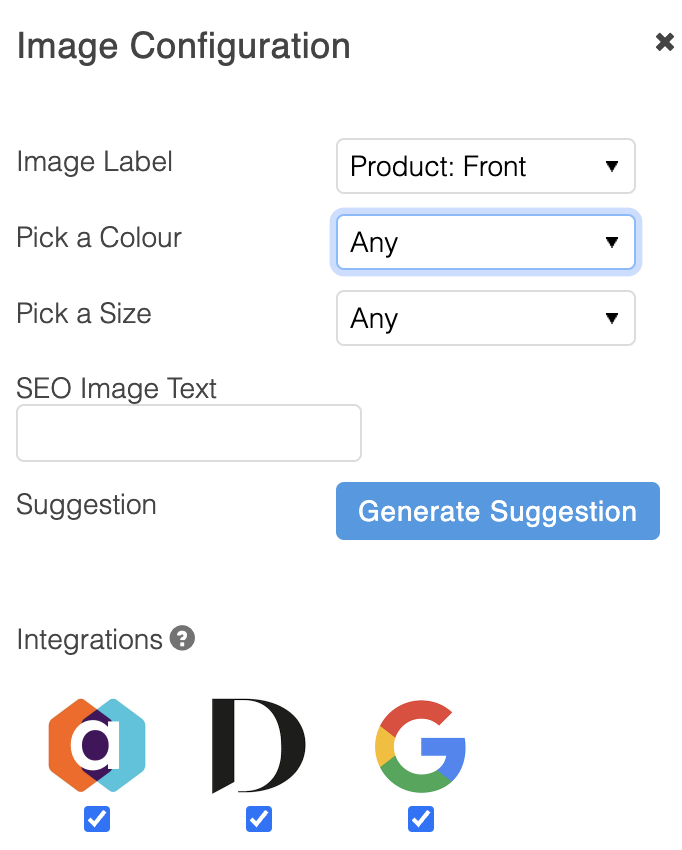
Exporting Product Stock
When the Anatwine integration is enabled and the automation schedule has been setup by Aurora Commerce, product stock for all products that are set with the "Send to Anatwine?" option will automatically be uploaded to the Anatwine API once a day.
In additional, all product stock movements (modified stock) for products that are set with the "Send to Anatwine?" option will be uploaded to the Anatwine API every 60 minutes.
Downloading Orders
When the Anatwine integration is enabled and the automation schedule has been setup by Aurora Commerce, orders created within the Anatwine system will automatically be imported into Aurora with a payment type derived from the retailer channel code.
Order and Item Statuses
The order status will be assigned to the first order status flagged as a Default Status within Aurora.
The order item statuses will be assigned the Default Item System as defined within the settings of the default order status.
The order item return reasons should be managed from the Aurora Back-end under Orders > Statuses > Order Item Statuses to ensure you have configured the reason codes you would like to have sent back to Anatwine for your returned items.
Currency and Tax Rate
The order currency and tax rate will be determined by the default currency and tax band defined within Aurora unless explicitly defined within the order data retrieved from the Anatwine API.
Shipping Type
The order shipping type will be determined by the select Shipping Method within the Anatwine store settings.
Additional Fields
The following values will be stored as order additional field values:
| Additional Field Name | Example |
|---|---|
| Anatwine Channel Code | Zalando DE |
| Anatwine Order ID | 230080044 |
| Anatwine Retailer Order ID | 276543217654321 |
| Anatwine Retailer Billing Customer ID | 2123456789 |
| Anatwine Retailer Shipping Customer ID | 2123456789 |
The following values will be stored as order item additional field values:
| Additional Field Name | Example |
|---|---|
| Anatwine Item Status Type | SHIPPED |
| Anatwine Retailer Line Number | 001 |
| Anatwine Retailer Product Description | Union Jack Tee |
| Anatwine Retailer Size ID | XS |
| Anatwine Retailer SKU ID | 21234567ABC123001 |
Order Status Management
When changing an order item status in Aurora, the user will not be able to change from certain statuses into certain other statuses if the behaviour is not supported by Anatwine. The exact details are as follows:
| From Status | Conditions | Details |
|---|---|---|
| Order Item Status is a Cancelled Status | Cannot be set to Despatched Status or Returned Status | Once an item is marked as cancelled, it cannot be ‘un’-cancelled in Anatwine. |
| Order Item Status is a Returned Status | Cannot be set to Despatched Status or Cancelled Status | Once an item is marked as returned, it cannot be ‘un’-returned in Anatwine. |
| Order Item Status is a Despatched Status | Can ONLY be changed to a Returned Status | Once an item is shipped, it cannot be changed into any other status in Anatwine apart from Returned. |
Exporting Order Status Updates
When the Anatwine integration is enabled and the automation schedule has been set up by Aurora Commerce, the following order item status updates on Anatwine orders will automatically be exported back to the Anatwine API respectively:
| Aurora Order Item Conditions | Anatwine Notification |
|---|---|
| Order Item Status is a Cancelled Status | CANCELLED |
| Order Item Status is a Returned Status | RETURNED |
| Order Item Status is a Despatched Status AND the order contains a shipping tracking code | SHIPPED |
When the status of the order item is updated, Aurora will wait for the Order Status Update Delay period before propagating the update to the Anatwine API.
Order notifications can be viewed and resent when viewing an order under the Feeds section:
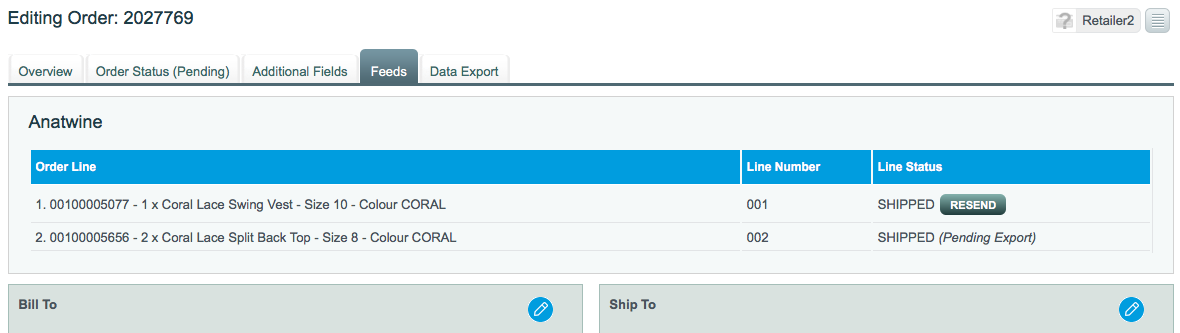
Anatwine Order Settings.png
Updated 2 months ago
