Store Finder with Combined Fascia Results
This article describes how to utilise the Store Finder with combined fascia results.
Configuration
To enable store finder with combined fascia results, you must need to enable the fascia functionality first. To do that, go to Orders > Shipping > Stores > Fascia Settings and tick the Enable Fascia Functionality checkbox, followed by the save button:
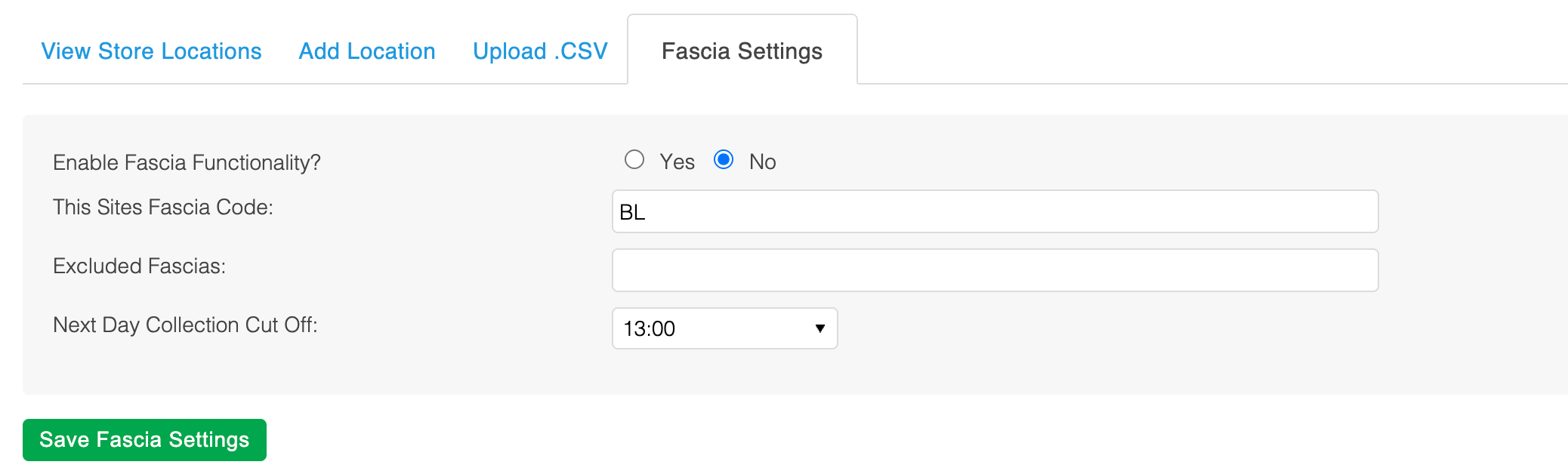
All stores
By default, stores of the main fascia will be displayed:

By selecting different fascia(s) and clicking "Search" you will be able to view all stores of the selected fascia(s).
Store map markers for different fascias will be displayed in different colours:
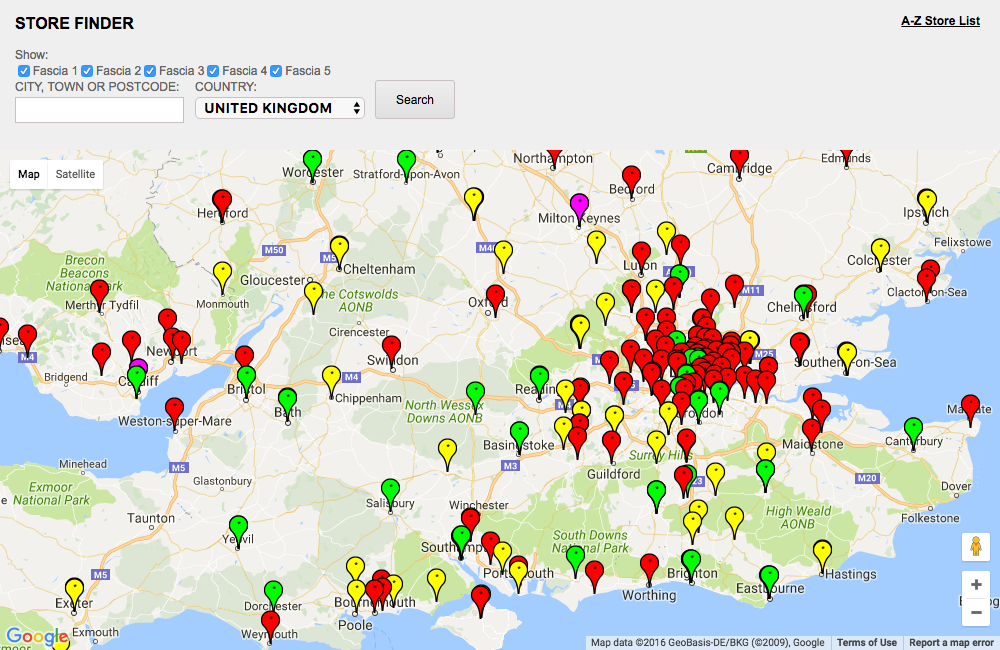
Store Search
You are able to search for stores that fall under selected fascia(s). Store map markers for different fascias will be displayed in different colours. Map markers of the corresponding colour will be displayed next to the stores details, to help locate the store on the map easier.

3rd Party Collection Points
If MetaPack Options (MPO) is enabled, it will be possible to find available 3rd Party Collection Points. For more details, please see MetaPack Options (MPO)#StoreLocator
Template Changes
To take advantage of this feature, your store's front-end templates will need to be modified. Please see the Store Finder with combined fascia results - front-end guide support article for more information.
Updated 2 months ago
