Facets (Sidebar) and Filters Overview
The Facet and Filter Manager enables you to create and amend Facets, in addition to customising the filters and filter values they are comprised of.
This article helps get you started with this system and describes what can be done using its features.
Introduction
The Facet and Filter Manager gives you complete control over the Facets, filters, and filter values in your store.
Facet: When listing multiple products on a page, ecommerce stores commonly utilise a Facet, allowing users to refine the list of products presented using filters.
Filter: A common field or attribute among the products on display that customers use to filter products based on their requirements. Example filters: Colour, Brand, Size, etc.
Filter Value: The values that filters are comprised of. Customers select one or more filter values to view only the products that match the selected filter values. Example filter values for the "Colour" filter: Black, White, Silver, Red, Blue, etc.
Facets can be used in several ways. You can:
- Manage a single default Facet that can be used for all scenarios.
- Create customised Facets and assign them to individual categories or scenarios in your store using Merchandising Rules.
- Use a combination of customised Facets assigned to certain categories or scenarios, with the default Facet used for the remaining scenarios.
Filters are automatically generated from the fields and attributes assigned to your products. The appearance, size, and positioning of filters in a Facet can be fully customised. You can also add Snippets to a Facet.
Filter Values are automatically generated from the values and variations assigned to the related field or attribute. You can fully customise the ordering of filter values, the maximum and minimum number of filter values that show, and their format.
If you can't access the Facet and Filter Manager, you may need to enable the Merchandising module of Aurora before it can be used.
This may involve some limited development - please contact your Digital Agency for more information.
Default Facet
If the merchandising rule for a specific scenario doesn't have a facet assigned to it, the listing page for that scenario will automatically use the default facet. Therefore, by not assigning any facets to any merchandising rules, you could use the default facet to globally manage all listing pages on your site.
The default facet is called the "Default Facet".
Viewing Facets
To view the list of Facets on your store, navigate to Merchandising > Facets.
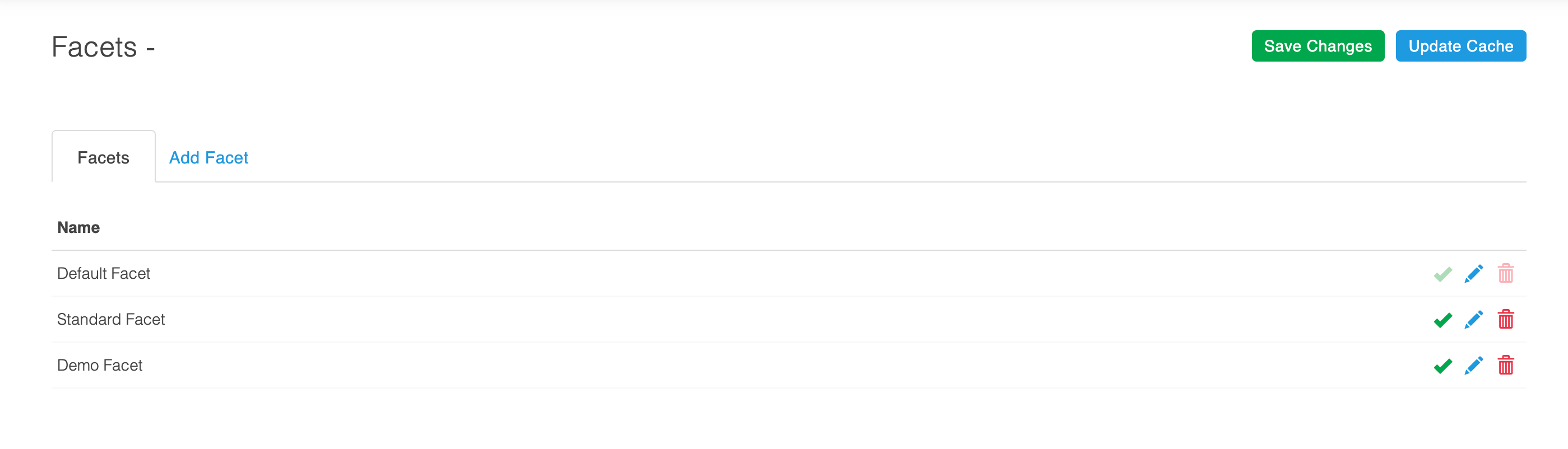
Here, the Facets tab lists all available Facets. If you create a new Facet, it will appear here. The default Facet will always display at the top of the list.
An Example URL provides one instance of where the respective Facet is currently being used. You can click the URL to view the respective Facet in that location on your live store.
The example URL is not necessarily the only location where the Facet is being used. One Facet can be used in many different locations simultaneously - to learn more about this, see Adding and Editing Facets.
Enabling, Disabling and Deleting Facets
You can toggle Enable/Disable, and Delete Facets using the relevant icons located to the right of the Facets tab.
If a Facet that is linked to a listing page is disabled, that listing page will revert to using the default Facet until the original Facet is enabled again. Similarly, if a Facet that is assigned to a listing page is deleted, that listing page will use the default Facet until a new Facet is assigned to it.
The Edit icon can be used to amend existing Facets. This is discussed in the Adding and Editing Facets article.
The default Facet will always be enabled - it cannot be disabled or deleted. This is indicated by the greyed out Disable and Delete icons.
Caching
To improve the performance of your store, Facets and filters are cached.
Therefore, changes made to Facets, or their filters, won't be reflected in your stores front-end categories until the cache is updated. Whilst the cache is periodically updated over time, to see your changes reflected instantly in your stores front-end, manually update the cache.
To manually update the cache, click the Update Cache button, located to the top right of the Facet and Filters page.
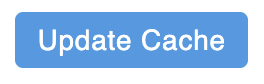
If you add a new filter (e.g. a new product field or attribute that is to be used as a filter which did not previously exist at all) Aurora's product cache may need updating before the filter will become active on your store.
You can update the Product Cache using the Store > Cache section, under Site Cache > Generate Products Cache.
Updated 2 months ago
