Shipping Rules
Aurora allows you to customise shipping methods and prices depending on the contents of a customers basket.
This article gives an overview of how shipping types and rules work in tandem to give you complete control over the shipping methods available to a customer.
Introduction
The list of shipping options which are presented to customers at the checkout are generated using Shipping Types, each of which consist of Shipping Rules.
-
Shipping Types - These are generally the methods of shipping. Usually, there will be several different shipping methods available for selection at the checkout. For example, typical shipping types may include:
- Next Day Delivery
- Standard Delivery
- International Delivery
-
Shipping Rules - Each shipping type can comprise of several shipping rules. These can be used to vary the price a customer is charged for that shipping method based on the contents of their basket. For example, a "Standard Delivery" shipping type may be comprised of the following rules:
- Basket total under £20.00 - Standard Delivery costs £4.99
- Basket total between £20.00 and £50.00 - Standard Delivery costs £2.99
- Basket total over £50.00 - Standard Delivery is free.
In addition to price, shipping rules can be customised by various other values, such as the zone that the delivery country is in, or the total weight of the products in the basket.
Generally, shipping rules are set up so that a basket qualifies for only one shipping rule per shipping type at a time.
Managing Shipping Rules
Existing shipping types and rules can be managed on the All Rules tab of the Orders > Shipping > Rules page. Here you'll be presented with a list of all shipping rules, grouped by type, that are set up on your store.
Shipping types are highlighted with their respective shipping rules nested below them. Shipping types and rules can be edited or deleted using the respective icons.
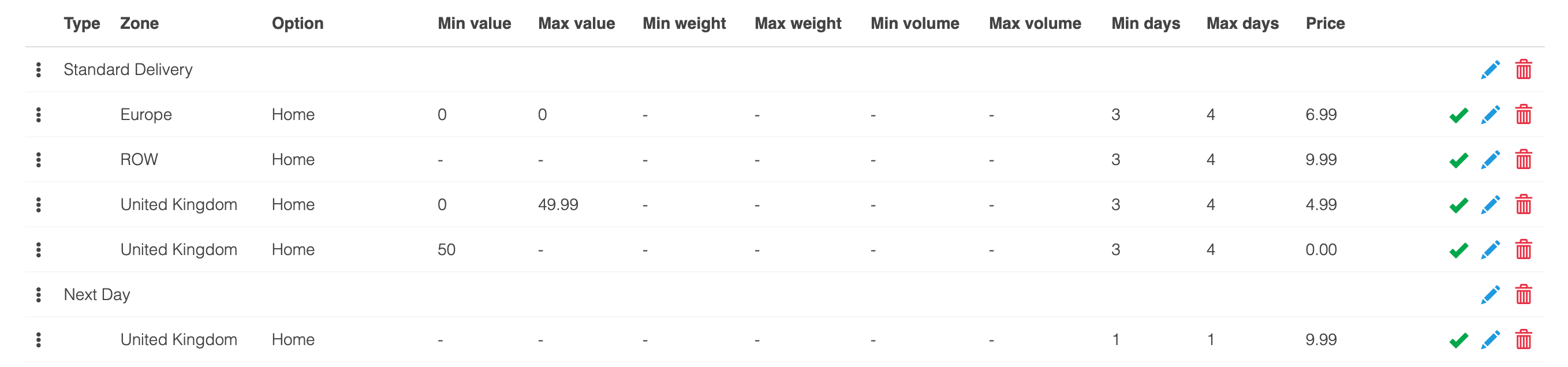
Adding and Editing Shipping Types
When creating a shipping rule, if you enter a shipping type that already exists, it will appear in a dropdown menu for selection. If selected, the new shipping rule will be grouped under the existing shipping type.

New shipping types are automatically added as shipping rules are created. For example, if the shipping type entered doesn't already exist, it will be created. Once created you can manage it on the All Rules tab of the Orders > Shipping > Rules page. The fields available when editing a shipping type are listed below.
Field Name | Description |
|---|---|
Zone | Select the Zone to which this shipping type relates. |
Type | Specify the name of the shipping type. |
Min Shipping | Specify the minimum and maximum shipping times, from the date of a customer placing an order. These values will be used to calculate Shipping Estimates. |
Service Group | Aurora uses service groups for the integration with Scurri. When Aurora sends an order to Scurri for allocation, the service group code will be sent with the request. |
Package Type | If using the Scurri integration, you can specify the relevant Scurri Package Type. |
Delivery Only On These Days | Select the days of the week that orders can be delivered on. |
The delivery estimate is based on both the min/max shipping days and the days we ship, however the min/max shipping days calculation is based upon all days of the week (i.e. Monday - Sunday) being processing days, before considering the next available shipping day.
Adding and Editing Shipping Rules
Shipping Rules can be customised so that they only apply to certain baskets.
For example, for any given shipping type, you may wish charge for shipping on orders under a certain order total, and offer free shipping for orders over that amount. To achieve this, you would create two shipping rules, one that qualifies for baskets under a specified amount, and another rule that qualifies for baskets over that amount. As only one of the two rules qualify at any given time, only the relevant rule will ever display.
Your courier may charge based on weight and or volume. If so, you may wish to expand on the above, by charging customers for shipping based on the total weight and or volume of the products in their basket.
To create a new shipping rule, navigate to the Orders > Shipping > Rules page and select the Add Rule tab. When creating or editing a shipping rule, the below fields are available to you:
Field Name | Description |
Zone | Select the Zone to which the shipping rule applies. |
Type | Select the shipping type to which this shipping rule should apply. |
SKU | Enter an SKU for the shipping method |
eBay Shipping Method | If using the eBay integration, select the eBay shipping method for this rule. |
Amazon Shipping Method | If using the Amazon integration, select the Amazon shipping method for this rule. |
MetaPack Shipping Method | If using the MetaPack integration, select the relevant MetaPack shipping method for this rule. |
Minimum Value | Specify the minimum and maximum price of the basket to qualify for this shipping rule. |
Price | Specify the price of the shipping method. |
Delivery Type | Select the type of delivery that this rule applies to. You can select from: |
Default Courier | Select the courier to which this shipping rule applies. |
Description | An internal description for the shipping rule. |
Public Description | A description that may be presented to customers on the basket and checkout pages based on the shipping rule selected. |
Minimum Weight | Specify the minimum and or maximum weight of the basket to qualify for this shipping rule. |
Minimum Volume | Specify the minimum and or maximum volume of the basket to qualify for this shipping rule. |
Once you've set your shipping rule up, save your rule using the Add Shipping Rule button.
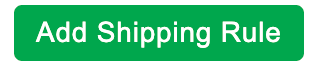
We strongly recommend that new shipping rules and exclusions are thoroughly tested, to ensure that the intended shipping methods are available at the checkout. Failure to do so may result in some baskets not qualifying for any shipping method, potentially preventing a customer from completing their purchase.
Updated 3 months ago
